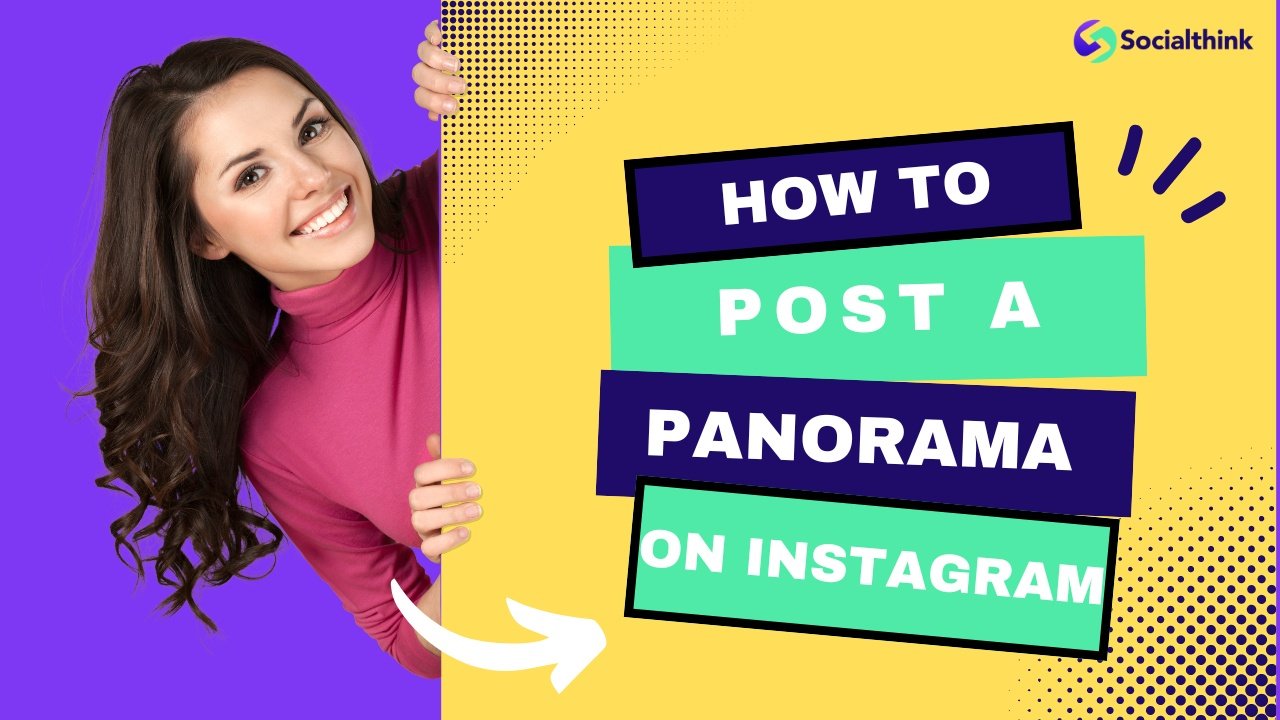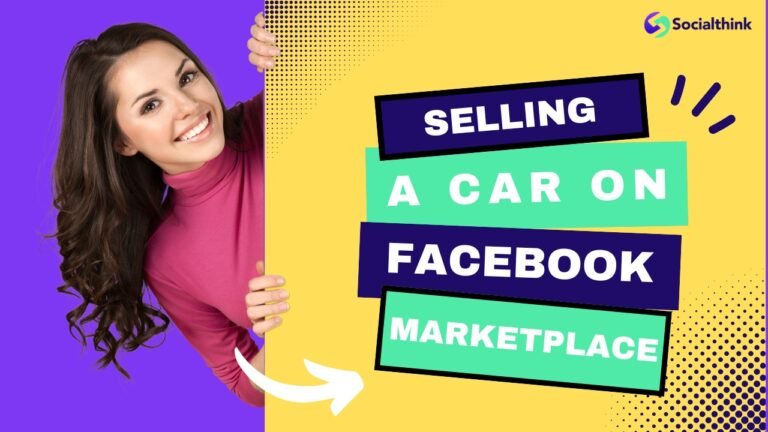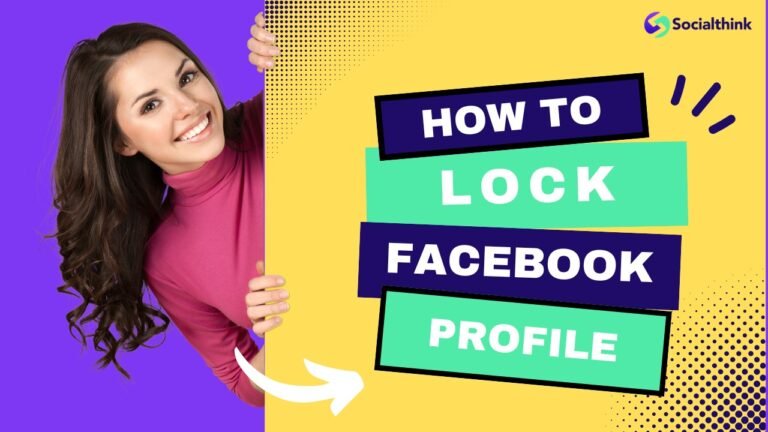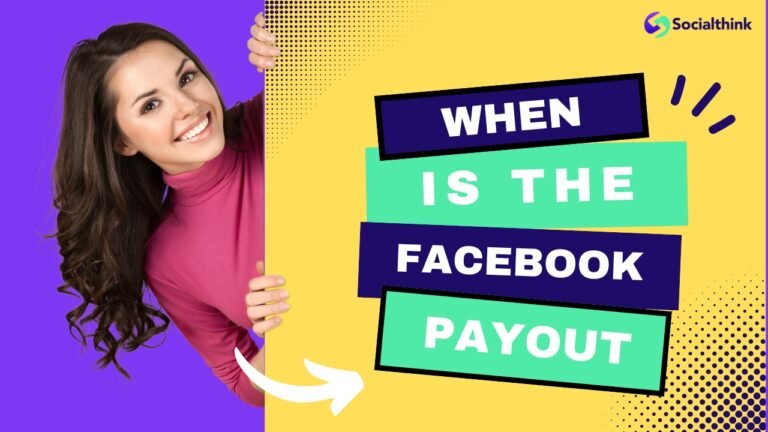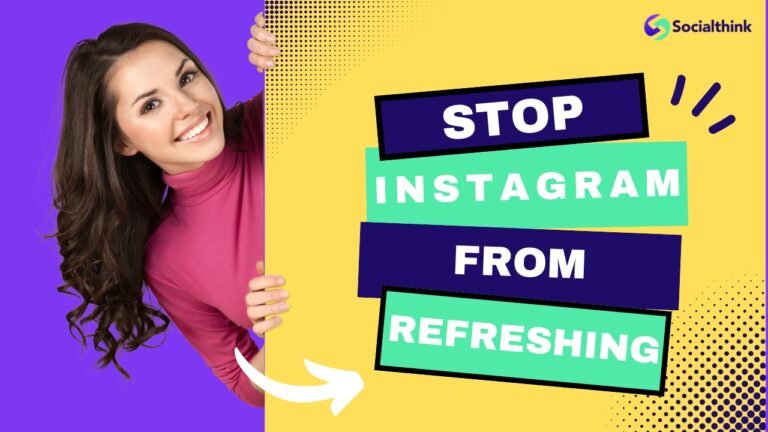How to Post a Panorama on Instagram? (Latest Guide)
Welcome to Social Think, your go-to source for social media strategy, analytics, and insights. In this article, we’ll guide you through the process of posting breathtaking panoramas on Instagram.
Whether you’re using an iPhone or Android device, we’ve got you covered with tips and tricks to make your panoramic posts stand out.
Understanding Instagram’s Image Size Requirements

Before diving into posting panoramas, let’s review Instagram’s image size requirements for various post types:
Square Posts
Square posts are the most common type on Instagram. They have a 1:1 aspect ratio.
The best image size for a square post is 1080 x 1080 pixels. This size makes sure your image looks sharp and clear on most devices without getting too compressed.
If you want to create a panoramic post with square images, you’ll need to split your panorama into several square sections. Then, upload these sections as a carousel post.
This will give a panoramic look to your Instagram feed. It is important to keep the same color balance, brightness, and editing style in all square images. This helps make a nice and appealing panoramic display.
Using a consistent visual style on your profile really helps strengthen your brand identity. Plus, it just makes your feed look so much better!
For more tips on how to increase Instagram reach organically, check out our detailed guide.
Landscape Posts
Landscape posts are great for displaying wider images. They have a 1.91:1 aspect ratio on Instagram. The best image size for this is 1080 x 566 pixels. You can upload a panorama in this format, but you’ll lose key parts of the image.
Instead of posting the whole panorama at once, you can use the multiple-image carousel feature. This allows you to split your panorama into different landscape images. Each part should follow the recommended size. It helps you keep a wide view without losing any important details.
When someone opens Instagram and sees your post, they can swipe through the carousel. This gives them the full panoramic view and makes your content more fun and engaging.
Portrait Posts
So, you want to post a panorama on Instagram, huh?
Well, portrait posts are perfect for those vertical shots and they use a 4:5 aspect ratio. The ideal size for these pics is 1080 x 1350 pixels. Now, you wouldn’t normally post a whole panorama as just one portrait image. But don’t worry, you can totally use this format for your panoramic photos.
One trick is to split your panoramic photo into smaller portrait segments. Just make sure each segment fits that 4:5 aspect ratio and the right image size. This way, your carousel post will look super slick.
When you’re uploading your split panorama, make sure to arrange the segments in the correct order. That way, your followers can see the full image as they swipe through.
Stories
Instagram Stories use a vertical format with a 9:16 aspect ratio. The best image size for Stories is 1080 x 1920 pixels. You cannot make a swipeable panorama in one Story, but you can show your panoramic photos in a fun way.
One way is to upload your whole panorama as one Story image. This way, viewers can pinch and zoom in to see more details, but they will miss the full view.
Another option is to divide your panorama into vertical parts. Post each part one after the other, creating a “tap-through” panorama feel.
This approach is super fun and keeps your audience engaged as they discover different parts of your panorama. And hey, don’t forget to add some captions or stickers to help them along the way, okay?
Why Does Image Size Matter on Instagram?
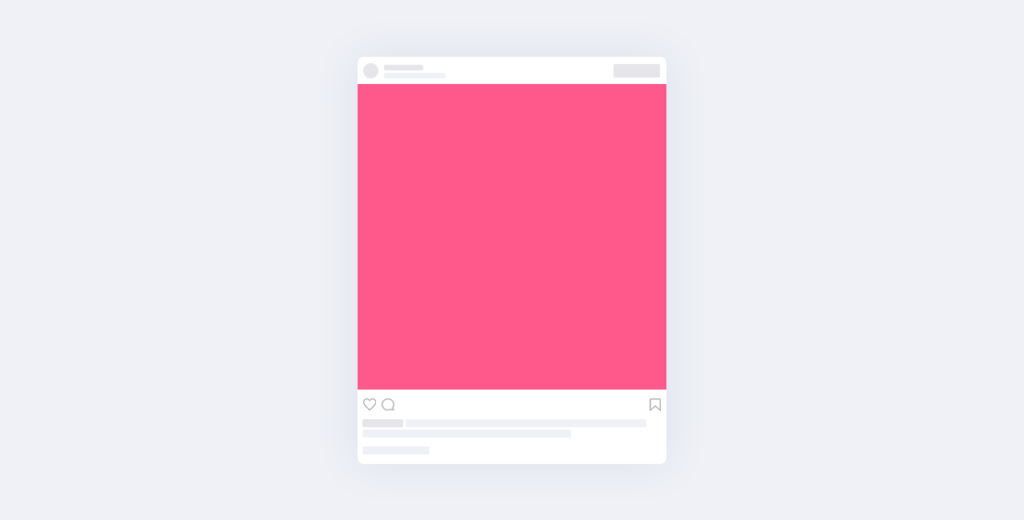
In the world of Instagram, the size of your images is very important. It affects how people see and respond to your posts. When someone scrolls through their feed, the first thing they notice is the image preview. If your image size is not right for Instagram, it can look blurry, pixelated, or badly cropped. This can give a poor first impression.
On the other hand, a properly sized and high-quality image looks clear and attractive. It quickly catches the viewer’s eye and makes them want to stop and engage with your Instagram post. Also, having the right image size helps your posts load faster. This can lower bounce rates and improve the overall experience for users.
Preparing Your Panorama For Instagram
Before you post your panorama on Instagram, you need to get it ready for the platform and your viewers. This involves steps that i had mentioned below:
- Selecting a Good Panorama Photo: Choose a panoramic photo that showcases a stunning landscape, cityscape, or any wide-angle scene that captivates your audience. Ensure the image is clear, well-lit, and free of blurriness.
- Using AI Panorama Stitching: If you have multiple photos that you want to combine into a panorama, consider using AI-powered panorama stitching tools like Adobe Photoshop or Lightroom. These tools seamlessly blend images for a professional-looking result.
- Blending Multiple Photos: When stitching photos together, pay attention to the blending process. Ensure that the transitions between images are smooth and natural-looking. Adjust the exposure, color, and contrast of each photo to create a cohesive panorama.
- Cropping and Splitting the Panorama: To fit your panorama within Instagram’s aspect ratio constraints, you may need to crop the image. Use editing tools to split the panorama into multiple sections that can be posted as a carousel or in the proper order to recreate the full panoramic effect.
How to Post a Wide Photo on Instagram?
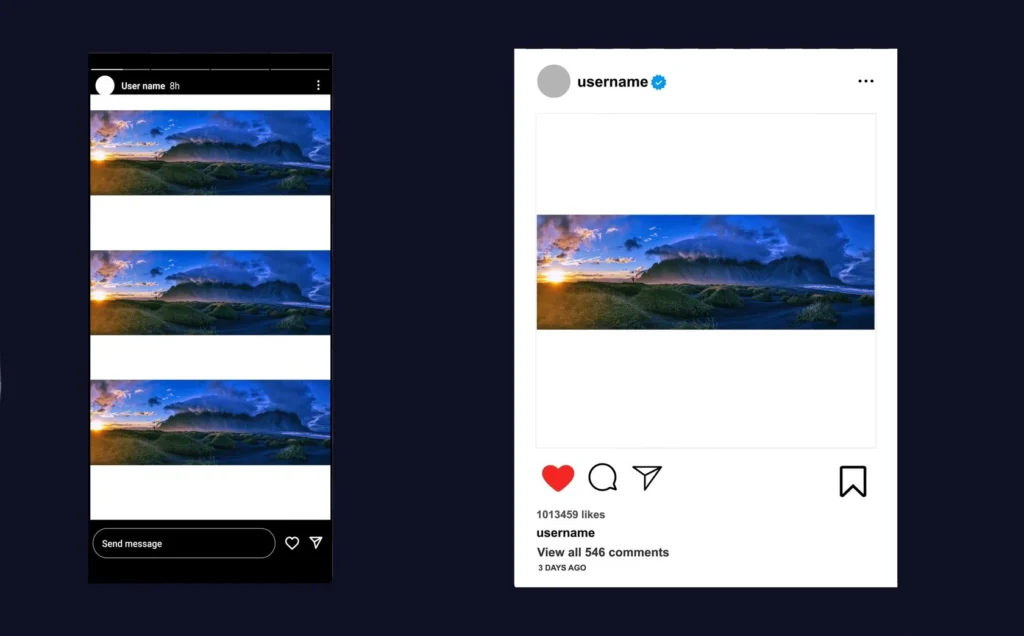
Posting a wide photo, like a panorama, on Instagram can feel hard because the platform prefers vertical or square images. But with some creativity and the right tools, you can show off your wide shots without losing their beauty.
- Uploading the Panorama: Open the Instagram app and tap the plus icon to create a new post. Select the panoramic photo from your device’s gallery. If needed, crop the image to fit Instagram’s supported aspect ratios.
- Zooming Out to Fit the Whole Image: After selecting the panorama, pinch the image preview to zoom out and ensure the entire photo is visible. This step is important for showcasing the full panoramic view to your followers.
- Adding Filters and Editing: Apply Instagram filters or use the built-in editing tools to enhance your panorama’s colors, brightness, and contrast. Experiment with different filters to find the one that best complements your photo.
- Writing a Caption and Using Hashtags: Create an engaging caption that describes the panoramic scene and encourages your followers to interact with your post. Include relevant hashtags to increase your post’s discoverability and reach a wider audience. For tips on how to get more views on Instagram, read our in-depth article.
- Tagging Friends and Adding Location: Tag friends who appear in the panorama or those you want to share the post with. Add the location where the photo was taken to provide context and allow others to discover your content through location-based searches.
Using Third-Party Apps to Post Panoramas
While Instagram’s built-in features allow for posting panoramas, third-party apps offer additional functionality and creative options.
- InSwipe For Android: InSwipe is a popular app available on the Google Play Store that enables users to post swipeable panoramas on Instagram. The app provides a user-friendly interface for uploading and splitting panoramic images.
- Swipeable For iOS: For iPhone users, Swipeable is a reliable app available on the App Store. It allows you to create interactive, swipeable panoramas that engage your Instagram followers.
- Unsquared For iOS: Unsquared is another iOS app that helps you post full-size panoramas on Instagram without cropping. The app automatically splits your panorama into multiple square posts, maintaining the original aspect ratio.
Step-By-Step Guide For Posting With Apps
- Download and install your preferred panorama app from the App Store or Google Play Store.
- Open the app and select the panoramic photo you want to post.
- Follow the app’s instructions for splitting or resizing the image.
- Save the individual images or copies created by the app.
- Open Instagram and create a new post using the split images in the proper order.
- Add captions, hashtags, and tags as desired.
- Share your panoramic post with your followers.
Tips For Optimizing Your Images on Instagram
- Use high-resolution images to ensure clarity and sharpness.
- Experiment with different aspect ratios to find the best fit for your panorama.
- Apply consistent editing styles to maintain a cohesive look across your Instagram feed.
- Test different cropping options to highlight the most compelling parts of your panorama.
- Utilize Instagram’s carousel feature to showcase multiple sections of your panorama.
FAQ’s:
How Do I Ensure My Panoramic Post Looks Cohesive?
To create a cohesive panoramic post, maintain consistent editing styles, colors, and contrast across all the individual images. Ensure that the splits or sections align properly to recreate the full panoramic effect.
Can I Post a Panorama Without Using a Third-Party App?
Yes, you can post a panorama on Instagram using the built-in cropping and editing tools. However, third-party apps offer additional features and make the process of splitting and posting panoramas more convenient.
What Are the Best Practices For Tagging and Location Additions?
When tagging friends or adding locations to your panoramic posts, ensure that the tags are relevant and accurate. Avoid overusing tags, as they can appear spammy. Only tag individuals who are directly related to the content or location of your post.
Conclusion
So, you wanna know how to post those epic panoramas on Instagram? Well, let me tell ya, it’s a great way to show off some killer views and get your followers all excited.
Just make sure you know the image size requirements, get your panoramas ready to go, and use some handy third-party apps if you need ’em.
Oh, and don’t forget to spruce up your pics, write some catchy captions, and throw in some relevant hashtags to reach as many peeps as possible.
Follow these tips from Social Think, and you’ll be all set to wow your audience with your panoramic creations.
Get out there and start sharing your masterpieces today! And if you’re looking to take your Instagram game to the next level, check out our guides on how to become an Instagram influencer and the best time to post on Instagram.