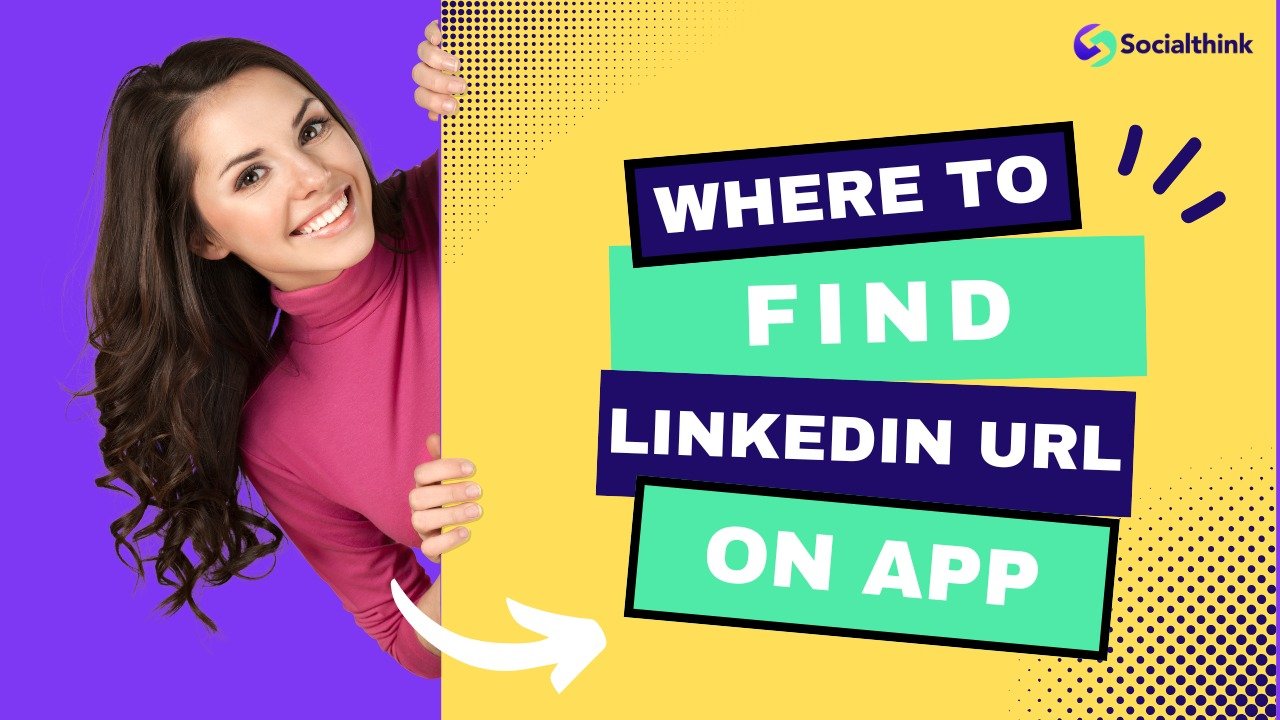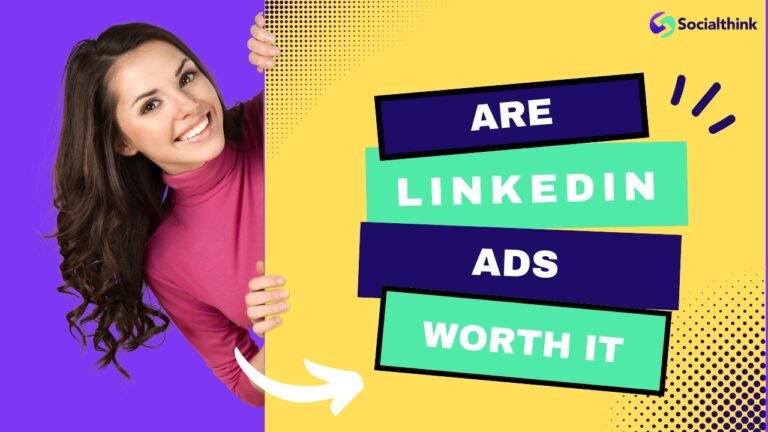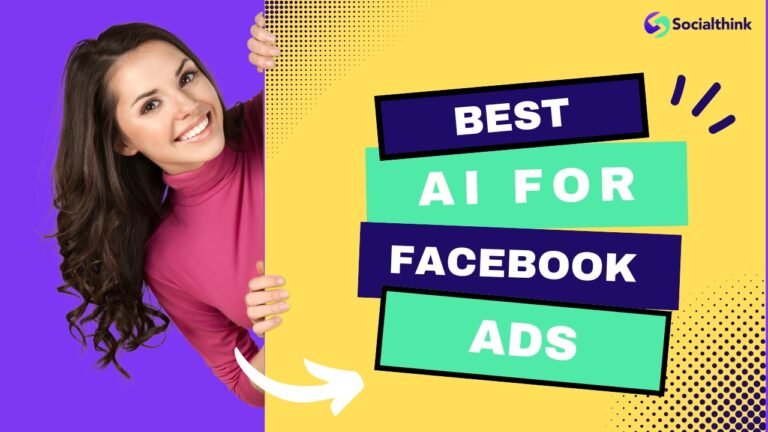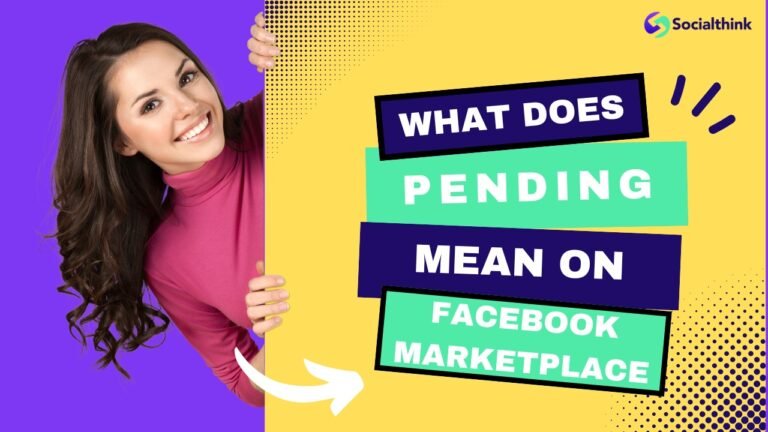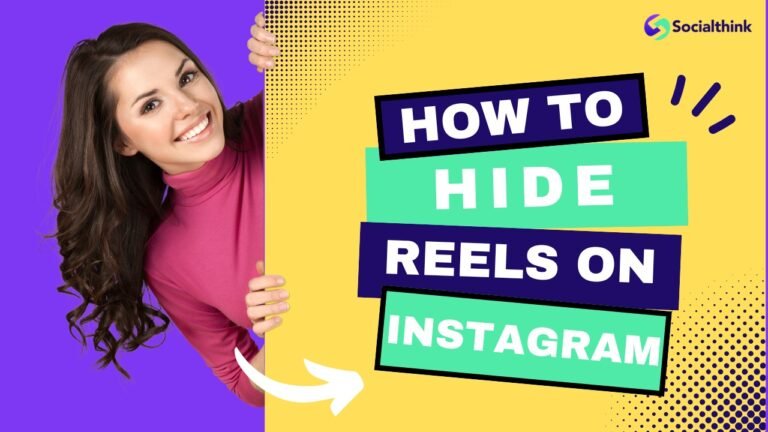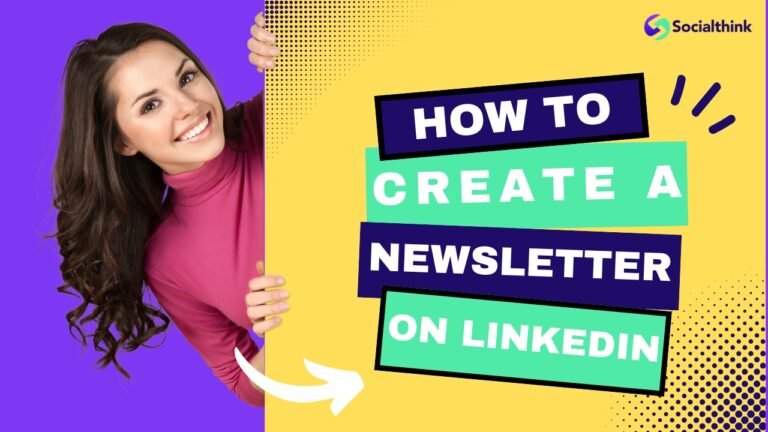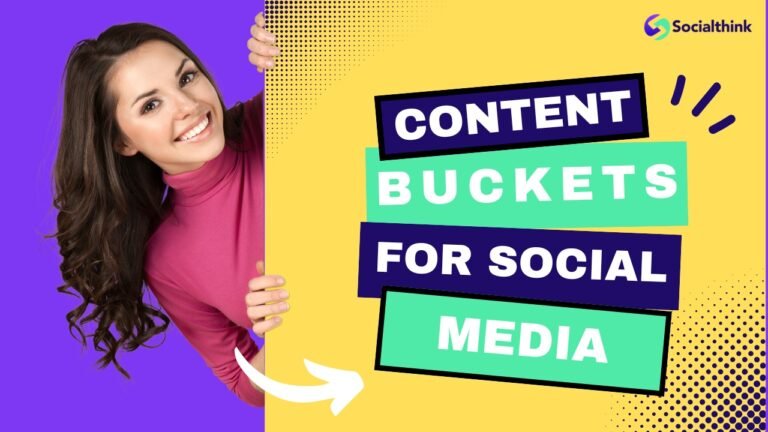Where to Find LinkedIn URL On App? Easy Steps to Follow
In today’s digital age, having a strong LinkedIn presence is important for professionals looking to expand their network and showcase their expertise.
Your LinkedIn profile URL is a key component of your online identity, allowing others to easily find and connect with you.
At Social Think, we specialize in providing actionable insights and strategies to help businesses and individuals maximize their social media presence.
In this comprehensive guide, we’ll walk you through the process of finding your LinkedIn headline URL on the mobile app and share valuable tips on optimizing your profile, particularly at the bottom of the page for success.
What is a LinkedIn URL?
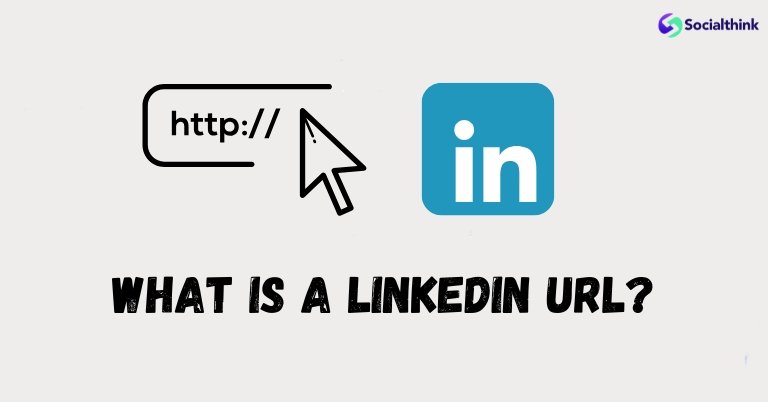
Your LinkedIn URL is the unique web address that directs users to your LinkedIn profile page. It typically consists of your name or a variation of it, making it easy for others to remember and share.
Having a custom LinkedIn URL not only makes your profile more professional and memorable but also improves your visibility on search engines.
What Are The Components of a LinkedIn URL?
A LinkedIn URL consists of two main parts:
- The base URL: https://www.linkedin.com/in/
- Your unique identifier: This can be your name, a combination of your name and numbers, or a custom phrase that represents your personal brand.
Where to Find the LinkedIn URL On the App?
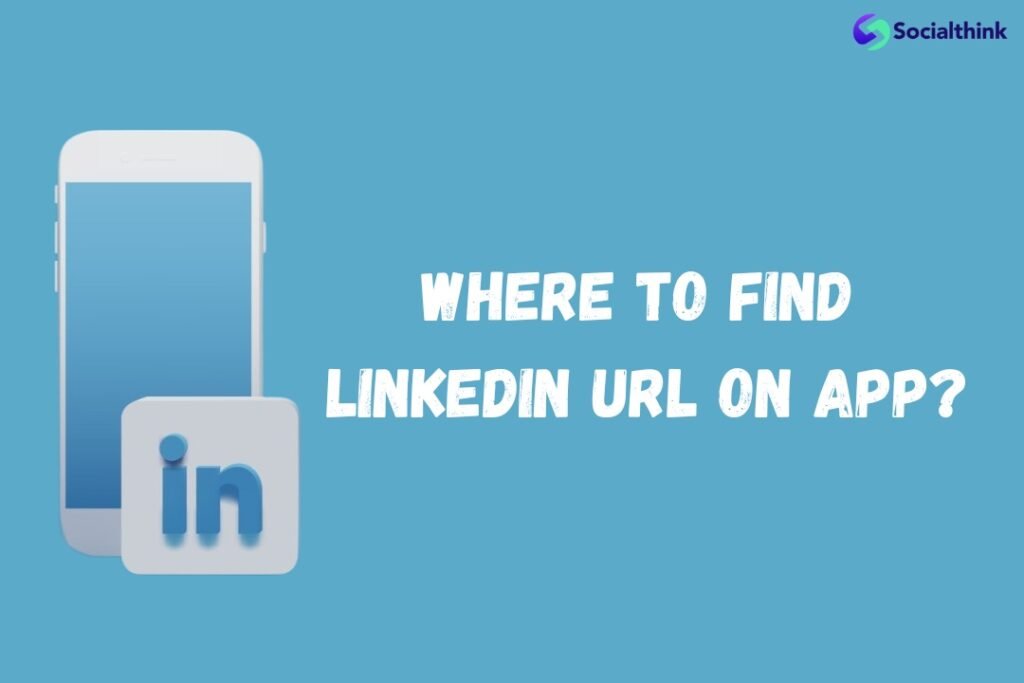
Locating your LinkedIn URL on the mobile app is a straightforward process. Follow these simple steps to find and share your profile URL:
- Step 1: Open the LinkedIn App: Start by opening the LinkedIn app on your Android or iOS device. Ensure that you have the latest version of the app installed for the best experience.
- Step 2: Access Your Profile: Tap on your profile picture located in the top left corner of the LinkedIn homepage. This will take you to your profile page, where you can view and edit your professional information.
- Step 3: Locate the Three Dots: On your profile page, look for the three dots (⋮) icon in the top right corner. Tap on this icon to access additional options.
- Step 4: View Contact Info: From the dropdown menu, select “View contact info.” This will display your contact details, including your email address and LinkedIn URL.
- Step 5: Copy Your Profile URL: Under the “Contact” section, you’ll find your LinkedIn profile URL. Tap and hold on to the URL to copy it to your clipboard. You can now paste this URL into emails, messages, or other platforms to share your LinkedIn profile with others.
How to Customize Your URL On the App?
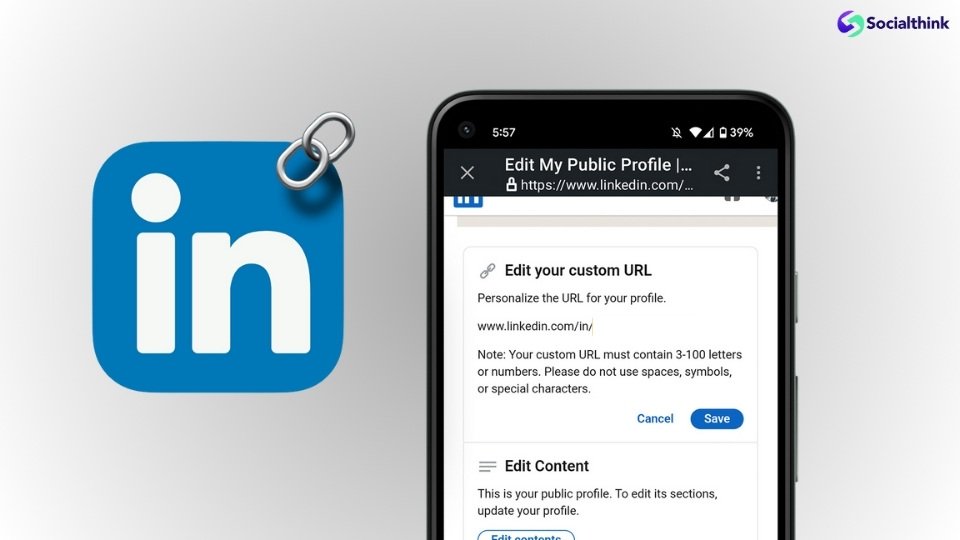
To customize your URL on the App follow these steps:
- Open your mobile web browser and navigate to the LinkedIn website (www.linkedin.com).
- Log in to your LinkedIn mobile app account.
- Access your public profile & URL settings. You can do this by going to your profile and selecting “Edit your custom URL.”
Revoke that custom URLs are subject to availability. Choose wisely, opting for a concise and professional URL that reflects your brand.
Why Does Your LinkedIn URL Matter?
Your LinkedIn URL is important for your professional online presence for several reasons:
- Professionalism: A custom LinkedIn URL looks more professional and polished compared to the default URL assigned by LinkedIn.
- Memorability: A concise and relevant URL is easier for people to remember and share, increasing the likelihood of others finding and connecting with you.
- SEO benefits: Including your name or keywords in your LinkedIn URL can improve your search engine rankings, making it easier for potential employers or clients to discover your profile.
Benefits of a Custom URL
- Branding: A custom URL aligns with your brand, making it easier for people to associate your profile with your professional identity.
- Consistency: Using the same custom URL across multiple platforms (e.g., business cards, email signatures, and social media profiles) creates a cohesive online presence.
- Credibility: A well-crafted custom URL can lend credibility to your profile photo, demonstrating attention to detail and professionalism.
How to Find LinkedIn URL On iPhone?
Here are the steps to find your LinkedIn profile URL on an iPhone:
Finding Your LinkedIn URL in the iPhone App
- Open the LinkedIn app on your iPhone and log in to your account.
- Tap on your profile picture in the top left corner of the screen.
- Select “View Profile” from the dropdown menu.
- Scroll down to the “Contact” section and tap on the “Edit” icon (looks like a pencil).
- On the Edit contact info page, tap on your Profile URL. This will reveal your LinkedIn URL, which starts with “www.linkedin.com/in/…”
Copying Your LinkedIn URL
- Once you’ve located your LinkedIn URL using the steps above, you can easily copy it:
- Tap and hold on to the URL until the “Copy” option appears.
- Select “Copy” and the URL will be copied to your iPhone’s clipboard.
- You can now paste the URL into an email, message, resume, or wherever else you need to share it.
Customizing Your LinkedIn URL
While you can’t directly customize your LinkedIn URL from the iPhone app, you can do so from a web browser:
- Go to LinkedIn.com in a browser like Safari or Chrome and log in.
- Click on the “Me” icon at the top and select “View Profile”.
- Click “Edit public profile & URL” on the right side.
- Under “Edit your custom URL”, click the pencil icon to edit the URL.
- Type your desired URL in the text box (3-100 characters, no spaces or special characters).
- Click “Save” to update your LinkedIn URL.
Sharing Your LinkedIn URL

Once you’ve located and personalized your LinkedIn URL, it’s time to spread the word to your connections.
Here are some simple ways to promote your profile:
- Email signature: Include your LinkedIn URL in your email signature to encourage recipients to connect with you on the platform.
- Business cards: Add your LinkedIn URL to your business cards, making it easy for people to find and connect with you after in-person meetings or events.
- Social media profiles: Share your LinkedIn URL on other social media platforms, such as Twitter or Facebook, to expand your reach and encourage cross-platform connections.
- Personal website: If you have a personal website or blog, include a link to your LinkedIn public profile to drive traffic and establish your professional credibility.
FAQ’s:
Can I Change My LinkedIn URL Multiple Times?
Yes, you can change your custom LinkedIn URL as often as you’d like. However, it’s best to choose a URL that you’ll be happy with long-term to maintain consistency and avoid confusing your network.
Is My LinkedIn URL the Same On Desktop and Mobile?
Your public profile URL remains consistent across all devices and platforms. Whether you access the LinkedIn profile link through the mobile app or a web browser on your desktop, your profile URL will be the same.
What if the Custom URL I Want is Not Available?
If your desired custom URL is already taken, try adding a middle initial, a relevant keyword, or a number to create a unique variation.
Why Should I Customize My LinkedIn URL?
Customizing your LinkedIn URL makes your tap-view profile more professional, memorable, and easier to share. It also improves your search engine visibility and aligns with your brand.
How Long Can My Custom LinkedIn URL Be?
LinkedIn custom URLs can be up to 100 characters long, including the base URL (https://www.linkedin.com/in/).
Can Others See If I’ve Changed My LinkedIn URL?
No, does not notify your connections when you change your custom URL. However, if you’ve shared your previous URL with others, be sure to update them with your new URL to avoid confusion.
Conclusion
Your LinkedIn URL is an important component of your professional online presence, allowing others to easily find, connect, and engage with you on the platform.
To customizable part of the custom public profile URL, share it across your network, and leverage LinkedIn’s features to showcase your expertise and grow your professional brand.
For expert tips on social media success, check out Social Think. Our data-driven approach can help you reach your business goals.