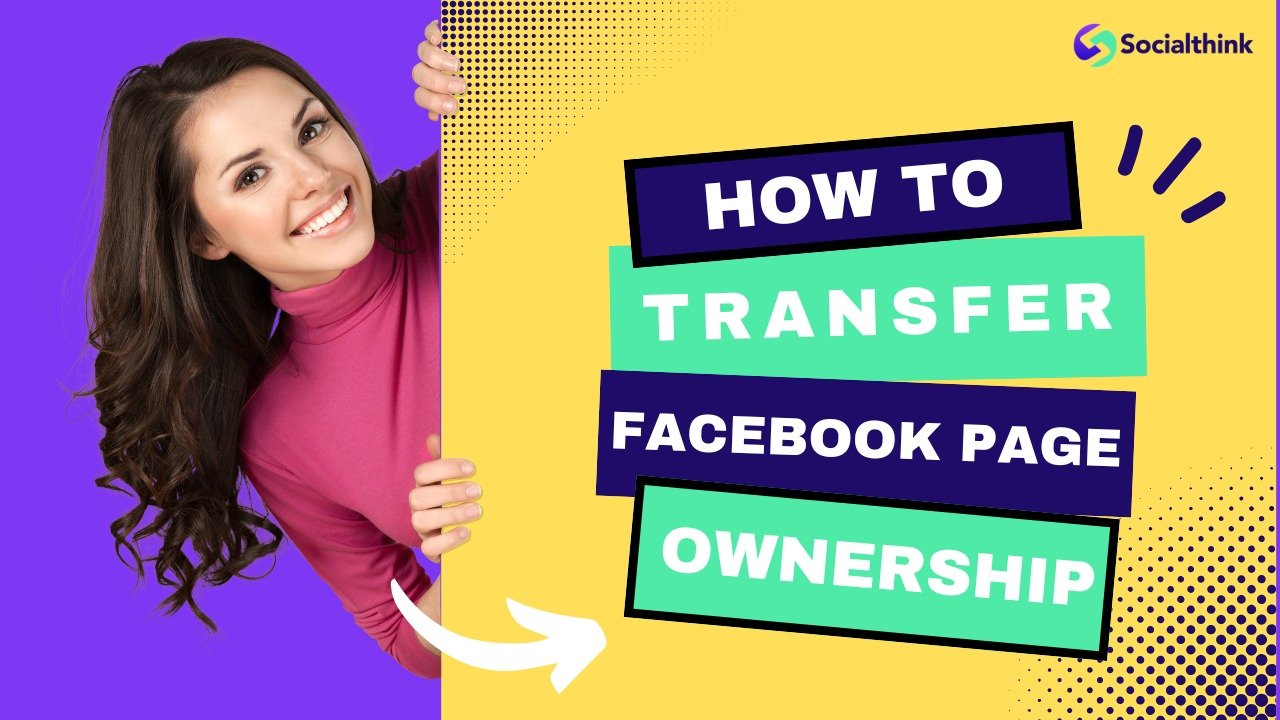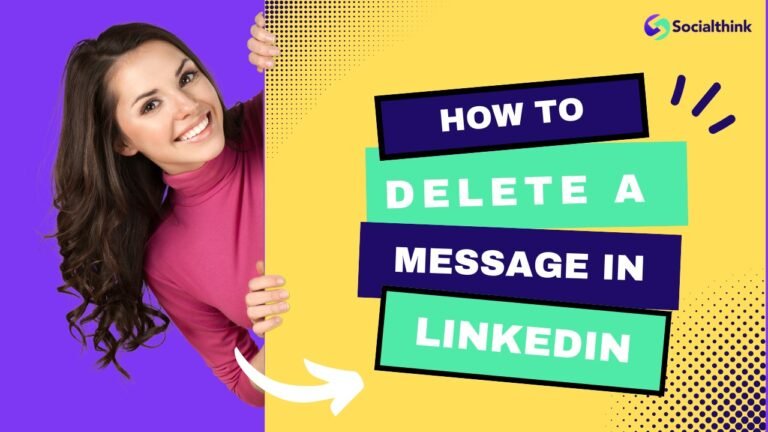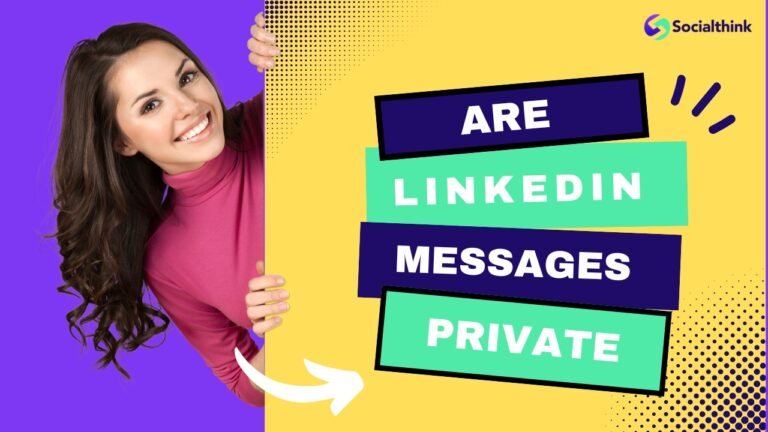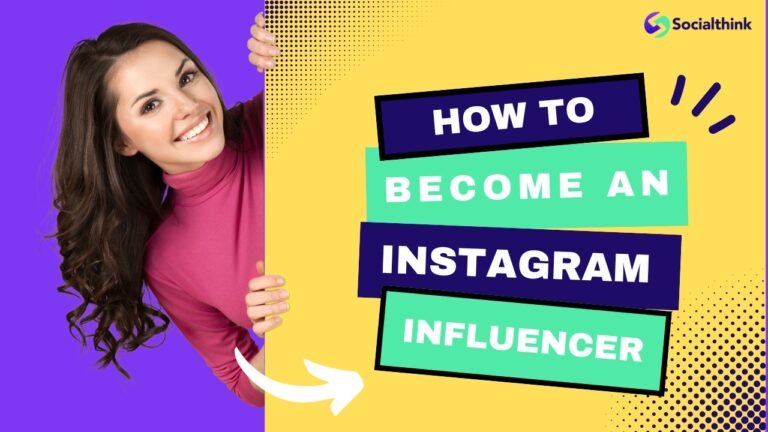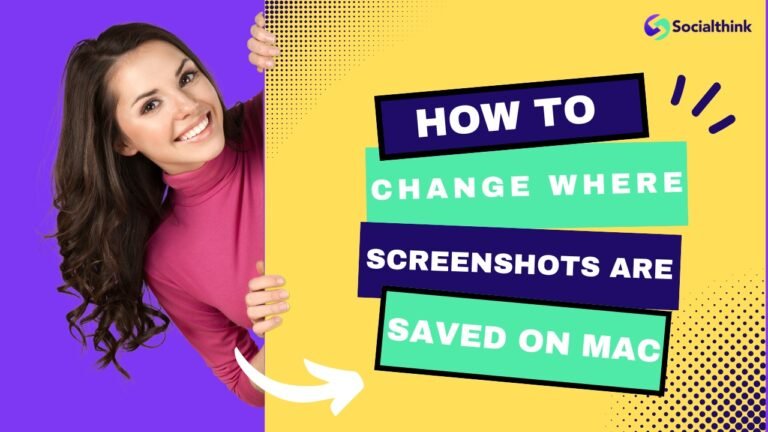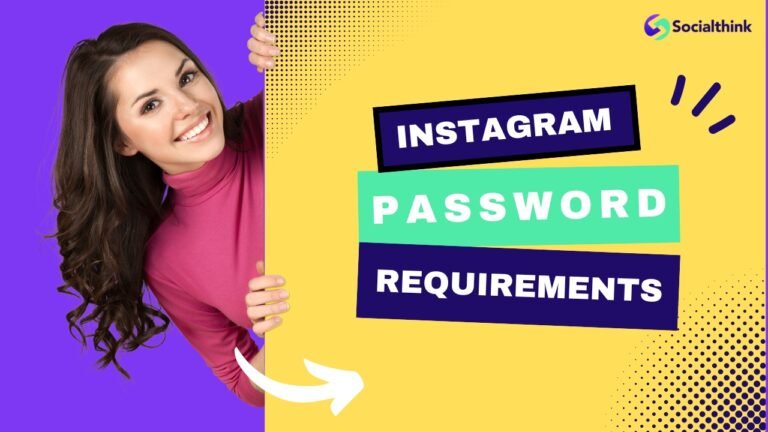How to Transfer Facebook Page Ownership: A Step-By-Step Guide
As a leading social media strategy firm, Social Think understands the importance of effectively managing your Facebook business page. One important aspect of Facebook page management is transferring ownership when necessary.
Whether you’re selling your business, handing over social media responsibilities to another team member, or simply need to change the page owner, it’s essential to know how to transfer Facebook page ownership seamlessly.
In this comprehensive guide, we’ll walk you through the step-by-step process of transferring your Facebook page ownership, discuss common scenarios that require ownership transfer, and provide best practices to ensure a smooth transition. Let’s dive in!
Why Transfer Facebook Page Ownership?
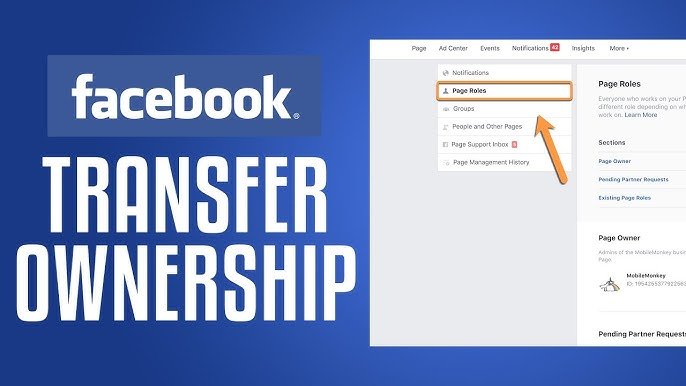
There are several reasons why you might need to transfer ownership of your Facebook business page:
- You No Longer Manage the Page: If you’re stepping down from your role as the Facebook page administrator, it’s important to transfer ownership to another team member to maintain continuity and ensure the page continues to thrive.
- You Sold the Business: When selling your business, transferring ownership of your Facebook business page to the new owner is a key part of the transition process. This ensures that the new owner has full control over the page and can continue engaging with the audience you’ve built.
- You Created the Page For Someone Else: If you created a Facebook page on behalf of another business or individual, transferring ownership to them grants them the necessary control and access to manage the page effectively.
How to Transfer Facebook Page Ownership?

Follow these step-by-step instructions to transfer ownership of your Facebook page:
- Step 1: Navigate to Page Settings: From your Facebook business page, click on the “Settings” option in the bottom left corner of the page.
- Step 2: Go to Page Roles: In the left-hand menu, click on “Page Roles.” This is where you can manage the roles and permissions of individuals associated with your Facebook page.
- Step 3: Assign a New Admin: Type in the name or email address of the person you want to transfer ownership to in the “Assign a New Page Role” field. Select “Admin” from the dropdown menu next to their name.
- Step 4: Have the New Admin Accept the Role: The person you assigned as the new admin will receive a notification to accept their new role. They must accept the invitation to become an admin on the Facebook page.
- Step 5: Remove Yourself as Admin: Once the new admin has accepted their role, you can remove yourself as an admin. Click the “Edit” button next to your name in the “Page Roles” section and select “Remove” from the dropdown menu.
Requesting a Page Ownership Transfer
If you’re not the current owner of a Facebook page but need to take over ownership, follow these steps to request a transfer:
- Ensure Any Outstanding Balances are Paid: Before initiating a page ownership transfer, make sure any outstanding balances associated with the page, such as advertising costs, are paid in full.
- Select the New Page Owner: Identify the individual who will be taking over ownership of the Facebook page. This person should have a Facebook account and be willing to accept the responsibility of managing the page.
- Have the New Owner Like the Page: The new owner should navigate to the Facebook page and click the “Like” button to establish a connection with the page.
- Make an Informal Transfer Request First: Reach out to the current page owner through Facebook Messenger or email to request an informal ownership transfer. Explain why you need to take over the page and provide any necessary documentation to support your request.
- Send a Formal Email Request: If the current owner is unresponsive or unwilling to transfer ownership informally, send a formal email request. Include all relevant details and documentation, and clearly state your intention to take over the Facebook page.
Approve a Facebook Page Ownership Request
If you’re the current owner of a Facebook page and have received a request to transfer ownership, follow these steps to approve the request:
Approve Facebook Page Ownership Request From the Page itself
- Go to your Facebook page and click on “Settings” in the bottom left corner.
- Click on “Page Roles” in the left-hand menu.
- Find the request from the new owner and click “Approve.”
Approve Facebook Page Ownership Request From Meta Business Manager
- Log in to your Meta or facebook Business Manager account.
- Navigate to “Business Settings” and click on “Pages” in the left-hand menu.
- Select the page for which you’ve received an ownership transfer request.
- Click on “Page Roles” and find the request from the new owner.
- Click “Approve” to grant ownership to the new admin.
How Do I Remove A Page Owner On Facebook?
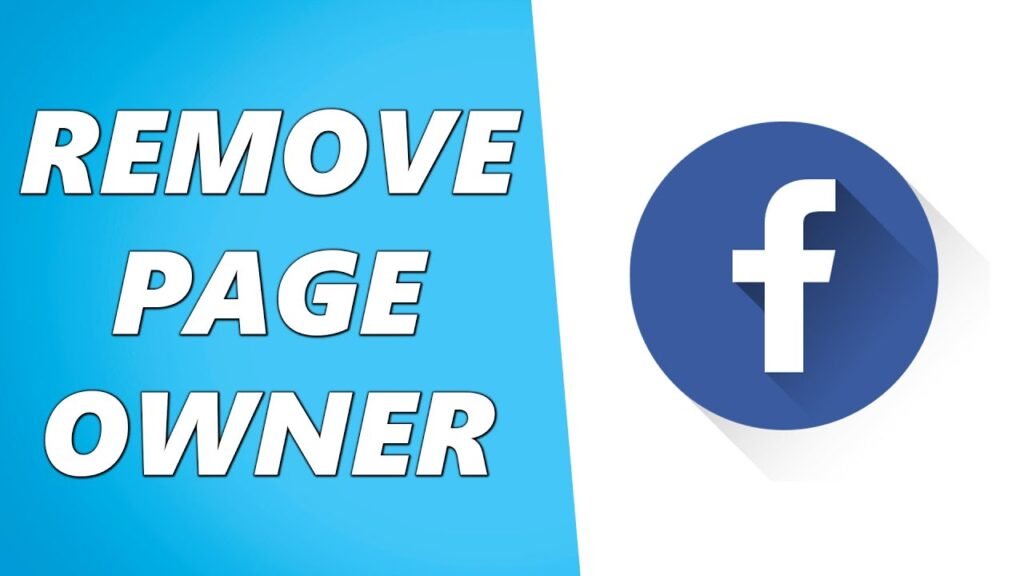
To remove a page owner on Facebook, follow these steps:
- Go to your Facebook page and click on “Settings.”
- Click on “Page Roles” in the left-hand menu.
- Find the owner you want to remove and click “Edit” next to their name.
- Select “Remove” from the dropdown menu and confirm the action.
Note that you must be an admin of the Facebook page to remove other owners.
What is the Difference Between a Facebook Business Account and a Facebook Business Page?
A Facebook Business Account, also known as a Meta Business Manager, is a tool that allows you to manage multiple Facebook pages, ad accounts, and Instagram accounts in one place. It provides a centralized platform for managing your business’s Facebook presence.
On the other hand, a Facebook Business Page is a public profile specifically created for businesses, organizations, or public figures. It allows you to connect with your audience, share updates, and promote your products or services
How Do I Transfer My Facebook Page From One Business Account to Another?
To transfer your Facebook page from one Business Account to another, follow these steps:
- Log into the Meta Business Manager account that currently owns the page.
- Go to “Business Settings” and click on “Pages” in the left-hand menu.
- Select the page you want to transfer and click on “Page Roles.”
- Click on “Assign Partner” and enter the email address associated with the new Business Account.
- Choose the appropriate role (e.g., Admin) and click “Assign.”
- The new Business Account owner will receive a notification to accept the page ownership transfer.
FAQ’s:
What if I Don’t Have Access to the Current Admin Account?
If you don’t have access to the current admin account, you’ll need to contact Facebook support for assistance. Provide them with any necessary documentation to prove your ownership of the page.
Can I Transfer Ownership to a Business Manager?
Yes, you can transfer ownership of your Facebook page to a Meta Business Manager account. Follow the steps outlined in the “How do I transfer my Facebook Page from one Business Account to another?” section above.
What Happens to Scheduled Posts After Transferring Ownership?
Scheduled posts will remain intact after transferring ownership. The new owner will have access to these posts and can choose to edit or delete them as needed.
Can I Transfer Ownership of Multiple Pages at Once?
No, you can only transfer ownership of one Facebook page at a time. You’ll need to repeat the process for each page you want to transfer.
Can Ownership Be Transferred Back At a Later Date?
Yes, ownership can be transferred back to the original owner or another individual at any time, as long as the current owner initiates the transfer process.
What if the Current Owner is Unresponsive or Unwilling to Transfer Ownership?
If the current owner is unresponsive or unwilling to transfer ownership, you can try reaching out to Facebook support for assistance. Provide them with any relevant documentation to support your claim to the page.
Are There Any Risks Involved in Transferring Facebook Page Ownership?
Transferring Facebook page ownership comes with some risks, such as losing access to the page if the new owner removes you as an admin. Make sure to transfer ownership only to trusted individuals and have a clear agreement in place regarding the page’s management.
Conclusion
Transferring ownership of your Facebook business page is a straightforward process when you follow the steps outlined in this guide.
Whether you’re handing over the reins to a new team member or transferring ownership as part of a business sale, it’s important to ensure a smooth transition to maintain your page’s success.
At Social Think, we provide actionable social media insights and strategies to help businesses thrive online.
If you need assistance with your Facebook page management or want to learn more about how we can help elevate your social media presence, don’t hesitate to reach out to our team of experts.
Remember, your Facebook business page is a valuable asset for connecting with your audience and promoting your brand.