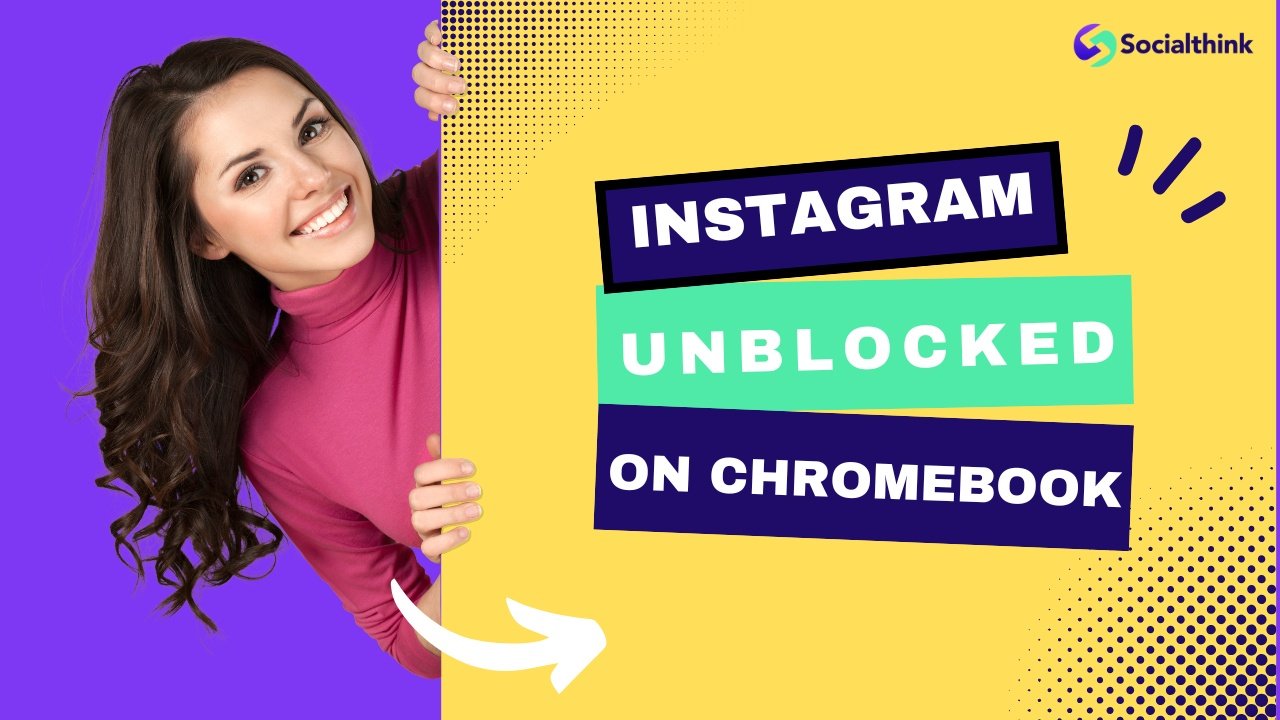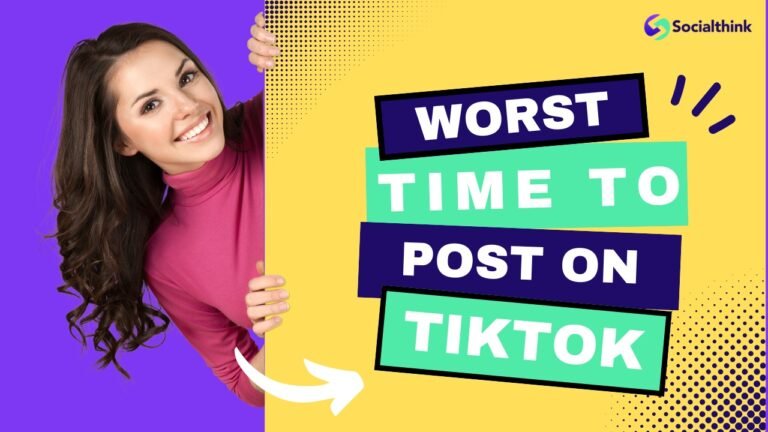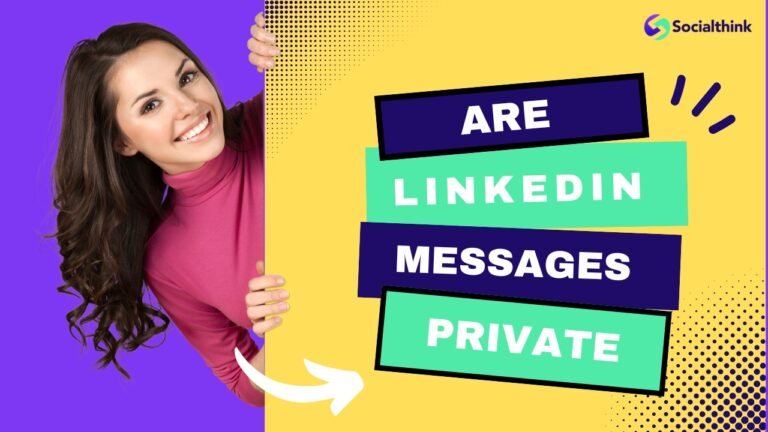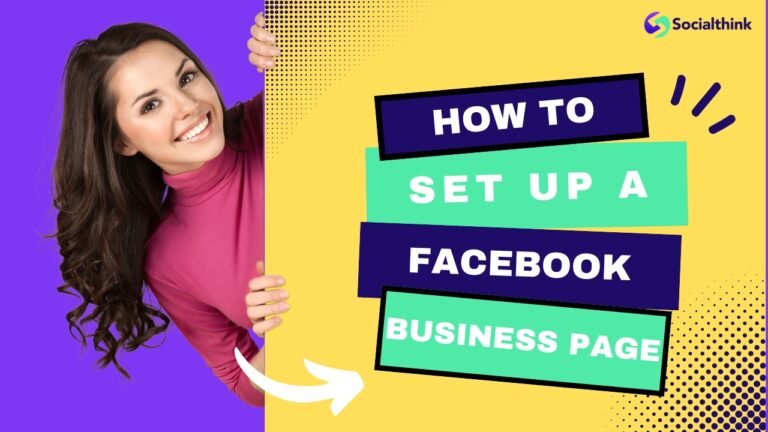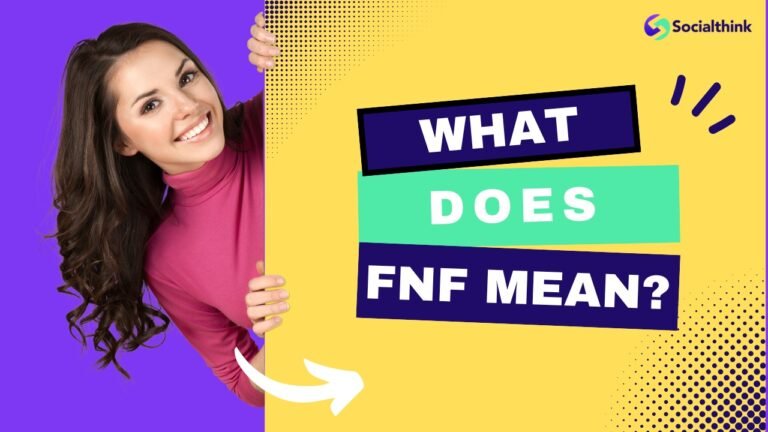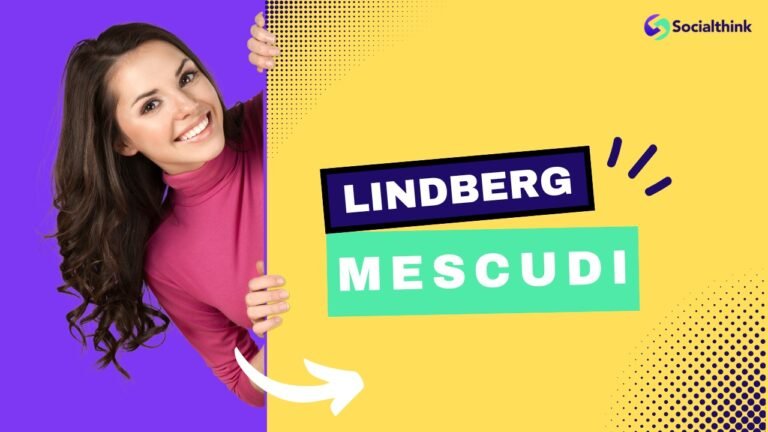Instagram Unblocked On Chromebook: School Pro Guide [2025]
Are you trying to check your Instagram feed on a school Chromebook only to be met with a “site blocked” message? It’s a common issue. Schools and workplaces often put up digital walls to keep people focused, but that can be frustrating when you just want a quick break.
Here at Social Think, we understand how vital social media is for connecting and sharing.
Our team focuses on creating social media strategies and analyzing data to help businesses achieve their goals. While our main work is with companies, we know a thing or two about how these platforms work.
This guide will show you several methods to get Instagram unblocked on your Chromebook. We will cover the tools you can use, explain why you might be blocked in the first place, and share some very important safety tips.
Our goal is to give you the information you need to make smart choices. Knowing how to bypass network restrictions is useful, but doing it safely and responsibly is even more important. Let’s look at how you can access Instagram when it’s blocked.
Top Methods For Getting Instagram Unblocked On Chromebook

When your school or work network blocks Instagram, you have a few good options to get around it. Some are simple, while others require a bit more setup.
We will walk through the most effective methods, from using a Virtual Private Network (VPN) to changing your network settings. Finding the best way for you depends on your Chromebook’s settings and the rules of your network.
Method 1: Use A Virtual Private Network (VPN)
One of the most reliable ways to unblock websites is by using a Virtual Private Network, or VPN. A VPN is a tool that helps protect your online privacy.
It works by creating a secure tunnel between your Chromebook and the internet.
All your internet traffic goes through this tunnel, which hides your activity from the local school network. It also hides your real IP address—the unique number that identifies your device online—and makes it look like you are browsing from a different location.
How to Choose and Set Up A VPN On A Chromebook?
Setting up a VPN on a Chromebook is pretty straightforward, especially with a VPN extension for your web browser.
- Open the Chrome Web Store: This is where you find apps and extensions for your Chromebook.
- Search for a VPN: Type “VPN” into the search bar. You will see many options. Look for a well-known and reputable VPN provider. Avoid services that seem sketchy or have bad reviews.
- Add the Extension: Click “Add to Chrome” for the VPN extension you choose. It will install in a few seconds.
- Sign Up and Connect: You will likely need to create an account with the VPN service. Some offer free plans, but paid plans are usually faster and more secure. Once you are logged in, just click the “Connect” button. Your connection is now secure, and you should be able to access Instagram.
Pros and Cons of Using A VPN
Pros:
- Strong Security: A good VPN encrypts your internet traffic, making it very hard for anyone on the school network to see what you are doing.
- Unblocks More Than Just Instagram: It can unblock many other social media sites and streaming services.
- Hides Your IP Address: Using a VPN masks your real IP address, giving you more online privacy.
Cons:
- Can Be Slow: Encrypting your data can sometimes slow down your internet connection.
- Good Services Cost Money: The most reliable VPNs require a monthly subscription. Free versions are often slow, have data limits, or may not be safe.
- May Be Against the Rules: Using a VPN on a school computer might violate its usage policy.
Method 2: Install the Official Instagram Android App Via Google Play
Many modern Chromebooks can run Android apps from the Google Play Store.
If your device supports this, installing the official Instagram app is often the easiest way to get access. The app connects to Instagram’s servers directly and may not be affected by the same network restrictions that block the website.
To do this, simply open the Google Play Store on your Chromebook, search for “Instagram,” and click “Install.” Once it’s downloaded, you can open the app and log into your Instagram account. The experience is just like using Instagram on a phone.
This is a very easy way because it uses the official app and doesn’t require any complex setup.
What to Do If the Play Store Is Disabled On Your Chromebook?
Many school Chromebooks do not let you use the Google Play Store. The person in charge turns it off to stop students from getting apps they should not have. If you look for the Play Store icon and do not see it, or if it looks faded, then you cannot use this method to get Instagram.
This rule is normal for school computers. It helps the school stay in charge of what goes on the Chromebook. If this happens, you need to try other ways. You can use a VPN or a proxy server instead.
Method 3: Access Instagram Through A Web Proxy
A web proxy server is another way to get around a blocked website. It acts as a middleman. You visit the proxy website, type the Instagram URL into its search box, and the proxy fetches the page for you.
To your school network, it looks like you are only visiting the proxy website, not Instagram.
You can find free web proxies by searching online. However, you need to be very careful. Many free proxy sites are slow, filled with ads, and can be unsafe. They might track your activity or even try to steal your login information.
A web proxy is a quick fix, but it’s generally less secure than a VPN. It’s a simple tool to help you access Instagram, but it comes with risks.
The Difference Between A Proxy and A VPN
People often mix up proxies and VPNs, but they work differently.
- Proxy Server: A proxy server typically only works for your web browser activity. It sends your request for a specific website through a different server. It doesn’t encrypt your traffic, so it’s less secure. Think of it as a simple disguise for one single trip.
- Virtual Private Network: A VPN service is much more powerful. It creates an encrypted, secure tunnel for all the internet traffic coming from your device, not just your browser. It hides your IP address and secures your entire internet connection, making it the better choice for online privacy.
Method 4: Change Your DNS Settings
DNS stands for Domain Name System. Think of it as the internet’s phone book. When you type in a website, your computer asks a DNS server for its IP address.
Sometimes, a school network blocks social media sites at the DNS level.
By changing your Chromebook’s DNS server to a public one, you can sometimes get around these blocks. This method doesn’t hide your internet traffic or change your IP address, so the network administrator can still see the sites you visit.
However, it’s a quick trick that might work if the block is simple.
Step-by-Step Guide to Changing DNS on ChromeOS
- Click on the time in the bottom-right corner of your screen and select the Settings gear icon.
- Go to the “Network” section and click on your Wi-Fi connection.
- Click on your network’s name again in the new window.
- Expand the “Network” tab.
- Scroll down to “Name servers.” Select “Custom name servers.”
- You can now enter new DNS addresses. For Google’s DNS, type 8.8.8.8 in the first box and 8.8.8.9 in the second. For Cloudflare, use 1.1.1.1 and 1.0.0.1.
- Click outside the box. Your settings will save automatically. Try visiting Instagram again.
Why Is Instagram Blocked On Your Chromebook?

Knowing why Instagram is blocked can help you pick the best way to fix it. The block does not happen by chance. There is a reason for the network rules that stop access.
If you learn about these rules, you will make better choices. This can help you use Instagram on your Chromebook with fewer problems.
- School Or Workplace Network Restrictions: This is the most common reason. Schools and workplaces block certain social media platforms like Instagram, Facebook, and TikTok to minimize distractions and keep students and employees on task. They configure the school network to deny access to these websites’ addresses. This is also done to reduce data usage on the network.
- Parental Controls and Family Link Settings: If you’re using a personal Chromebook at home, the block might be due to parental controls. Services like Google Family Link allow parents to manage which apps and websites their children can access. If Instagram is blocked, you may need to talk to your parents about changing these settings.
- Regional Or ISP-Level Blocking: In some cases, a website might be blocked by your Internet Service Provider (ISP) or even an entire country. Some governments require ISPs to block certain social media sites. If this is the case, using a VPN provider to make it look like you’re connecting from a different location is often the only way to get access.
Alternatives to Unblocking Instagram Directly
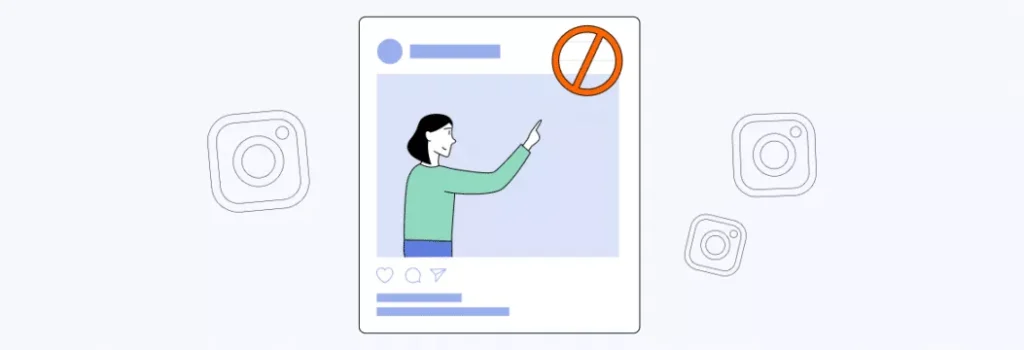
If you can’t or don’t want to use the methods above, there are a couple of other things you can try.
- Using Third-Party Instagram Viewer Websites: Some websites allow you to browse public Instagram content without needing to log in or even visit Instagram’s official site. You can use them to see posts, Stories, and Reels from public profiles. You won’t be able to like, comment, or view private profiles, but it’s a good option if you just want to look at some Instagram content from your favorite creators.
- Saving Content For Offline Viewing: Another idea is to use your phone’s mobile data. When you are not connected to the restricted Wi-Fi, use the Instagram app on your phone to save posts or Reels you want to see later. You can then view this saved content on your phone when you’re back on the restricted network. This method doesn’t give you live access, but it’s a completely safe way to see specific content without breaking any network rules and without any impact on network data usage.
Important Safety Tips to Consider
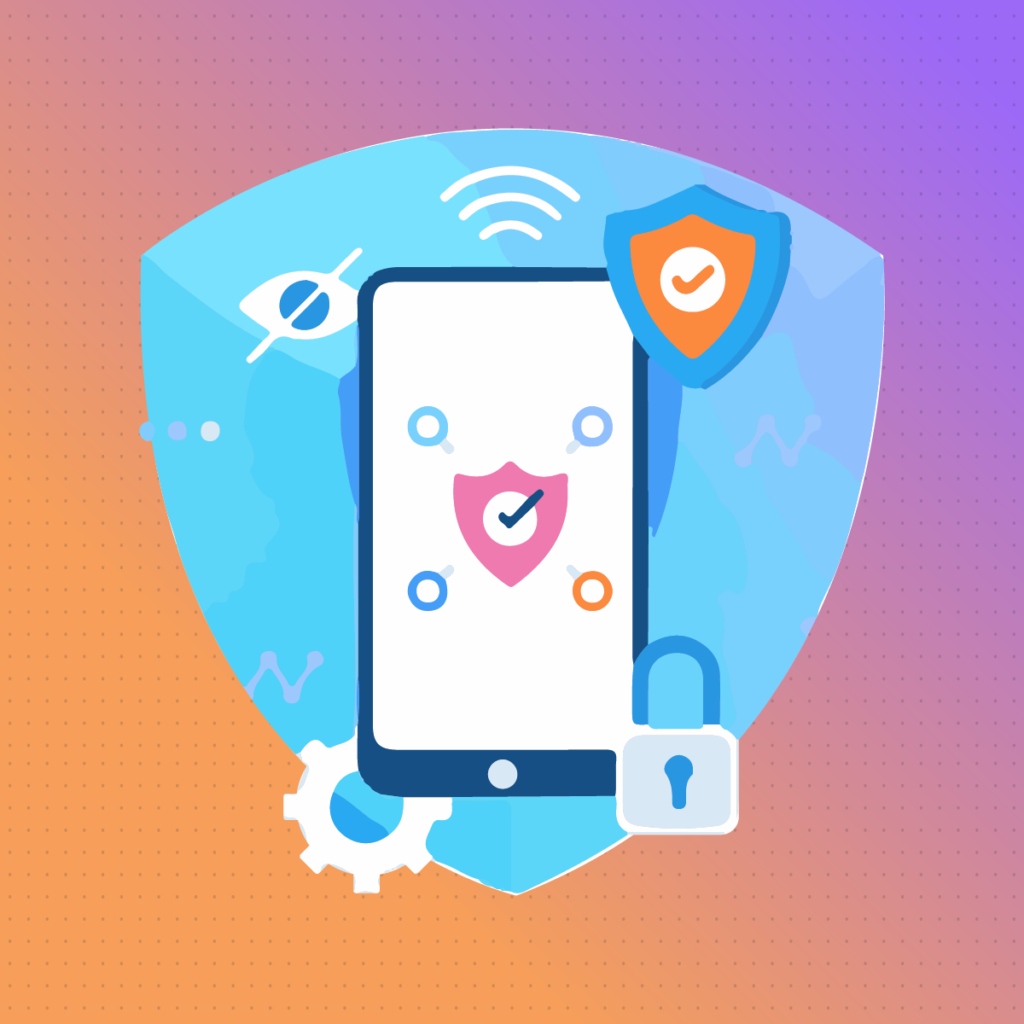
When trying to get Instagram unblocked, your safety and privacy are the most important things.
- The Risks of Using Free, Unverified Proxies: Be very cautious with free web proxies. While they seem like an easy way to access blocked sites, many are not secure. The owners of a free proxy server can see all the data you send through it, including usernames and passwords. They often exist to collect and sell user data. Stick to trusted methods for better online privacy.
- Choosing A Reputable VPN Service: If you decide to use a VPN, choose a reputable VPN provider. A good VPN service will have a clear privacy policy that states they do not log or track your online activity. Paid services are almost always a safer bet than free ones. Look for reviews and do a little research before installing a new browser extension.
- Checking Your School Or Company’s AUP (Acceptable Use Policy): Most schools and workplaces have an Acceptable Use Policy (AUP) that outlines the rules for using their network and devices. Trying to bypass network restrictions on a school computer is likely against this policy. Before you try any of these methods, understand the potential consequences, which could range from a warning to losing your network privileges.
- Understanding Data Logging and Privacy Policies: Whether you use a VPN, proxy, or another service, be aware of their data policies. Some services keep logs of your internet traffic, which defeats the purpose of using them for privacy. For ultimate privacy, some people use the Tor browser, which sends your connection through the volunteer-run Tor network. However, Tor is very slow and often blocked by networks, but it highlights the importance of choosing services that respect your privacy.
FAQ’s:
Any Websites to Get On Instagram On A school Chromebook?
Yes, web proxy sites allow this. You enter the Instagram URL on the proxy site, and it loads the page for you. But be careful—many free proxy sites are not safe and can compromise your online privacy.
IG Reels Unblocked, What Should I Do?
If you’re trying to watch Reels and they are blocked, the same methods for unblocking the main Instagram site will work. Using a Virtual Private Network or the official Android app is the most reliable option for viewing all Instagram content, including Reels.
Which is the Best Way to Unblock Instagram At School?
The best way depends on your situation. If the Google Play Store is available on your school Chromebook, installing the official app is the easiest way. If not, using a reputable VPN service is the most secure and effective method to bypass network restrictions.
Will I Get in Trouble For Unblocking Instagram At School?
You might. Most schools have rules against bypassing their filters. Breaking these rules could lead to disciplinary action. It’s important to know your school’s policy before you try to unblock any social media platforms.
Is It Possible to Access Instagram Without Installing Any Software?
Yes. Using a web-based proxy server allows you to access Instagram without installing a VPN extension or any other software. You just go to the proxy website in your web browser and type instagram.com into its address bar.
Can I Use My Mobile Hotspot to Open Instagram On A Chromebook?
Absolutely. If you connect your Chromebook to your phone’s mobile hotspot, you are using your phone’s mobile data, not the school network. This is a great way to get around the filters, but be mindful of your phone’s data usage, as streaming video can use it up quickly.
Are There Risks to Using Proxies Or VPNs On A School Device?
Yes, there are two main risks. The first is a security risk, especially with free or untrustworthy services that can expose your data. The second is the risk of violating your school’s AUP, which can get you in trouble with the administration.
Can My School Administrator See My Activity Even With A VPN?
A good VPN encrypts your internet traffic, so the administrator cannot see which specific pages you are visiting.
However, they can likely see that you are connected to a VPN and see the amount of data you are using. If the school has monitoring software installed directly on the school computer, that software might be able to see your activity before it gets encrypted by the VPN.
Conclusion
Finding Instagram unblocked on a school Chromebook is possible through several methods, each with its own pros and cons. You can use a secure Virtual Private Network, install the Android app, try a web proxy, or change your DNS settings.
Each method offers a different way to bypass network restrictions and get to your favorite social media sites.
However, it is vital to prioritize your digital safety and be aware of your school’s rules. Using a reputable VPN service is the most secure option for protecting your online privacy, while using your phone’s mobile data is a simple workaround.
At Social Think, we’re experts in the power of social media platforms. We provide businesses with the insights and strategies they need to grow their online presence. If your business is ready to harness the potential of social media, get in touch with us.
We can help you turn your social media efforts into measurable success.