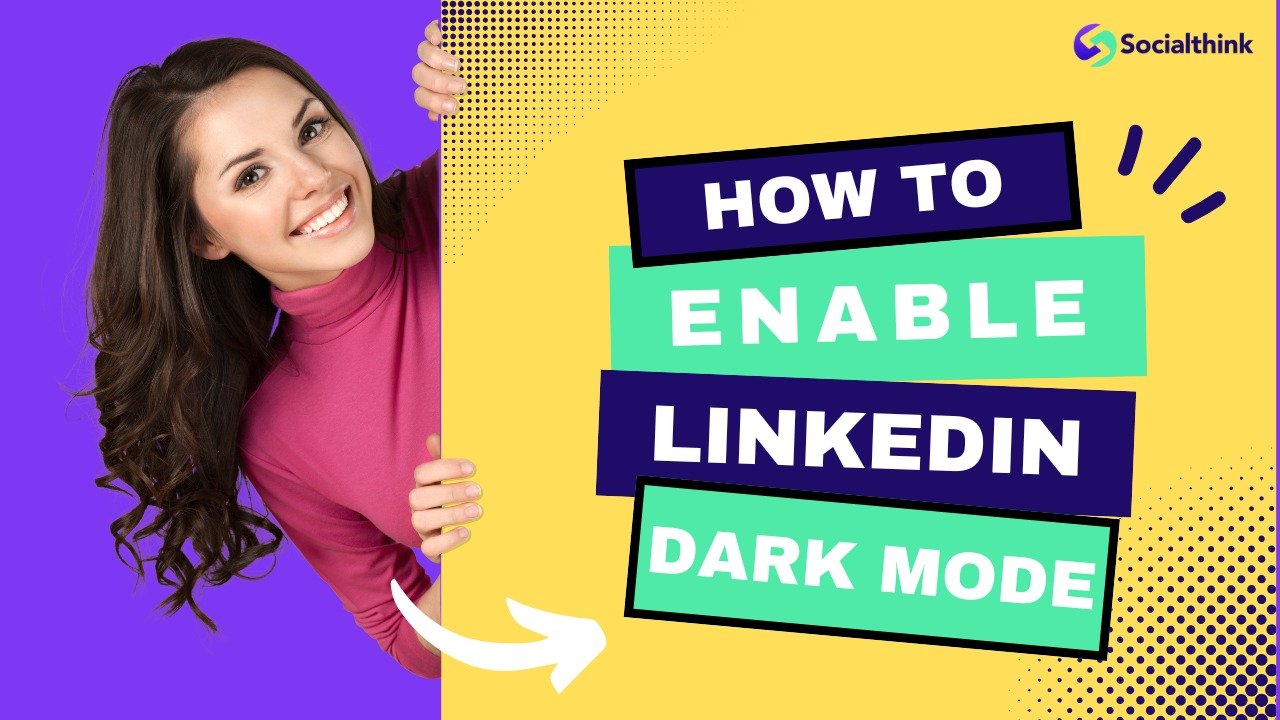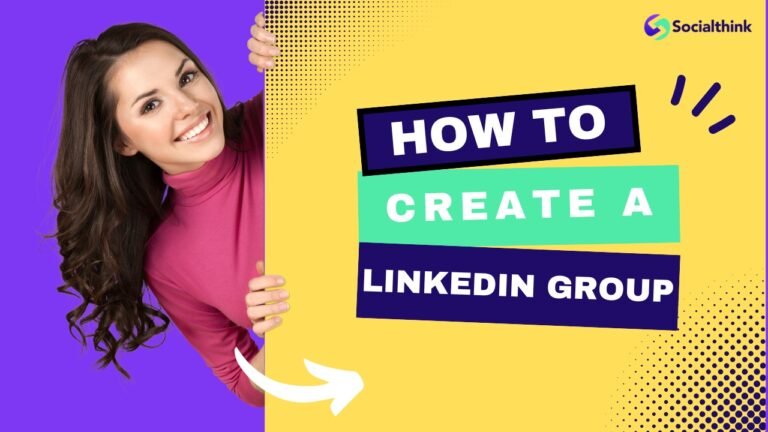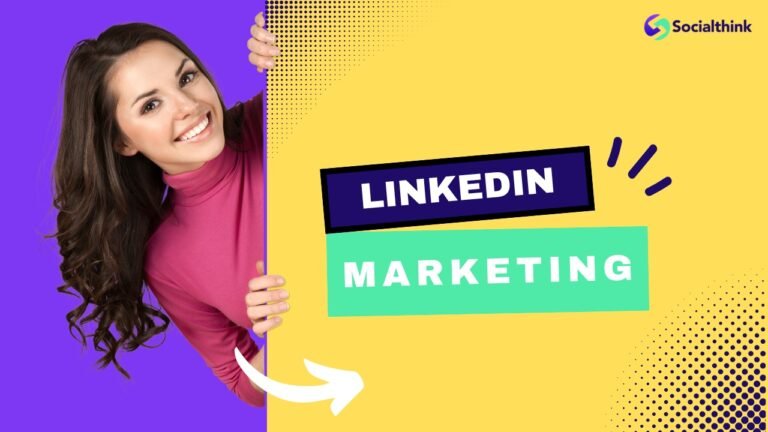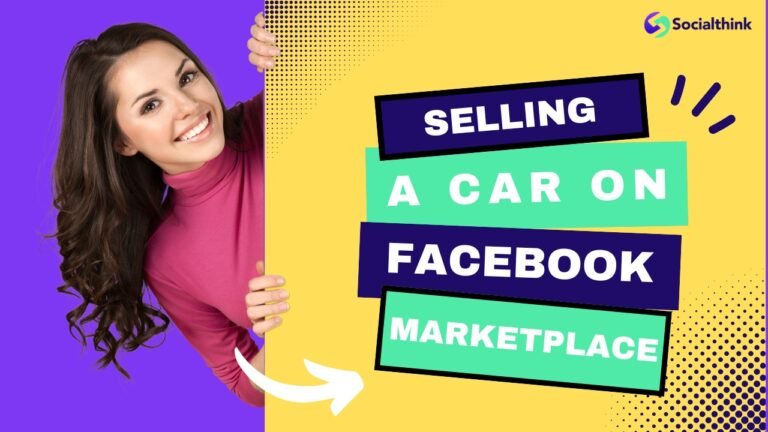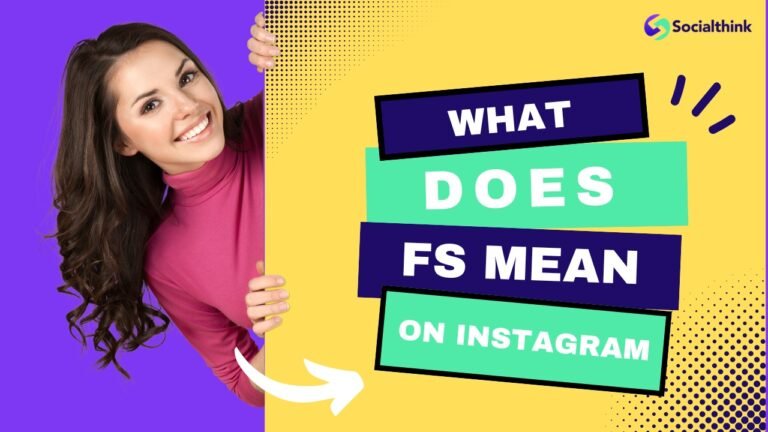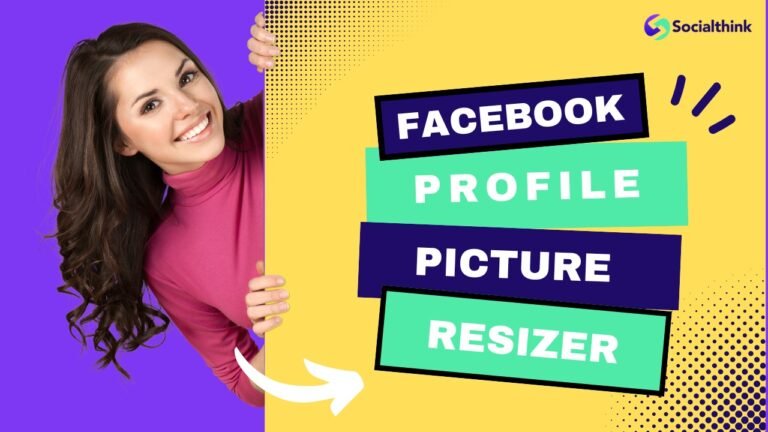How to Enable LinkedIn Dark Mode? Step-By-Step Guide to Activate
In today’s digital age, where professionals spend hours on platforms like LinkedIn, optimizing the user experience is important. One feature that has gained immense popularity is LinkedIn Dark Mode.
This feature not only enhances the aesthetic appeal of the platform but also offers practical benefits like reducing eye strain and saving battery life on mobile devices.
What is Dark Mode on LinkedIn?

Dark mode is a display setting that switches the interface from a white background with dark text to a dark background with white text. This mode has become a standard feature across many social media platforms, including the LinkedIn mobile app, a professional social network, and Instagram, providing users with peace of mind regarding their eye health.
The aim is to lessen the amount of blue light that reaches your eyes, as this can lead to eye strain and fatigue, especially when using devices for a long time or in dimly lit settings.
LinkedIn offers dark mode on both its desktop version and mobile apps (Android and iOS), allowing users to customize their viewing experience based on their account preferences.
Why Activate LinkedIn’s Dark Mode?
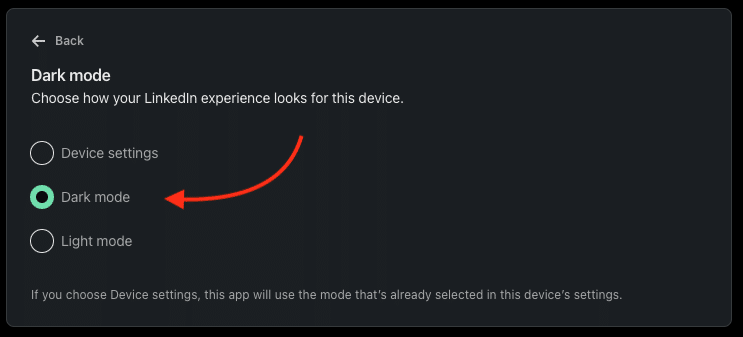
There are several reasons why professionals are opting for LinkedIn dark mode:
- Reduce Eye Strain: Staring at a bright screen for extended periods can lead to discomfort and even headaches. Dark mode helps minimize this by reducing the amount of bright light emitted.
- Lower Blue Light Exposure: Blue light from screens can disrupt sleep patterns and cause eye fatigue. Dark mode reduces this exposure, making it easier on your eyes, especially during late-night browsing.
- Save Battery Life: On mobile devices like Android and iPhone, dark mode can help conserve battery life beyond using less power for displaying darker pixels.
- Aesthetic Preference: Some users simply prefer the look of a dark theme over the traditional light mode.
What Are The Benefits of Enabling Dark Mode On LinkedIn?
Enabling dark mode on LinkedIn reduces eye strain, especially during nighttime browsing. It can also help conserve battery life on devices with OLED screens. The dark interface creates a sleek look and highlights content, enhancing focus and reducing distractions while using the platform.
What Are The Downsides of the Dark Mode?
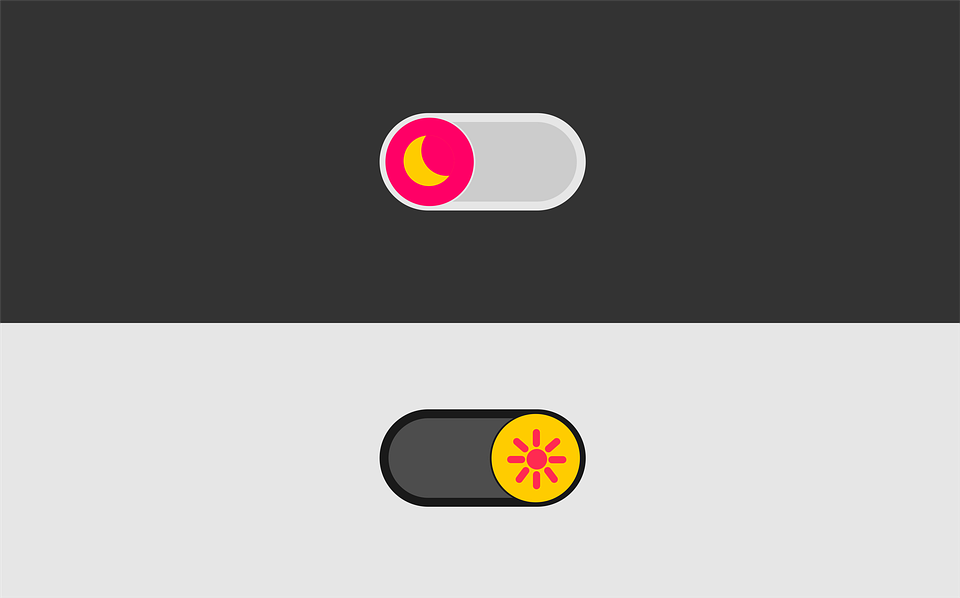
While dark mode has its advantages, it’s not without some drawbacks:
- Readability Issues: In certain lighting conditions, reading light text on a dark background can be harder than reading dark text on a white background.
- Not Ideal for All Content: If you’re working with content-heavy pages or documents that require high contrast for clarity, dark mode might not always be the best option.
- Limited Availability: In some regions or on older versions of the app, users may not have access to LinkedIn’s dark theme.
How to Enable Dark Mode For Your LinkedIn Profile Desktop Version?

Enabling dark mode on LinkedIn’s desktop version is straight forward:
- Open your preferred web browser and log into your LinkedIn account.
- Click on the “Me” icon at the top-right corner of the screen.
- Select “Settings & Privacy” from the dropdown menu.
- Under “Account Preferences,” find the “Display” section.
- Choose between three options:
- Dark Mode
- Light Mode
- Device Settings
Once selected, your LinkedIn interface will switch to your preferred theme instantly.
How to Enable LinkedIn Dark Mode on Android?
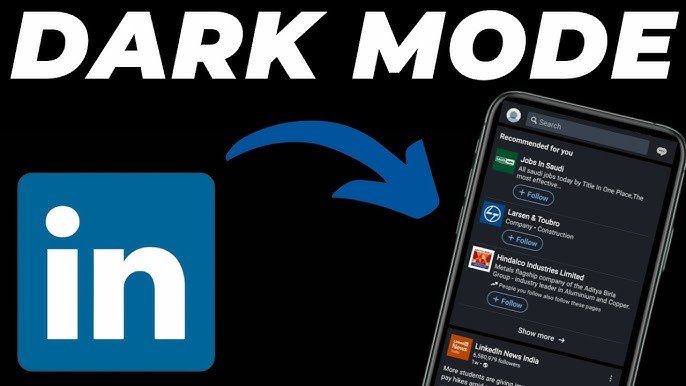
To enable dark mode on your Android device:
- Open the LinkedIn app and log in.
- Tap on your profile icon (top-left corner).
- Navigate to “Settings” > “Account Preferences.”
- Scroll down to find “Display” settings.
- Tap on “Dark Mode” and select your preference:
- Dark Mode
- Light Mode
- Device Settings
How to Enable LinkedIn Dark Mode on iOS?
For iPhone users:
- Open the LinkedIn app and log into your account.
- Tap your profile icon in the top-left corner.
- Go to “Settings” > “Account Preferences.”
- Under “Display,” select “Dark Mode.”
- Choose between:
- Dark Mode
- Light Mode
- Device Settings
Your changes will take effect immediately.
Why is LinkedIn Dark Mode Not Available?
If you’re unable to find the dark mode option, there could be several reasons:
It Is Unavailable in Your Country or Region
LinkedIn’s dark mode may not be available in all regions yet. Check if your app version supports it by updating it through your app store.
You Have Not Updated Your App
Ensure that you’re using the latest version of the LinkedIn app by visiting either Google Play Store or Apple App Store.
Restart Your App
Sometimes glitches occur in apps; restarting or reinstalling the app can resolve missing features like dark mode
What Do I Do If LinkedIn Dark Mode is Not Available?
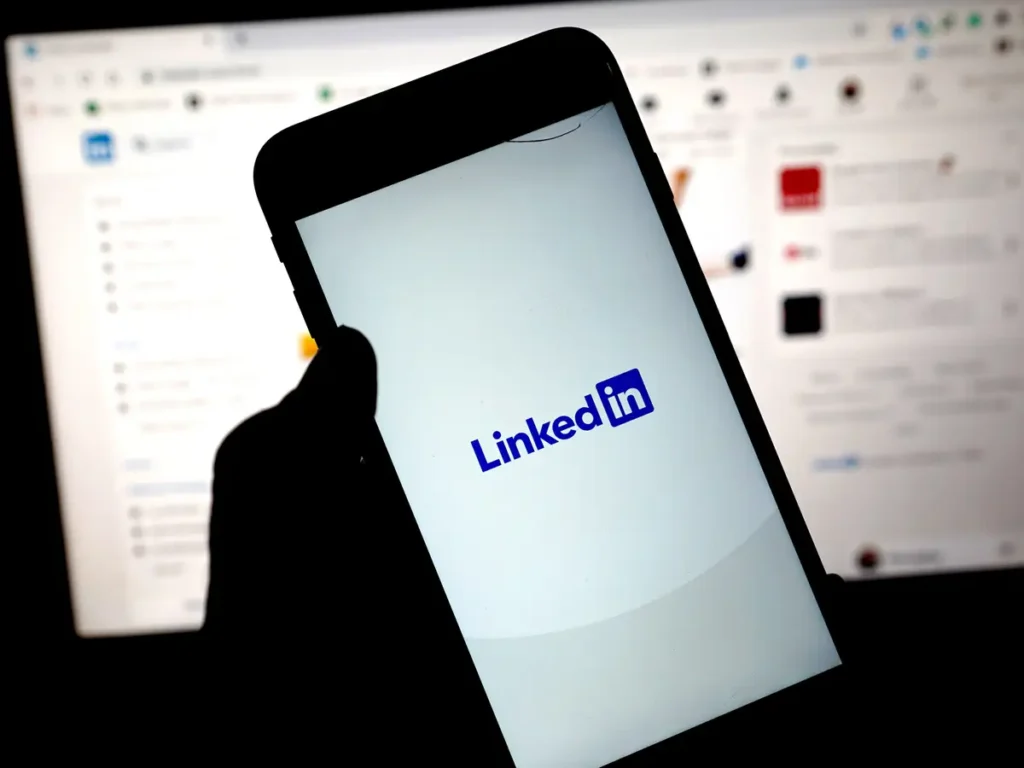
If updating doesn’t work and you still don’t see the option for dark mode, consider using browser extensions that force websites into dark themes (e.g., Chrome extensions).
What If LinkedIn Does Not Offer the Dark Mode in My Country?
Sadly, if it’s not available in your country yet, there isn’t much you can do besides waiting for future updates or using third-party solutions like browser extensions
How Can You Turn Dark Mode Off on Desktop?
- Open LinkedIn and go to “Settings & Privacy.”
- Under “Account Preferences,” select “Display.”
- Choose “Light Mode.”
How Can You Turn Dark Mode Off on Android & iOS?
- Open the LinkedIn app and go to “Settings.”
- Under “Account Preferences,” find “Display.”
- Select “Light Mode.”
FAQ’s:
Does LinkedIn have a dark mode?
Yes, LinkedIn offers dark mode for both its desktop version and mobile apps (Android and iOS).
Why should I use LinkedIn in dark mode?
Dark mode reduces eye strain, lowers blue light exposure, saves battery life, and provides an aesthetically pleasing interface.
Is LinkedIn dark mode available on all devices?
Yes, it’s available across desktop browsers as well as Android and iOS mobile apps
Is dark mode better for your eyes?
Dark mode can reduce eye strain in low-light environments but may not always be ideal for extended reading sessions in well-lit areas.
Can I switch back to light mode after enabling dark mode?
Yes, you can switch between light and dark modes by adjusting your account settings.
How does dark mode impact battery life?
On OLED screens (common in smartphones), dark pixels use less power than bright ones, so enabling dark mode can help save battery life.
Which mode is better, dark or light?
It depends on personal preference and environment—dark mode is better for low-light conditions while light mode works well in bright environments.
Conclusion
At Social Think, we believe that small changes like enabling dark mode can significantly enhance your professional experience online.
If you use LinkedIn for networking or job searching, adjusting the user interface can make it easier on your eyes and save battery on your phone.