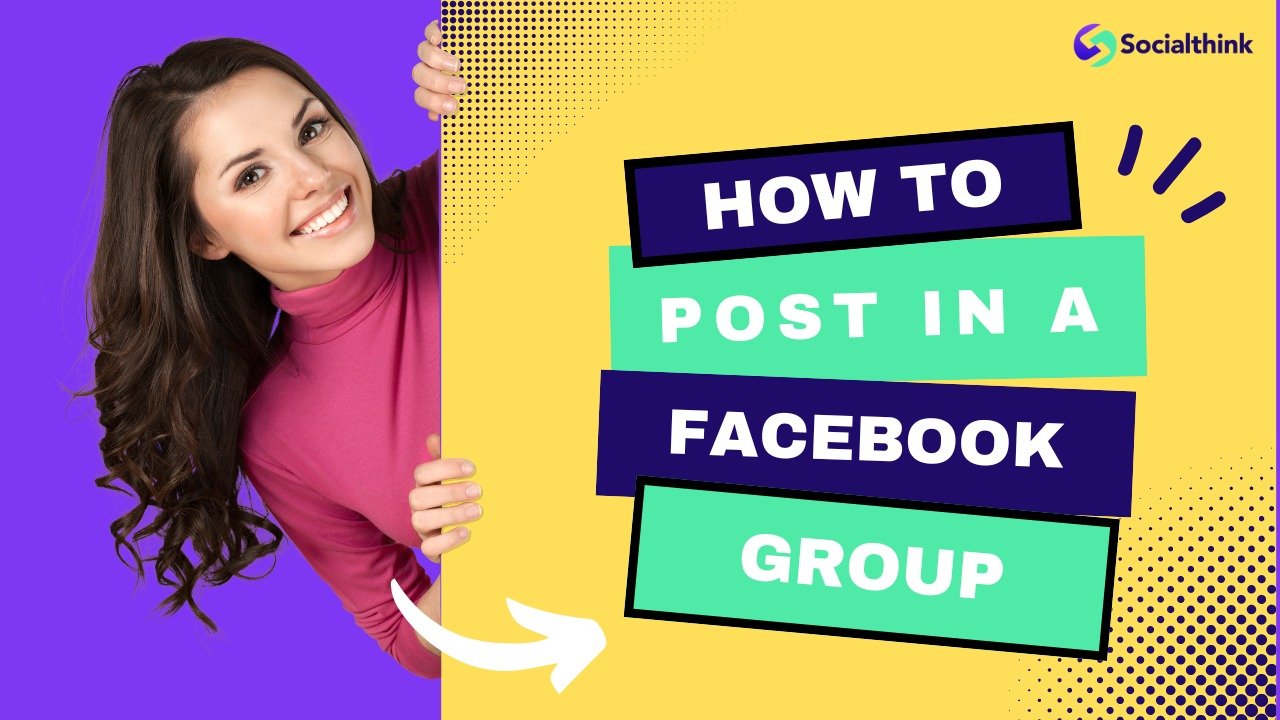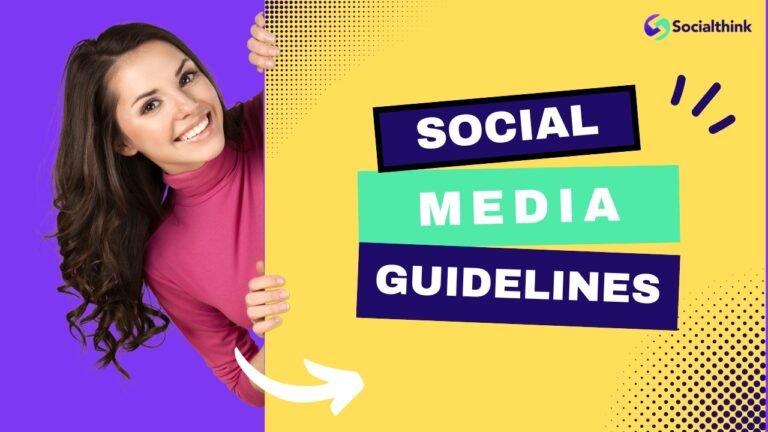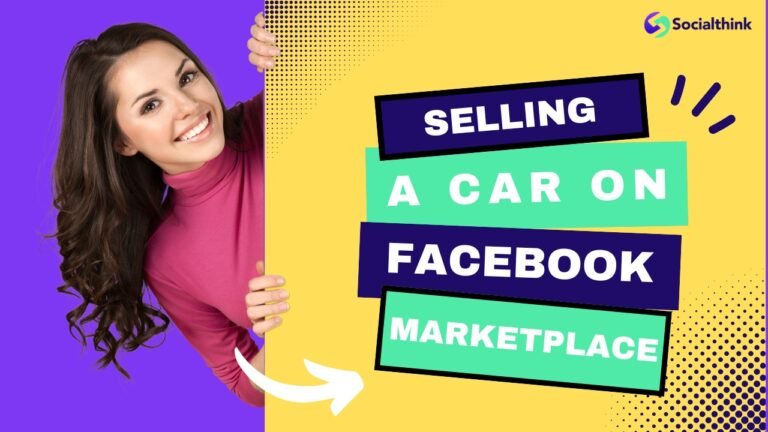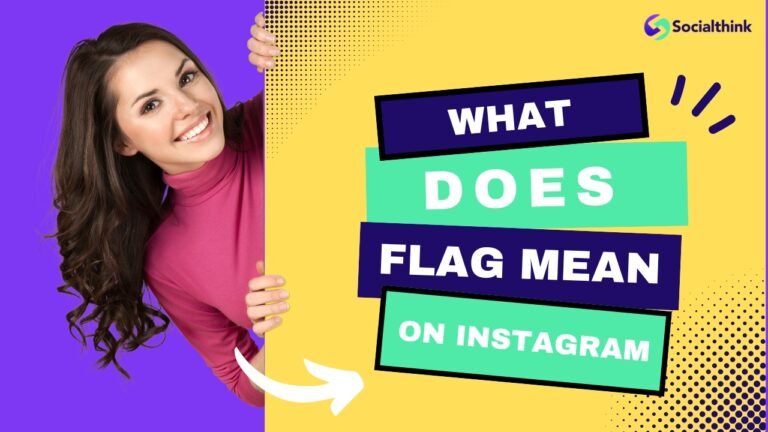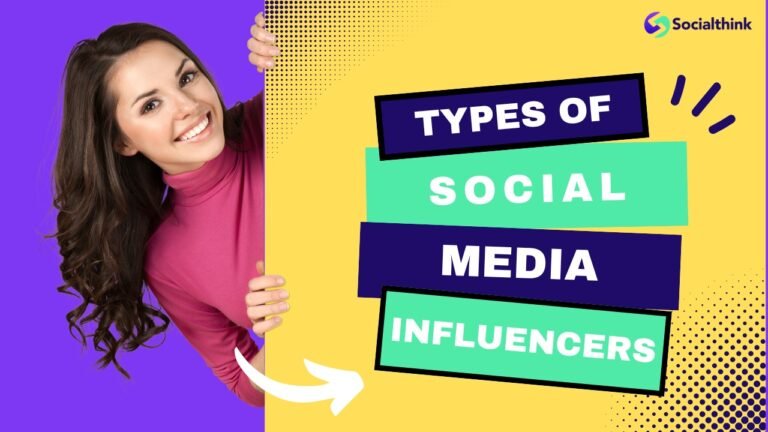How to Post in a Facebook Group: A Step-By-Step Guide
Are you looking to engage with your target audience in Facebook groups?
Posting in groups is a powerful way to build brand awareness, drive traffic, and generate leads. However, with various group settings and posting options, it can be tricky to navigate.
In this ultimate blog guide, Social Think breaks down exactly how to post in a Facebook group, whether you’re an admin or member, on mobile or desktop.
We’ll cover best practices for creating compelling posts, scheduling content, and analyzing performance to optimize your group posting strategy. Let’s dive in!
How to Post in a Facebook Group?

From Mobile
- Open the Facebook app and go to the group you want to post in.
- Tap the “Write something” box at the top of the group feed.
- Type your post, add photos/videos, tag members, and select your audience (if posting as an admin).
- Tap “Post” to publish immediately, or the clock icon to schedule for later.
From Desktop
- Go to the group you want to post in.
- Click the “Write something” box at the top of the group feed.
- Enter your post text, upload images/videos, tag members, and choose your audience.
- Click “Post” to publish now, or the clock icon to schedule the post for a future date/time.
How to Pin Posts on Facebook Groups?
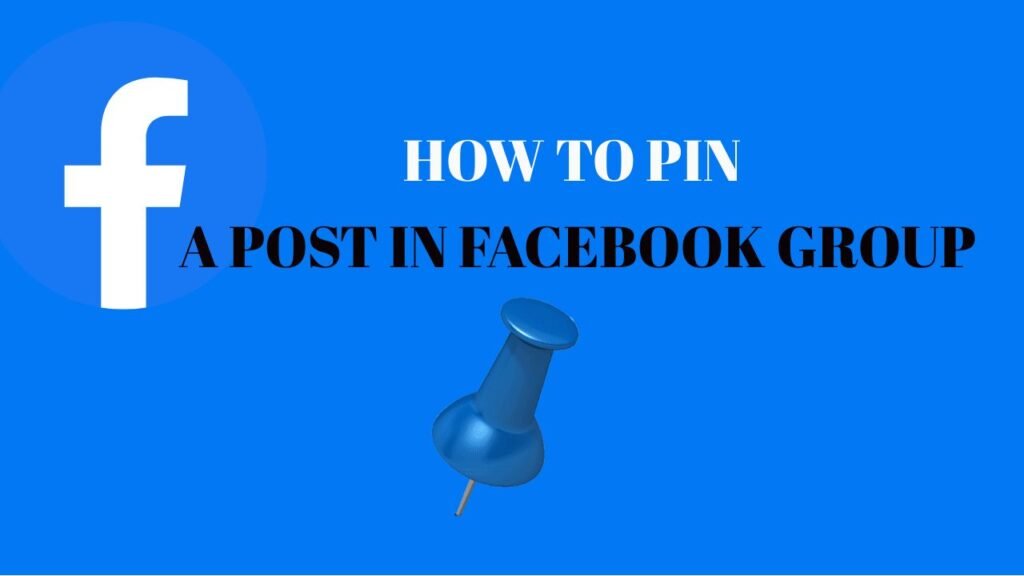
Want to highlight important announcements or resources? Facebook group admins can pin posts to the top of the group feed:
- Find the post you want to pin in your group feed.
- Click the three dots in the top right corner of the post.
- Select “Mark as announcement.” The post will now appear at the top of the group feed.
Note: You must be a group admin or moderator to pin posts. Pinned posts are public, even in private Facebook groups.
How to Post in a Facebook Group Anonymously?
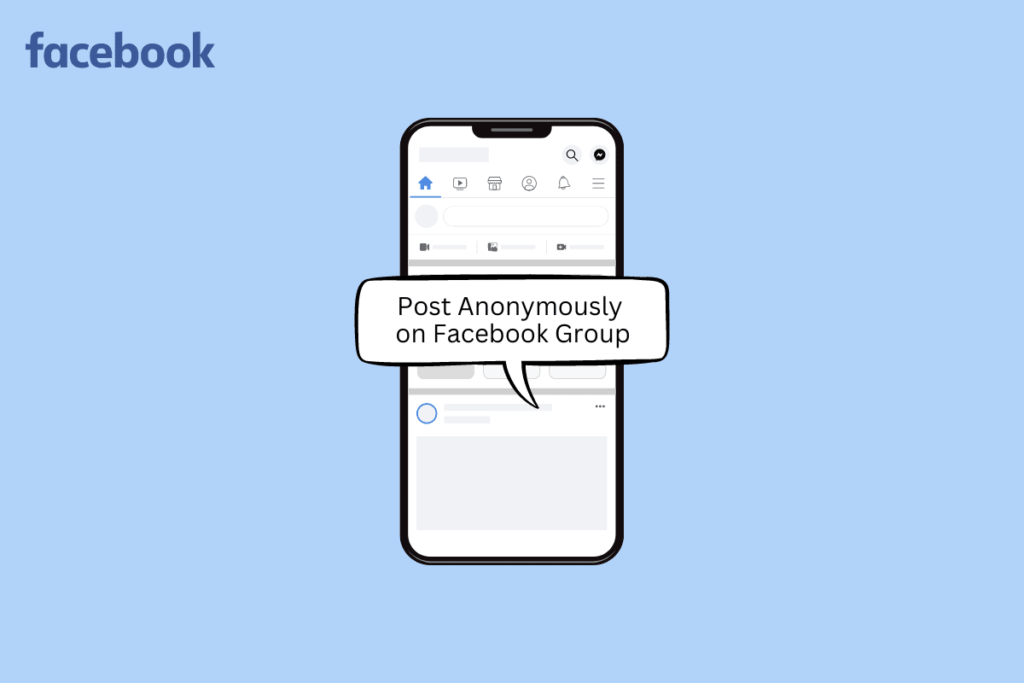
Some groups allow members to post anonymously to encourage open discussions. To post anonymously:
- Go to the group and click the “Write something” box.
- Click the profile icon dropdown next to your name.
- Select “Post anonymously.” Only admins and moderators will be able to see your name.
Keep in mind not all groups allow anonymous posting. Check with your group admin if you’re unsure.
How to Post in a Group on Facebook as a Page?
Posting as your Facebook Page in a group can help drive brand awareness and engagement. Here’s how:
- Ensure your Page is listed as an admin or moderator of the group.
- Go to the group and click “Write something.”
- Click the profile icon dropdown and select your Page name.
- Create your post and click “Post.” It will appear as coming from your Page rather than your profile.
How to Post on a Facebook Group Without Admin Approval?
Some groups require admin approval for all member posts. If you’re an admin, here’s how to adjust that setting:
- Click “Moderate group” in the left sidebar.
- Select “Pending posts” to review and approve new member posts before they appear in the group feed.
- To allow all posts without approval, go to “Group settings,” then “Posting permissions” and select “Anyone in the group.”
As a regular member, you’ll need to wait for an admin to approve your post if the group requires it. Contact an admin if your post is pending for an extended time.
How to Check How Many People Are in a Facebook Group?
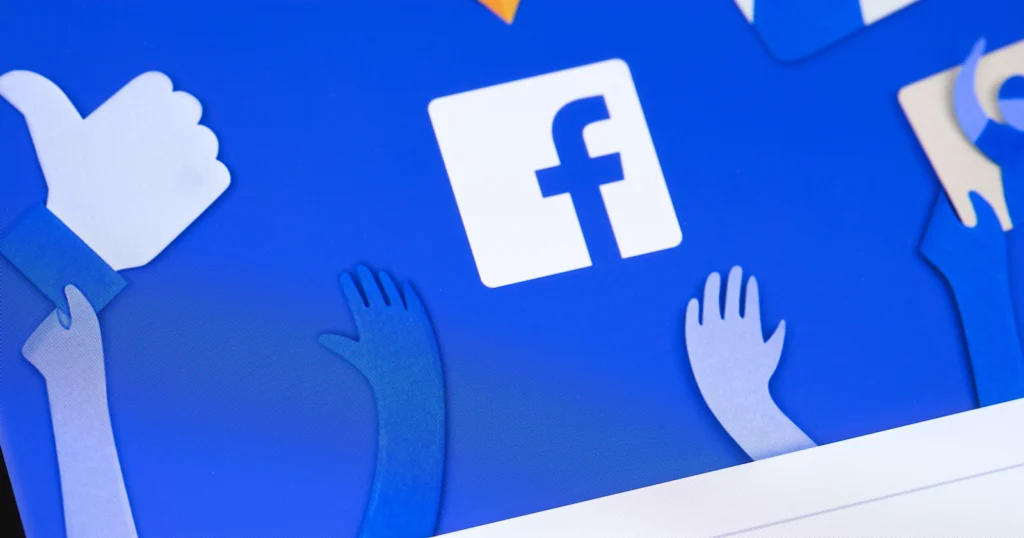
Knowing your group size can help gauge potential reach for your posts. To check your group member count:
- Go to your group’s main page.
- Look for the “Members” section in the right sidebar. The number of members will be listed there.
- Click “See all” to view a full list of current members.
How to Make a Secret Group on Facebook?

Secret groups offer the most privacy, as they’re completely hidden unless you’re a member. Here’s how to create one:
- Click the “Groups” tab in the left sidebar of your News Feed.
- Click “Create group” in the top right.
- Enter your group name, then select “Secret” under the “Privacy” dropdown.
- Customize your group settings and click “Create.”
Note that only current members can add new members to secret groups. Posts and member lists are hidden from non-members.
FAQ’s:
When Should I Post in my Facebook Group?
The best time to post varies based on your group’s unique audience. Experiment with different posting times and days, then check your group insights to see when you get the highest engagement. Aim to post consistently when your members are most active.
Can My Friends See When I Post in a Group?
It depends on the group’s privacy settings:
- Public group: Anyone can see your posts, even non-members.
- Private group: Only current members can see your posts.
- Secret group: Completely hidden to non-members. Your activity is only visible to other group members.
Can Anyone Post in a Public Facebook Group?
Yes, anyone can post in a public Facebook group, even if they are not a member. However, the group admin may have to post permissions or moderation set up to review and approve posts before they appear.
Why Can’t I Share a Post to a Group on Facebook?
There are a few reasons you may not be able to share a post with a group:
- The original post’s privacy settings may not allow resharing to groups.
- The group’s settings may restrict certain types of posts, like links or videos.
- You may not have permission to post in the group if it requires admin approval or is secret/closed.
Contact your group admin if you’re unsure why you can’t share a specific post.
Can I Schedule a Group Post on Facebook?
Yes, Facebook allows you to schedule group posts up to 75 days in advance. This is a helpful built-in feature for maintaining a consistent posting cadence and planning content ahead of time. Just click the clock icon when composing your post to select a future publish date.
Can I Use Both Images and Videos With a Facebook Group Post?
Absolutely. Facebook allows photo, video, and text posts in groups. Experiment with different formats to see what resonates with your group members. Social Think’s post composer makes it easy to add compelling visuals to your group posts.
Can I Post in a Group on FB as a Page?
Yes, if your Facebook Page is listed as an admin or moderator of the group. Go to the group, click “Write something,” then select your Page from the profile dropdown. Your post will show as coming from the Page, not your profile.
Can I Tag Everyone in my Group Post?
No, Facebook removed the ability to tag all group members in a post. However, you can still tag individual members. Use the @ symbol and start typing their name. Select the correct profile from the dropdown list to tag them.
How Do I Tag Members in My Facebook Group Post?
To tag a member in your group post:
- Type “@” followed by the person’s name in your post.
- Select their profile from the dropdown list that appears.
- Finish writing your post and click “Post.”
The tagged member will receive a notification about the post. Only tag people when the post is relevant to them, to avoid spamming your group.
Conclusion
Posting in Facebook groups helps you connect with your audience and boost engagement.
Use Social Think’s advice to create engaging posts, schedule effectively, and analyze results for better outcomes. Follow group rules, share useful content, match the group’s style, and engage with others’ posts.
Want to enhance your Facebook group posts? Explore Social Think’s tool for smoother management and insightful data analysis.