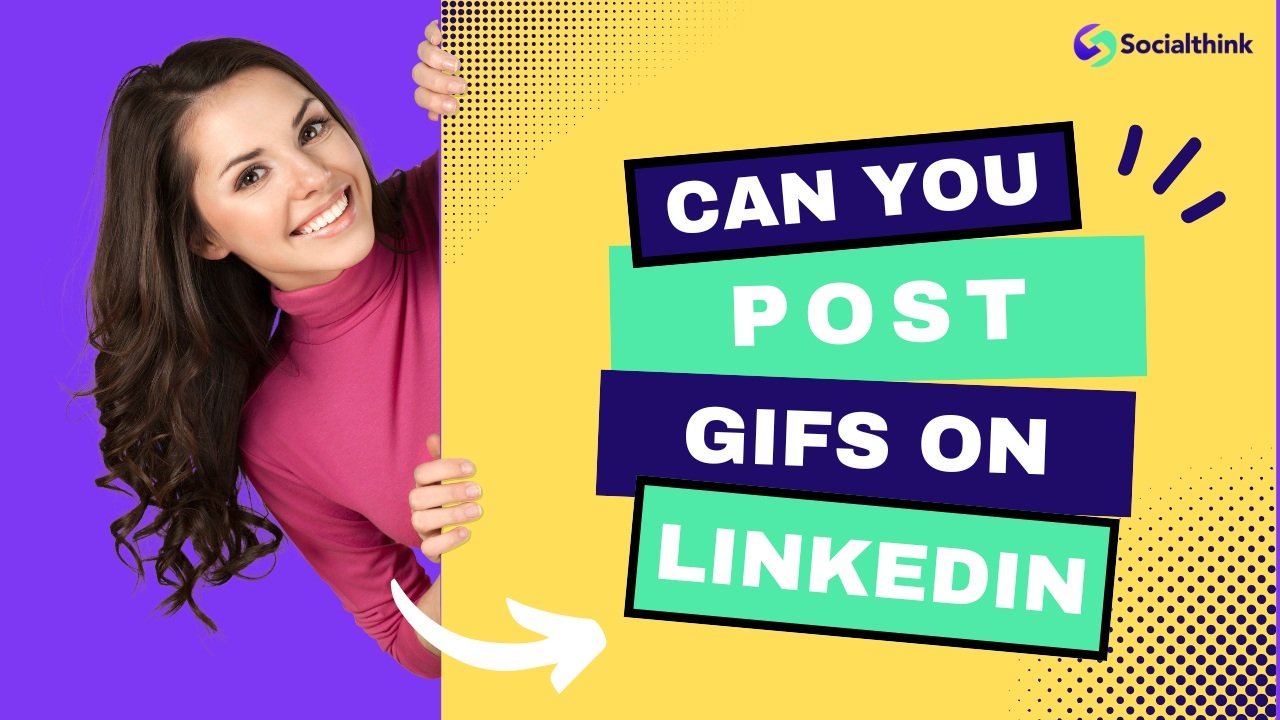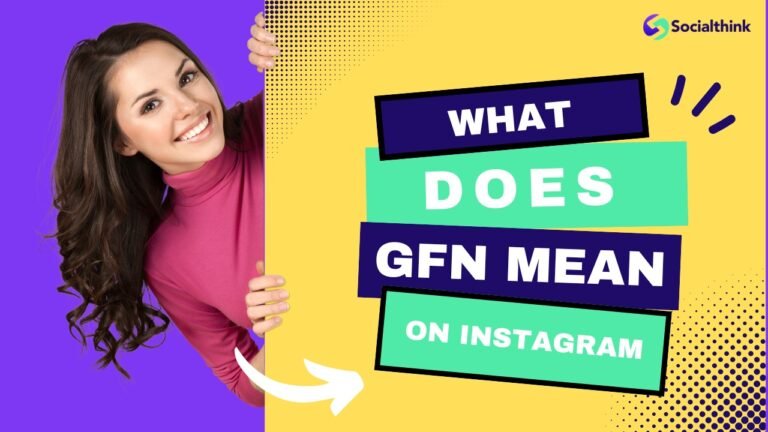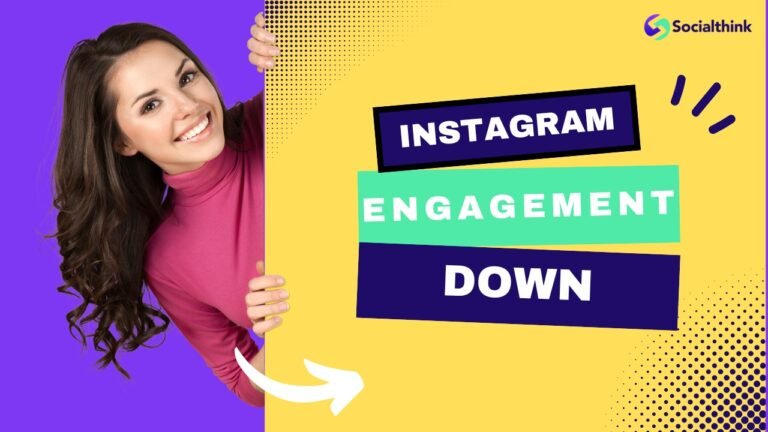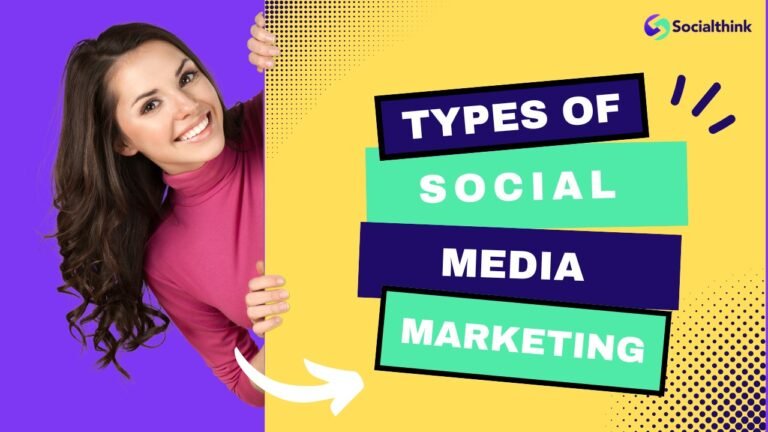Can You Post GIFs On LinkedIn Page? 3 Easy Steps to Follow
In today’s fast-paced social media landscape, visuals reign supreme. GIFs, those short, looping animated images, have become a popular way to express emotions, add humor, and engage audiences across various platforms.
But what about LinkedIn, the professional networking site? Can you post GIFs on LinkedIn to enhance your content and captivate your connections?
At Social Think, we specialize in social media strategy and analytics to help businesses maximize their online presence.
In this ultimate guide, we’ll explore the world of GIFs on LinkedIn and share our expert insights on how to effectively use them to drive engagement and achieve your goals.
Can You Post GIFs on LinkedIn?
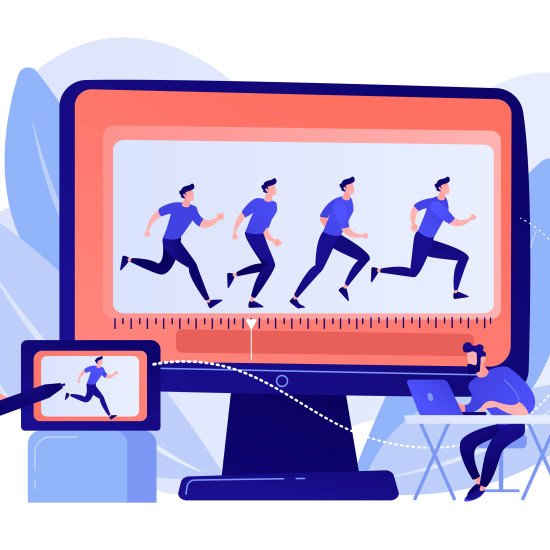
Yes, you can definitely spice up your LinkedIn posts with GIFs! LinkedIn recognizes GIFs as a valid image format, much like a GIF file, allowing you to include them in your content strategy. Adding a touch of visual animation can make your posts more eye-catching and engaging.
LinkedIn allows users to post GIFs in updates, articles, and even in comments. This feature has been available since 2018, giving professionals a new way to express themselves and add visual interest to their content.
Benefits of Using GIFs on LinkedIn
Make Content More Engaging
In the realm of social media marketing, GIFs offer a refreshing break from static images and text-heavy posts. When used appropriately, they can inject humor, personality, and relatability into your LinkedIn content.
GIFs add a dynamic element to your LinkedIn posts, making them more eye-catching and memorable. In a sea of text-heavy updates, a well-placed GIF can stop scrollers in their tracks and encourage them to engage with your content.
Convey Emotions Effectively
Sometimes, words alone aren’t enough to express complex emotions or ideas. GIFs provide a quick and relatable way to convey tone, humor, or reactions, helping you connect with your audience on a more human level
GIFs can humanize your LinkedIn interactions, making them more genuine and memorable. However, remember to keep your audience and the professional context of LinkedIn in mind when selecting GIFs, just like you would with your profile pictures.
Grab Attention and Stand Out
In the competitive landscape of LinkedIn, where countless pieces of social media content vie for attention, using GIFs can be a game-changer for your LinkedIn company page.
GIFs naturally draw the eye, capturing attention amidst a feed full of static images and text.
With millions of posts competing for attention on LinkedIn, using GIFs can help your content stand out from the crowd. The movement and visual appeal of GIFs naturally draw the eye, increasing the chances of your post being noticed and interacted with.
How Do I Post a GIF on LinkedIn?

While LinkedIn doesn’t yet offer direct GIF upload functionality for all users, you can still easily include GIFs in your posts.
The key is to have the GIF file readily available on your device or use a third-party platform with GIF integration. Once you have your GIF, the process is similar to adding any image to your LinkedIn post.
Find a GIF
These platforms allow you to browse trending GIFs or search for specific themes, reactions, or keywords related to your post.
There are numerous GIF libraries and search engines available online, such as Giphy, Tenor, and Google Images. Search for a relevant and appropriate GIF that aligns with your message and brand voice.
Download the GIF
Ensure you save the GIF in a supported format, such as GIF, PNG, or JPEG, to ensure compatibility with LinkedIn. Remember where you save the GIF, as you’ll need to access it when uploading to LinkedIn.
Once you’ve found the perfect GIF, download it to your device. Make sure to save it in a compatible format, such as .gif or .mp4.
Upload to LinkedIn
When creating a new post on LinkedIn, click the “Image” icon and select the GIF file from your device. LinkedIn will automatically recognize and display the GIF in your post
Click on the image icon in the editor, which is usually a square with a landscape or a plus sign. From there, you can browse your device’s files, select your downloaded GIF, and upload it to your LinkedIn post.
Can You Post Animated GIFs On LinkedIn?
While LinkedIn aims to maintain a professional ambiance, it recognizes the power of visuals in capturing attention. You can indeed include animated GIFs in your posts and comments. Think of them as moving pictures that bring a spark of life to your written content.
Yes, LinkedIn supports animated GIFs in posts, articles, and comments. You can easily upload an animated GIF file directly to LinkedIn or share a link to a GIF hosted on an external platform.
How to Add Animated GIFs to LinkedIn Articles?
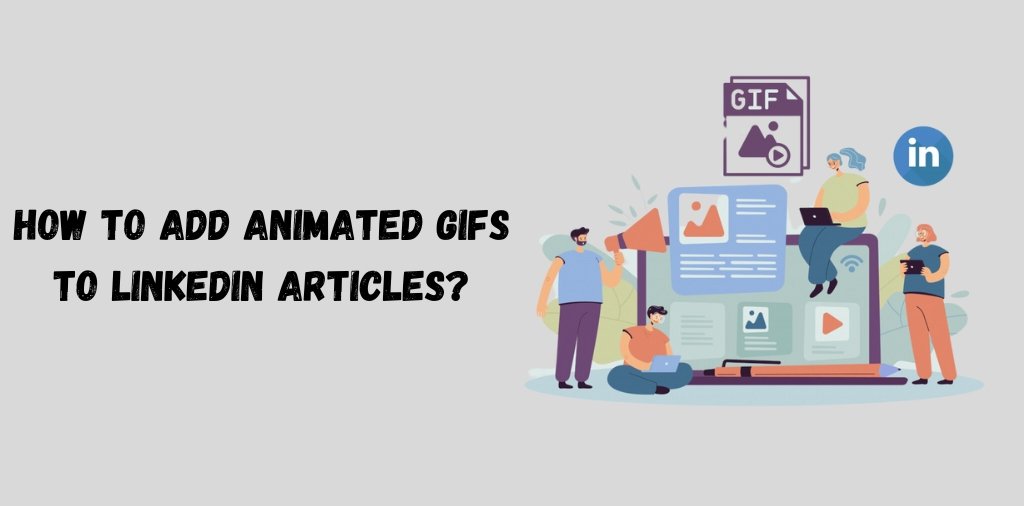
Adding GIFs to your LinkedIn articles is a great way to break up text, illustrate points, and keep readers engaged. Here’s how to do it:
Instead of embedding the GIF, add a link to its source URL within your article. When readers click on the link, it will direct them to an external page where the GIF is hosted, allowing them to view the animation.
Two Ways to Add GIFs in LinkedIn
LinkedIn provides flexibility when including GIFs in your LinkedIn articles, catering to different content styles.
Here are the two primary methods:
- As Links: This approach is ideal when you want to include a GIF within the body of your article. Simply insert the GIF link into your text. When readers click on the link, they’ll be directed to an external page to view the animated GIF.
- As Headers: To make a bolder statement, consider using a GIF as the header image for your article. Once the GIF is saved and uploaded, it will animate within the article and in any previews or mentions across LinkedIn.
Choosing the right method depends on your article’s context and how prominently you want to feature the GIF.
Upload a GIF
Adding a GIF to your LinkedIn content is as simple as uploading an image. Here’s a step-by-step guide:
- Locate the GIF: Open a new LinkedIn post or article draft.
- Add from Your Device: Click on the image icon in the editor. This usually looks like a square with a plus sign or a landscape.
- Choose & Upload: Browse through your files and select the downloaded GIF file. Click “Open” to upload.
- Preview: Always preview your GIF before posting or publishing to ensure it animates correctly and is the version you intended to use.
Add a Link to a GIF
Adding a GIF link to your LinkedIn post is a great way to direct viewers to external content, especially if you want to share GIFs from platforms that LinkedIn doesn’t natively support.
- Copy the GIF Link: Visit the platform where the GIF is located (e.g., GIPHY, Tenor). Right-click on the GIF and select “Copy GIF Link” or a similar option.
- Paste into Your Post: Go back to your LinkedIn post or article.
- Add Context: Consider providing context to your audience before sharing the link. For instance, you can write, “Check out this hilarious GIF about [topic of the GIF]: [paste link here].”
Add Videos to LinkedIn Posts
While GIFs are excellent for quick, attention-grabbing moments, LinkedIn allows you to go a step further by including videos directly into your LinkedIn posts. Videos can be a powerful way to showcase your expertise, share testimonials, or provide a behind-the-scenes glimpse into your work.
In addition to GIFs, LinkedIn also allows you to upload native videos to your posts. Videos can be a powerful way to share insights, showcase products, or tell stories on the platform.
Add Images to LinkedIn Company Pages
Visuals are key to making your LinkedIn Company Page stand out. Beyond your logo and banner image, consider including relevant images into your posts and updates to enhance your brand’s visual identity and capture attention.
How to Create Custom GIFs For LinkedIn?
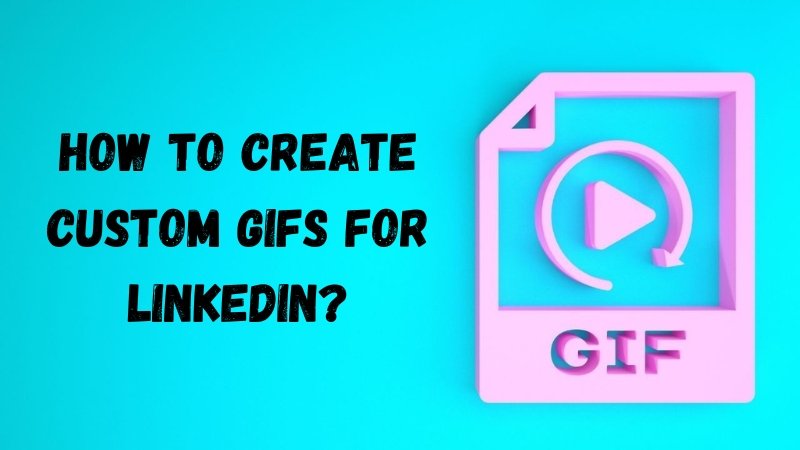
Using GIFs
GIFs offers a user-friendly GIF creation tool that allows you to upload your images or videos and turn them into GIFs. You can add text, stickers, and filters to customize your creation.
GIFs user-friendly interface makes GIF creation a breeze, even for beginners. You can upload a series of images or short video clips and effortlessly stitch them together to create a seamless animation.
Other GIF Creation Tools
There are many other GIF creation tools available, such as Adobe Photoshop, Canva, and Egin. These tools offer various features and customization options to help you craft the perfect GIF for your LinkedIn content.
Ultimately, the best GIF creation tool depends on your comfort level, desired features, and the complexity of the animations you envision.
Limitations of GIFs on LinkedIn
GIF Size Restrictions
To ensure optimal performance and prevent sluggish loading times, LinkedIn imposes size restrictions on uploaded files, including GIFs. The platform typically sets a maximum file size limit, often around 2MB, for GIFs.
LinkedIn has a file size limit of 5MB for images and GIFs. If your GIF exceeds this limit, you may need to optimize it or consider hosting it on an external platform and sharing the link instead.
Locations Where GIFs Are Not Permitted
While LinkedIn embraces GIFs in many areas, some specific locations remain off-limits to these animated elements. Notably, LinkedIn prohibits the use of GIFs as profile pictures or cover images.
While GIFs are supported in most areas of LinkedIn, there are a few places where they cannot be used. For example, you cannot set a GIF as your profile picture or banner image.
Best Practices For Using GIFs on LinkedIn

Including GIFs in your LinkedIn strategy requires a delicate balance. It’s about adding a touch of personality without compromising professionalism.
Choose Relevant and Professional GIFs
While it’s tempting to use the funniest or trendiest GIF, relevance should always be your guiding principle when including GIFs in your social media content.
Ensure that the GIFs you use are appropriate for a professional setting and align with your brand voice. Avoid overly casual or offensive GIFs that could harm your reputation.
Use GIFs Sparingly
When it comes to GIFs on LinkedIn, moderation is key. While they can be engaging, overusing them can have the opposite effect, making your content appear unprofessional or overwhelming.
While GIFs can be engaging, overusing them can have the opposite effect. Use GIFs strategically and sparingly to maximize their impact and avoid overwhelming your audience.
Combine GIFs With Other Media
To maximize the impact of your LinkedIn content, consider a multi-faceted approach by combining GIFs with other forms of media. Instead of relying solely on GIFs, think about how they can complement and elevate your existing social media content strategy.
Don’t depend seriously on GIFs to convey your message. Combine them with well-created text, images, and videos to create a rich and varied content experience on LinkedIn.
FAQ’s:
Can I Use GIFs As My Profile Picture on LinkedIn?
No, LinkedIn does not currently allow GIFs to be used as profile pictures. Profile pictures must be static images in formats like .jpg or .png1.
How Do I Download a GIF From LinkedIn?
To download a GIF from LinkedIn, click on the GIF to open it in a new window. Right-click on the GIF and select “Save Image As” to download it to your device.
Are LinkedIn Emojis & GIFs Underutilized?
When used strategically and aligned with a brand’s LinkedIn profile, GIFs and emojis can enhance engagement. However, they should be used minimally in social media marketing to maintain professionalism.
While LinkedIn has supported emojis and GIFs for a few years now, many professionals are still hesitant to use them. However, when used appropriately, these visual elements can humanize your brand and make your content more relatable.
How to Find the Address of a GIF?
To find the address or URL of a GIF, locate it on a hosting platform like GIPHY. Click on the “Share” button and copy the provided link. This link can be pasted into LinkedIn posts or articles to embed the GIF.
Are There Any Alternatives to GIFs on LinkedIn?
Yes, consider using high-quality static images and videos. Short, engaging videos, especially on your LinkedIn Company Page, often perform well and can effectively convey emotions and tell a story.
If GIFs don’t suit your brand or content style, you can explore other visual options on LinkedIn, such as static images, infographics, native videos, and document uploads.
Conclusion
GIFs have become a valuable tool in the social media marketer’s arsenal, and LinkedIn is no exception. At Social Think, we’re passionate about helping businesses use the power of social media to achieve their goals.
Whether you’re looking to optimize your LinkedIn presence or develop a comprehensive social media strategy, our team of experts is here to provide the insights and guidance you need.
Get in touch with us today to learn more about how we can help you take your social media marketing to the next level.