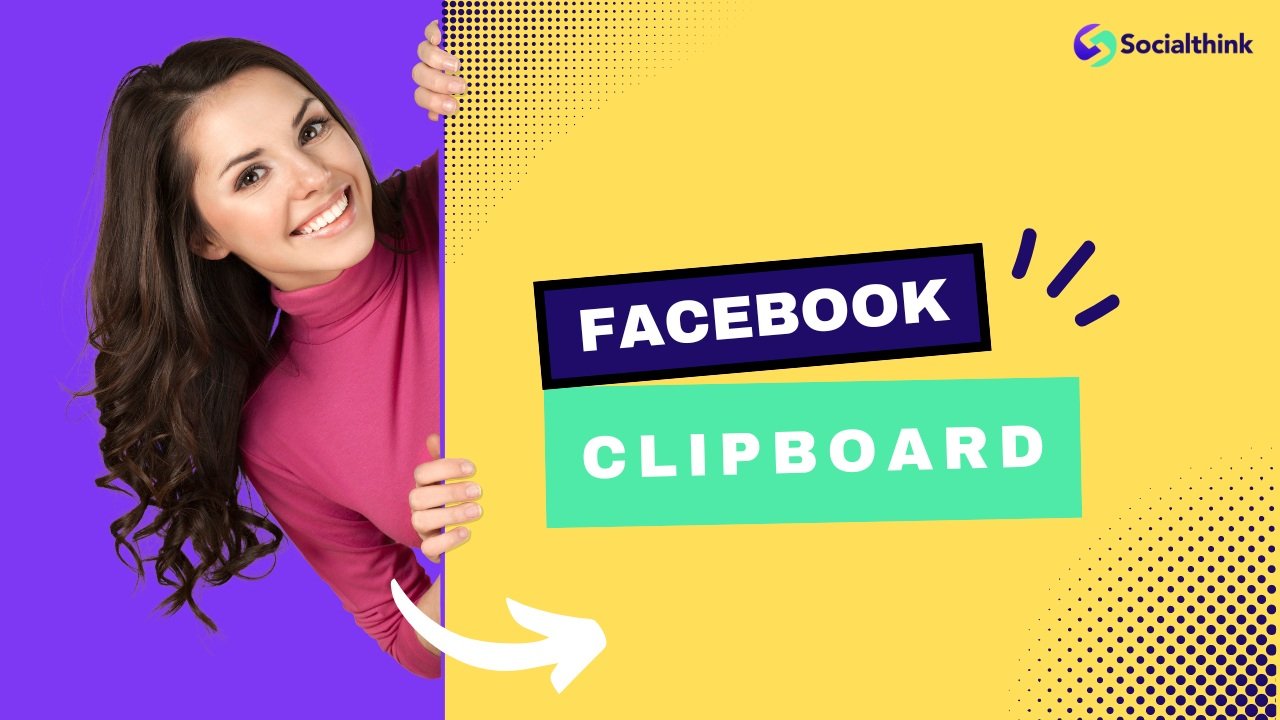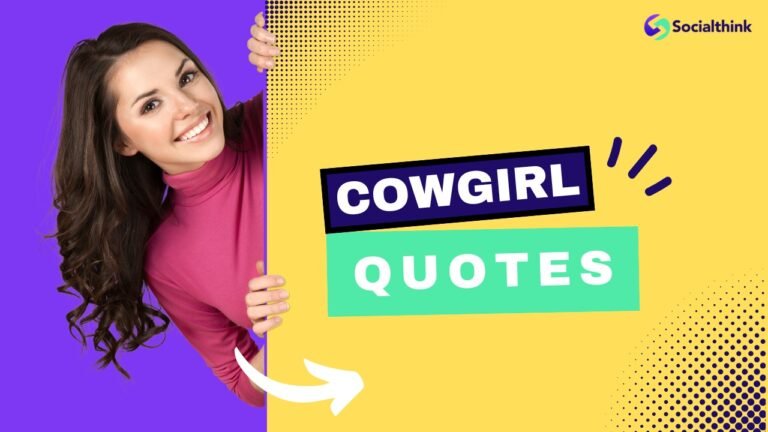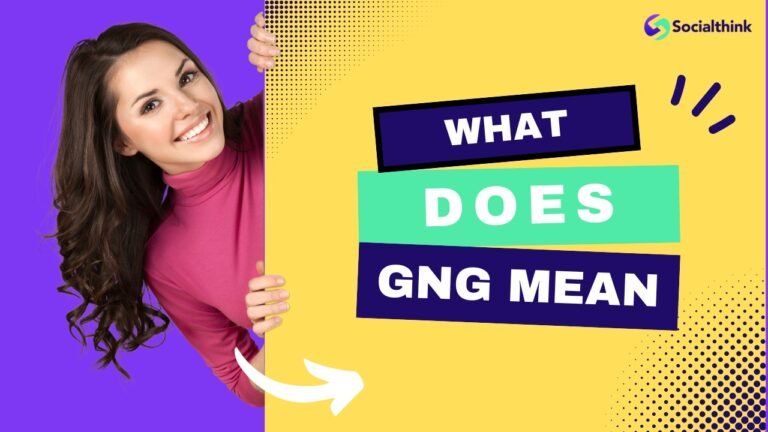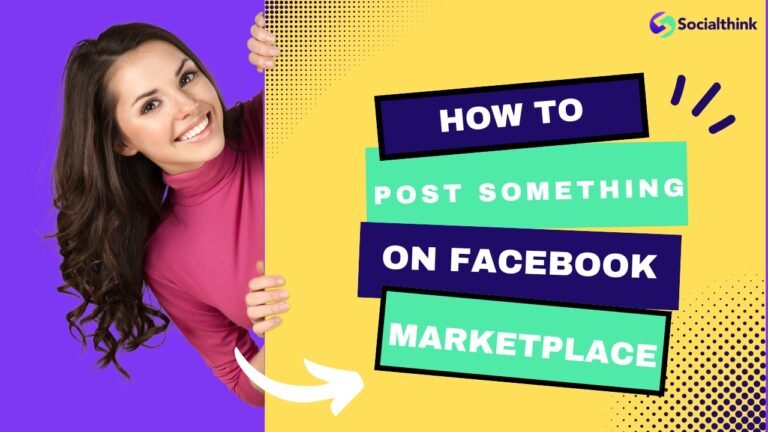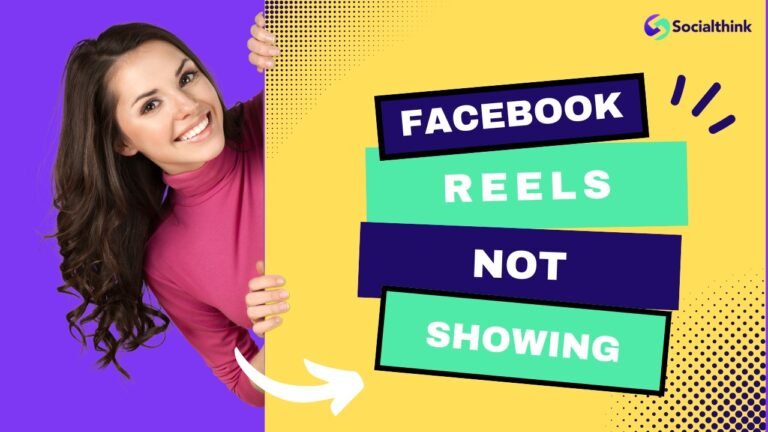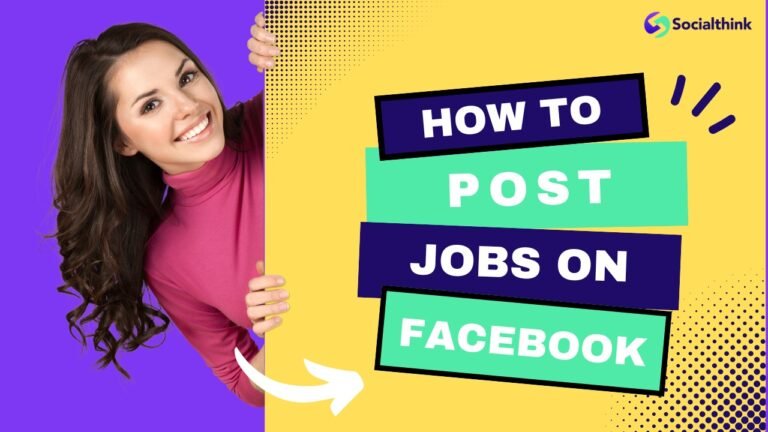Facebook Clipboard: What is it, How it Works, Where & How To Find It?
In today’s fast-paced social media landscape, staying organized and efficient is key to maximizing your Facebook experience. That’s where the Facebook clipboard comes in – a powerful yet often overlooked tool that can help you save, organize, and share content seamlessly.
At Social Think, we specialize in providing actionable social media insights and strategies to drive business results. In this comprehensive guide, we’ll dive deep into the Facebook clipboard, exploring its features, benefits, and best practices to help you make the most of this handy tool.
What is Facebook Clipboard?
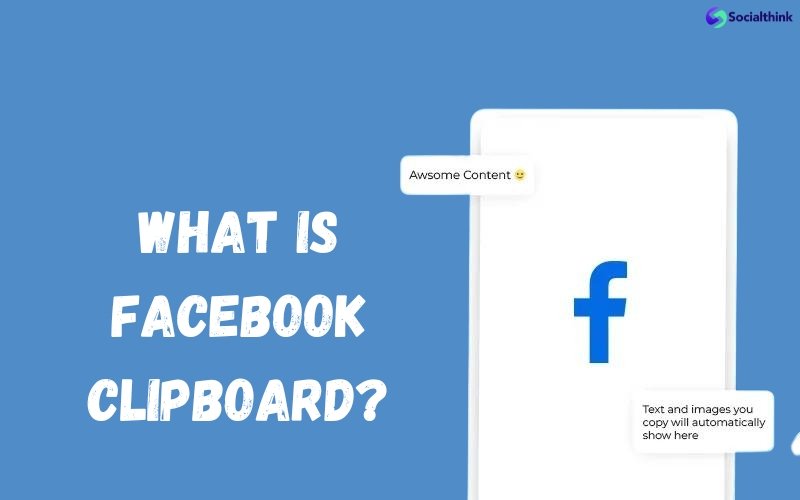
The Facebook clipboard is a built-in feature that allows you to temporarily store copied text or links while browsing the platform for later use or future reference.
When you copy content from a facebook page or an account within the Facebook app or on the Facebook website, it’s automatically saved to your clipboard, ready to be pasted elsewhere.
To enhance your experience, consider using a clipboard manager application that works seamlessly with Facebook. This convenient tool eliminates the need to switch between apps or windows, streamlining your social media workflow.
How Does the Clipboard Work On Facebook?

Accessing the Clipboard
To access your clipboard on Facebook, simply tap and hold on any text field within the app or website. A pop-up menu will appear, displaying the “Paste” option. Tapping on “Paste” will insert the most recently copied content from your clipboard into the text field.
Creating a New Clipboard
Facebook allows you to create multiple clipboards to organize your saved content.
To create a new Facebook’s clipboard:
- Navigate to your saved posts by clicking on the “Saved” tab on your Facebook profile.
- Click on the “+” clipboard icon to create a new collection.
- Give your new clipboard a name and description, then click “Create.”
Adding Content to the Clipboard
To add content to your Facebook clipboard:
- Find the post, link, or text you want to save.
- Copy the content using your device’s native copy function or by tapping and holding on the text and selecting “Copy.” or you can also press CTRL + C to copy and CTRL + V to paste the text clipboard
- The content is now stored in your clipboard, ready to be pasted or saved to a specific collection.
What Can You Use the Clipboard For?
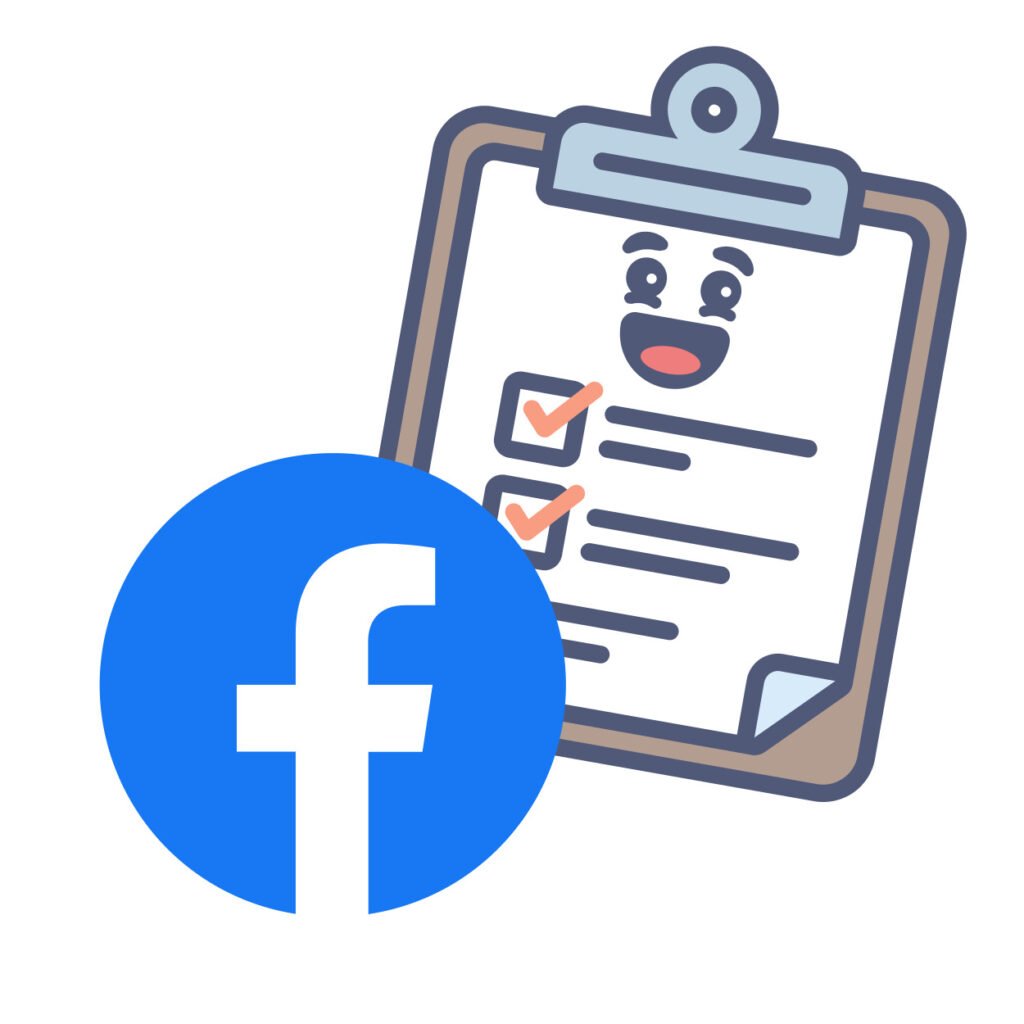
- Saving Posts and Articles: The Facebook clipboard is perfect for saving interesting posts and articles you come across while scrolling through your feed. Simply copy the link to the post and paste it into a new collection on your clipboard. This way, you can easily find and reference the content later without having to search for it again.
- Organizing Ideas and Inspiration: As a social media marketer or content creator, you likely come across inspiring content on Facebook regularly. Use the clipboard to save and organize ideas, quotes, or images that spark your creativity. Create separate collections for different themes or projects, keeping your inspiration neatly categorized and easily accessible.
- Planning Events and Projects: The clipboard is also a valuable tool for planning events or collaborating on projects within Facebook. Save relevant posts, discussions, or links to a dedicated clipboard collection. This keeps all the important information in one place, making it easier to reference and share with your team or event co-organizers.
Where is The Clipboard On Facebook?
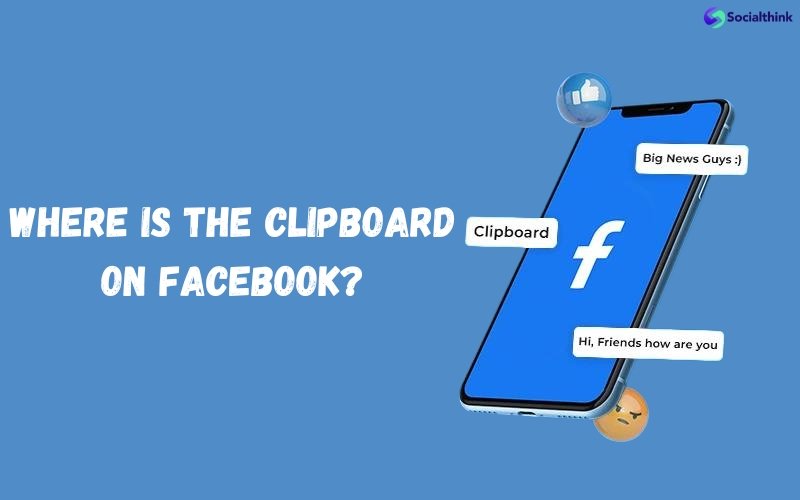
The Facebook clipboard is not a visible feature like a menu item or button. Instead, it works behind the scenes, storing your copied content temporarily. To access your clipboard, simply tap and hold on any text field or text area within the Facebook app or website, and the “Paste option” will appear, allowing you to insert your copied content.
How Do I Find My Clipboard On Facebook?
To find your clipboard on Facebook, follow these steps:
- Open the Facebook app on your Android phone or iOS device.
- Navigate to any text field, such as a status update or comment box.
- Tap and hold on the text field until the pop-up menu appears.
- Look for the “Paste” option in the menu. If you have content saved to your clipboard, it will be available to paste.
Alternatively, you can use a third-party clipboard manager app to access and manage your copied content more efficiently. These apps integrate with your device’s clipboard, allowing you to view, edit, and organize your copied text and links across various apps, including Facebook.
How to Save Posts On Clipboard FB?
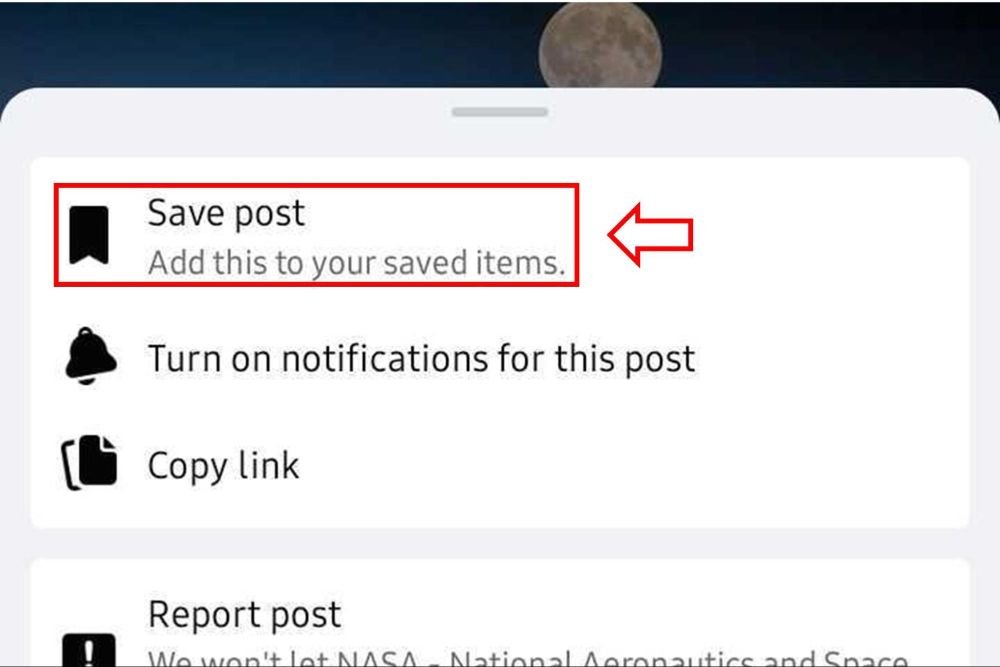
To save a Facebook post to your clipboard:
- Find the post you want to save in your Facebook feed.
- Tap the three-dot icon in the top-right corner of the post.
- Select “Copy Link” from the menu.
- Open your clipboard collections and paste the link into the desired collection.
By saving posts to your clipboard, you create a curated collection of content that you can easily reference, share, or revisit later.
Is Facebook Clipboard Available On Messenger?
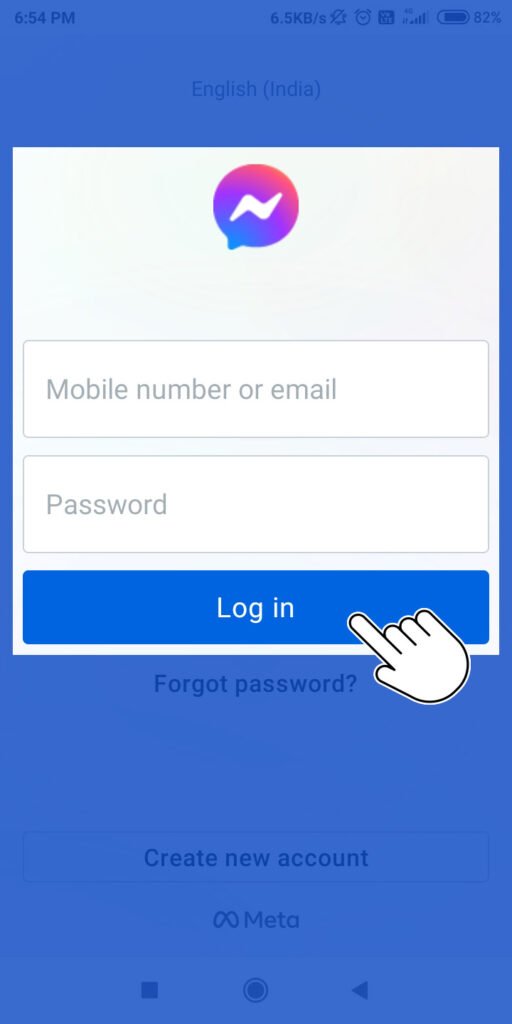
Yes, the clipboard feature is also available on Facebook Messenger. It works similarly to the main Facebook app, allowing you to copy and paste text within your Messenger conversations.
How to Use Clipboard in Facebook Messenger?
To use the clipboard in Facebook Messenger:
- Open a conversation in the Messenger app.
- Tap and hold on the text field to bring up the pop-up menu.
- Select “Paste” to insert your copied content into the message.
This feature is particularly handy when sharing links, quotes, or other text-based content with your Messenger contacts.
What is the Location of the Items Saved to the Clipboard?
The items you save to your Facebook clipboard are stored within the app itself. To access your saved content:
- Go to your Facebook profile and click on the “Saved” tab.
- Here, you’ll find all the posts, links, and content you’ve saved to your clipboard collections.
- Click on a specific collection to view its contents.
Keep in mind that your clipboard content is tied to your Facebook account, so you can access it from any device as long as you’re logged in.
How to Clear Your Facebook Clipboard History?
To clear your Facebook clipboard history, you’ll need to manually delete the content from your saved collections. Here’s how:
- Go to your “Saved” tab on your Facebook profile.
- Click on the collection you want to clear.
- Tap the three-dot icon next to each saved item and select “Delete.”
- Repeat this process for all the items you want to remove from your clipboard history.
Alternatively, you can use a third-party clipboard manager app to clear your clipboard history across various apps, including Facebook.
How to Manage Your Clipboard?
Managing your clipboard well can make your work easier. This is true when you are often copying and pasting on Facebook or other apps. While Facebook doesn’t have a clipboard feature, you can use dedicated clipboard manager apps on Android and iOS.
Editing Clipboard Content
To edit content in your Facebook clipboard:
- Go to your “Saved” tab and open the desired collection.
- Tap the three-dot icon next to the item you want to edit.
- Select “Edit Collection” to modify the title or description of the collection.
- To edit individual items, copy the content, paste it elsewhere (e.g., a note-taking app), make your changes, and then copy and save it back to your clipboard.
Deleting Clipboard Items
To delete items from your Facebook clipboard:
- Navigate to your “Saved” tab and open the collection containing the item you want to delete.
- Tap the three-dot icon next to the item.
- Select “Delete” to remove the item from your clipboard.
Sharing Clipboard Content With Others
To share content from your Facebook clipboard:
- Open the collection containing the item you want to share.
- Tap the “Share” button next to the item.
- Choose how you want to share the content (e.g., in a post, via Messenger, or through another app).
- Customize your sharing settings and tap “Post” or “Send” to share the clipboard content with others.
FAQ’s:
Can I Share My Clipboard Content With Non-Facebook Users?
Yes, you can share your clipboard content with non-Facebook users by copying the link to the saved item and sharing it via email, text message, or other communication apps.
What Kind of Content Can I Save to My Facebook Clipboard?
You can save a variety of content to your Facebook clipboard, including posts, links, articles, videos, and images. Essentially, any content that has a unique URL can be saved to your clipboard.
How Can I Access My Saved Posts and Collections On the Facebook Clipboard?
To access your saved posts and collections, go to your Facebook profile and click on the “Saved” tab. Here, you’ll find all the content you’ve saved, organized into collections.
Are There Any Limitations to Using the Facebook Clipboard?
The main limitation of the Facebook clipboard is that it only stores text and links, not the actual media files. Additionally, the clipboard is tied to your Facebook account, so you can only access your saved content when logged in.
How Do I Copy and Paste Text On Facebook Using the Clipboard?
To copy the text on Facebook, simply highlight the desired text and use your device’s native copy function or tap and hold on the text and select “Copy“. To paste, tap and hold on a text field and select “Paste” from the pop-up menu.
Conclusion
The Facebook clipboard is a powerful tool that can help you save, organize, and share content more efficiently on the platform.
By understanding how to access and manage your clipboard, you can streamline your social media workflow and make the most of your time on Facebook.
At Social Think, we’re committed to providing you with the insights and strategies you need to succeed on social media. Try implementing these clipboard tips and tricks to enhance your Facebook experience and drive better results for your business.
For more expert advice and actionable insights, visit our website and discover how Social Think can help you elevate your social media game.