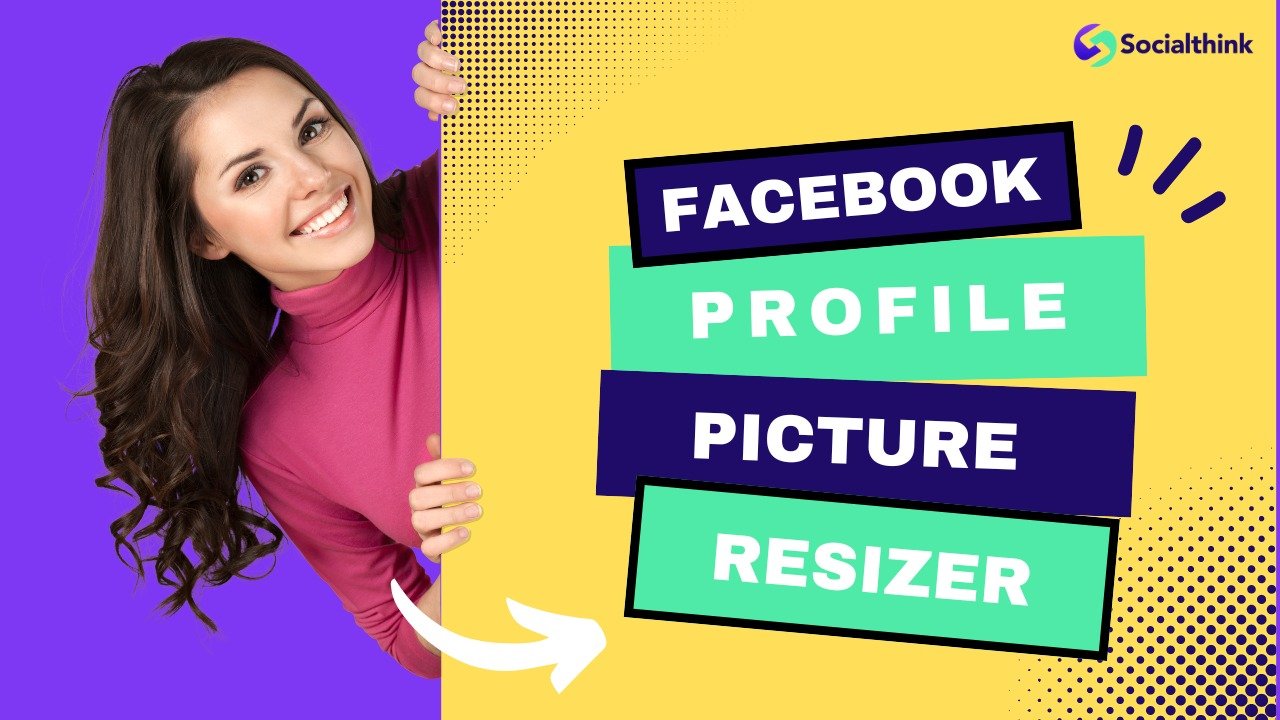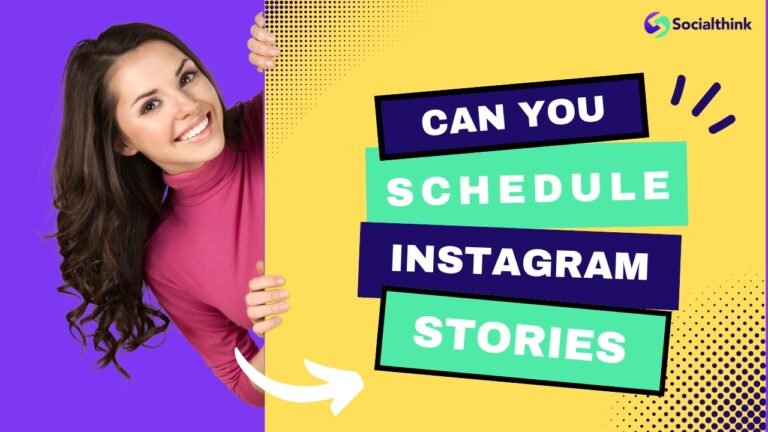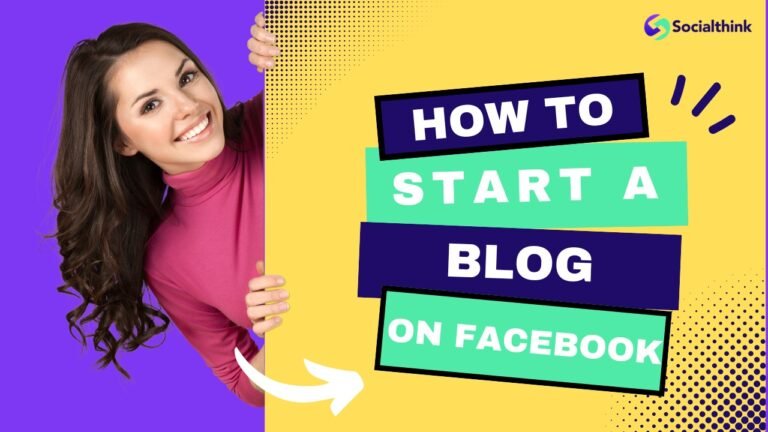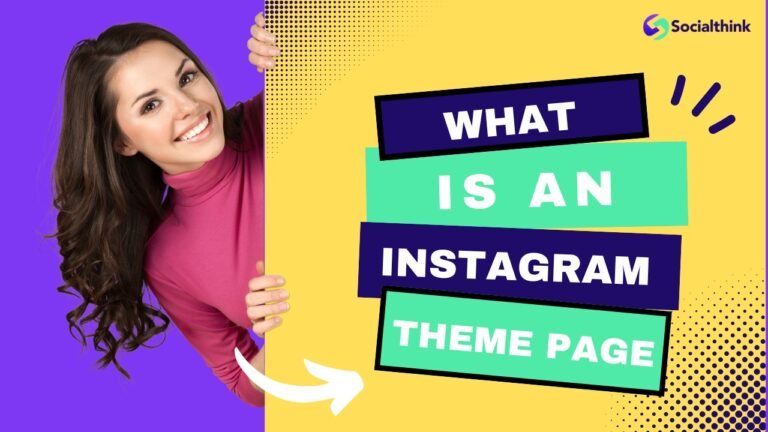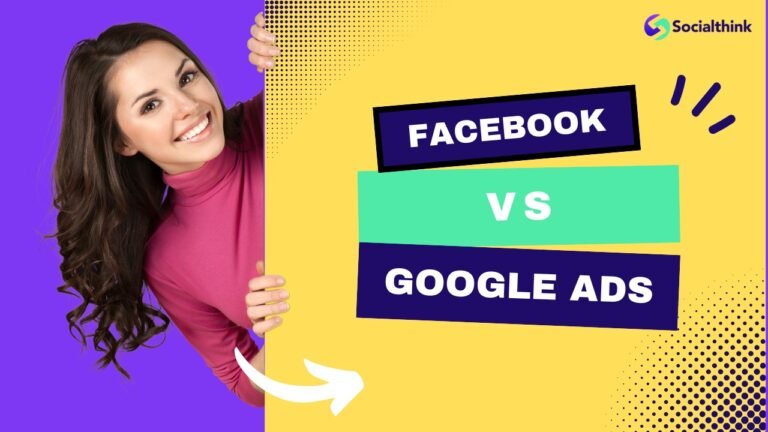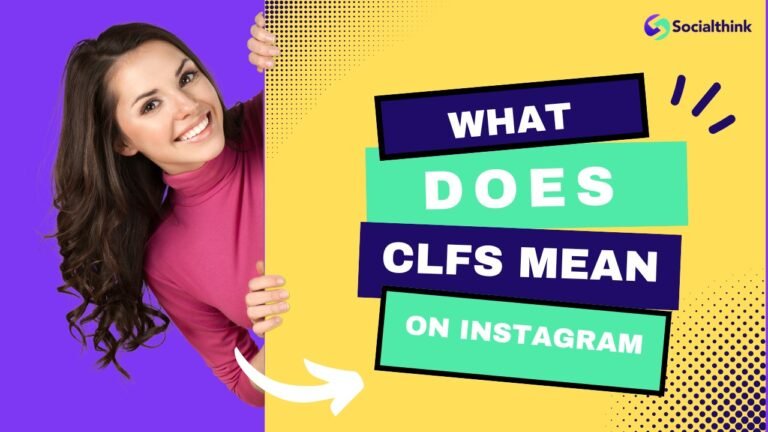Facebook Profile Picture Resizer: How to Resize FB Pics?
Your Facebook profile picture is often the first thing people notice about your Facebook profile. It’s a key part of your online identity and personal brand. But getting your profile photo to fit just right can be tricky. That’s where an FB profile picture resizer comes in handy.
At Social Think, we know the importance of optimizing your social media presence to drive business results. The right Facebook profile picture size and aspect ratio can make a big difference in how professional and engaging your profile appears.
Let’s dive into everything you need to know about resizing your Facebook profile picture for the perfect fit.
What is an FB Profile Picture Resizer?
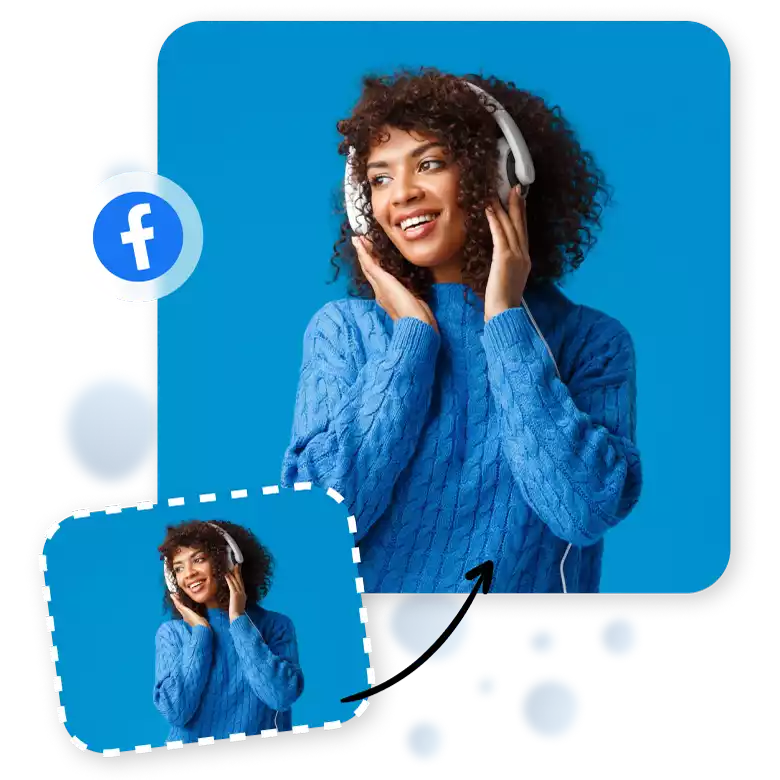
An FB profile picture resizer is a tool that allows you to easily resize and crop your facebook profile photo to the optimal size and aspect ratio for Facebook. No more awkward cropping or stretching to fit the circular frame.
What Does Facebook Picture Resizer Do?
A Facebook picture resizer:
- Resize your image to the perfect pixel dimensions for a Facebook profile picture
- Crops your photo to fit the circular profile picture frame, without losing important parts of the image
- Maintains the proper aspect ratio so your picture looks proportional and professional
- Compresses the file size of your image for faster loading times while maintaining good image quality
Why Resize Your Facebook Profile Picture?

There are a few key reasons to use an FB photo resizer for your profile picture:
- To fit the circular frame: Facebook displays profile pictures in a circular frame, so an image that’s not properly sized will get cropped awkwardly.
- To look professional: A pixelated, stretched, or poorly cropped profile picture can make your whole profile look unprofessional. Proper sizing helps you put your best foot forward.
- For consistency: Using the same profile picture, sized correctly, across all your social media profiles creates a consistent and recognizable personal brand.
- To maximize engagement: A clear, high-quality, and well-framed profile picture is more likely to catch people’s attention and get engagement on your posts.
Benefits of Using an FB Photo Resizer
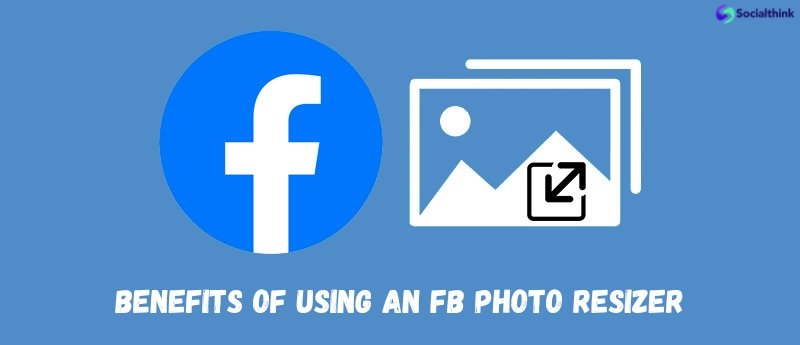
Using a dedicated tool to resize your Facebook profile picture has some major benefits:
- It’s quick and easy, even if you don’t have photo editing skills
- It ensures your picture is the perfect size and aspect ratio without any guesswork
- It maintains good image quality while reducing file size for optimal page loading times
- Many resizing tools are free to use
How to Resize an Image for Facebook?
To resize an image for Facebook, follow these simple steps:
Step 1: Upload an Image
Start by uploading the image you want to use for your Facebook profile to the resizing tool. Most tools support JPG, PNG, and even GIF file types.
Step 2: Select Facebook Profile Picture Size
Choose the “Facebook Profile Picture” sizing option. The tool will automatically select the optimal pixel dimensions and aspect ratio.
Step 3: Download Your Resized Image
Once your image preview looks good, download the resized version. It will be ready to upload to Facebook.
Some tools may have additional options like cropping, flipping, or filters, but these three steps are the foundation of resizing your picture for Facebook.
How to Resize Your Profile Picture on Facebook?

What if you want to resize a picture you’ve already uploaded to Facebook? Here’s how:
- Go to your Facebook profile and hover over your profile picture
- Click “Update Profile Picture“
- Choose “Edit Thumbnail“
- Drag to reposition the image within the circular frame
- Click “Save“
This is a good option if you just need to do a quick reposition or crop of your existing profile picture. But for the best results, it’s better to resize your image to the proper dimensions before uploading to Facebook.
Best Tools For Resizing Facebook Profile Pictures
There are many free online tools you can use to easily resize your profile picture to Facebook’s specifications:
- Adobe Express (formerly Adobe Spark)
- Canva
- PicResize
- Resize Image
- Simple Image Resizer
Each of these tools is slightly different, but they all get the job done. Adobe Express and Canva are the most robust, with additional photo editing features. But if you just need a quick and easy resize, any of these tools will work well.
What’s The Best Image Size For Facebook?
When it comes to Facebook, different sections of your profile require different sizes according to different devices.
Here’s a brief overview of the recommended image sizes for various elements on Facebook:
Facebook Profile Picture Size in Pixels
The ideal Facebook profile picture size is 170×170 pixels on desktop and 128×128 pixels on modern smartphones. However, Facebook actually stores profile pictures at 320×320 pixels, so it’s best to upload a picture that’s at least 320×320 for the highest quality.
Facebook Profile Picture Aspect Ratio
The aspect ratio for a Facebook profile picture is 1:1, meaning it should be a perfect square photo. This ensures that no part of your image gets cropped out when it’s displayed in the circular frame.
Resize Photo For Facebook Profile Without Cropping
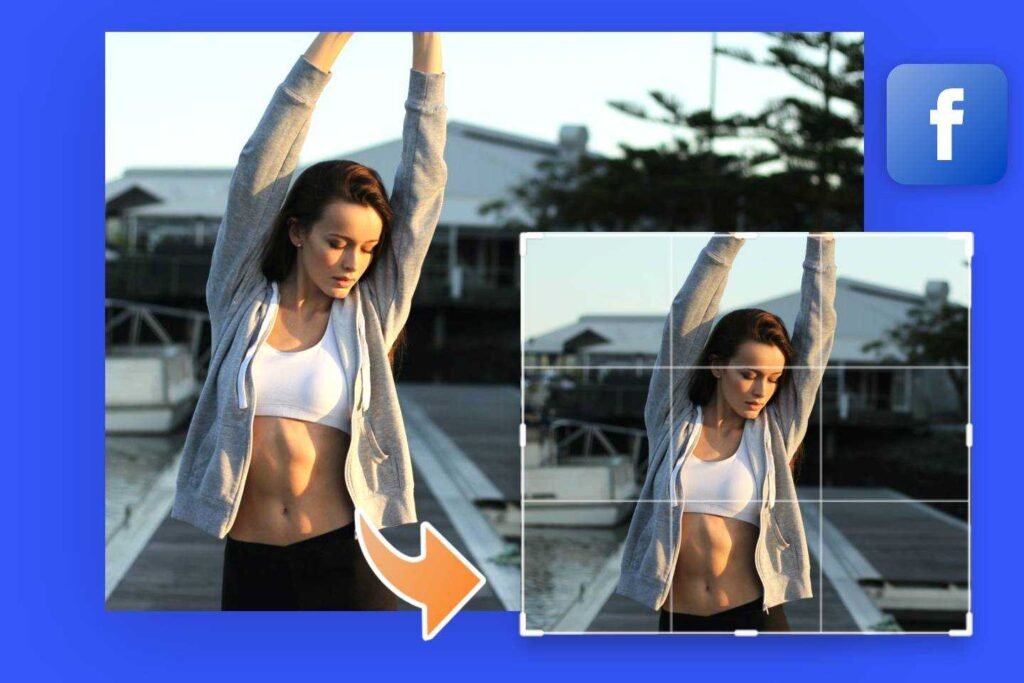
Resizing a photo for your Facebook profile without cropping can be a challenge, especially if you want to include the full picture as your profile photo or facebook cover image.
However, there are a few strategies you can use to achieve this:
- Choose the right image: Select an image that already fits the desired dimensions for your profile picture or facebook cover photo. This is a great way and you won’t need to crop or resize the image.
- Add borders or whitespace: If your image doesn’t fit the dimensions perfectly, you can add borders or whitespace around it to maintain the full picture. This can be done using photo editing software or online image resizers that allow you to add borders to your images.
- Use templates: Many online platforms and design tools offer templates specifically designed for Facebook profile pictures and cover photos. These templates have pre-set dimensions and allow you to insert your full picture without cropping.
By utilizing these strategies, you can resize your photos for your Facebook profile without cropping and ensure that your visual content is displayed in its entirety.
Methods to Fit Your Entire Photo On Your Facebook Profile
If you have a photo that you don’t want cropped into a square, you have a couple options:
- Add white or colored bars to the top and bottom (or sides) of your image to make it a square before uploading. You can do this in most photo editing tools.
- Use your cover photo to show the full uncropped image, and use a zoomed-in version for your profile picture. This creates an interesting visual effect when people visit your profile page.
Maintaining Aspect Ratio When Resizing For Facebook Profile
To avoid distorting your image, always maintain the original aspect ratio when resizing. Most resizing tools will have a “lock aspect ratio” option that you can select to keep the proportions consistent as you adjust the size.
If your original image is not a square (like most smartphone photos), you’ll need to crop it to a square before resizing to fit the Facebook profile picture dimensions.
How to Make Full Picture Fit on Facebook Profile From Phone?
To fit your entire picture on your Facebook profile from your phone:
- Open your phone’s photo editing app or a mobile resizing app
- Crop your photo into a square, positioning the key parts of the image in the center
- Resize the square image to at least 320×320 pixels
- Save the image and upload it as your Facebook profile picture
This process will ensure your whole picture is visible within the circular profile frame, without any awkward cropping.
Best Practices For Resizing Facebook Photos
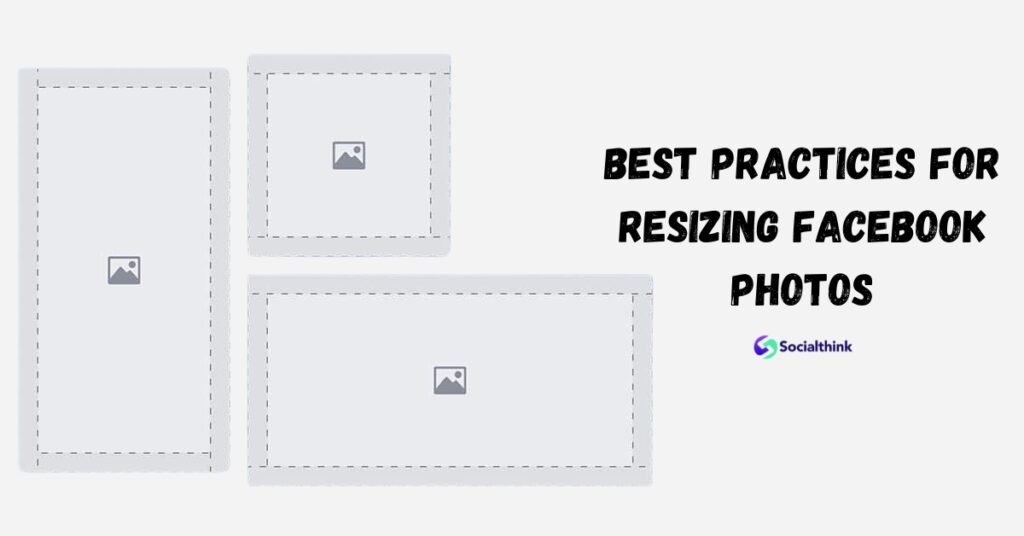
For the best results when resizing your Facebook profile picture, follow these tips:
- Choose a high-resolution image to start with for best quality
- Crop your image to a square, positioning the subject in the center
- Resize to at least 320×320 pixels for sharpest display
- Use the JPG format for best compression and fast loading times
- Keep file size under 100KB if possible for fastest loading
- Preview how your image looks in the circular Facebook frame before finalizing
- Be consistent with the same profile picture across social media platforms
By following these best practices and using a dedicated resizing tool, you can ensure your Facebook profile picture always looks polished and professional.
FAQ’s:
Can I Resize a Photo For Facebook On My Phone?
Yes, you can use your phone’s built-in photo editing tools or a mobile app to crop and resize your picture to the proper Facebook profile dimensions.
Can I Crop Or Flip a Photo For Facebook With Adobe Express?
Yes, Adobe Express (formerly Adobe Spark) has cropping and flipping tools in addition to preset sizing options for Facebook profile pictures.
Can I Resize My Facebook Profile Picture After Uploading It?
Yes, you can reposition or zoom in on your profile picture after uploading by clicking “Update Profile Picture” and then “Edit Thumbnail.” But for best results, resize before uploading.
What Aspect Ratio Should I Use For My Facebook Profile Picture?
Your Facebook profile picture should have a 1:1 aspect ratio, meaning it should be a perfect square.
Does Facebook Automatically Resize Photos?
Facebook will automatically crop and resize your profile picture to fit the circular frame, but this can result in awkward cropping. It’s best to resize your image to a square before uploading.
What If My Picture Loses Quality After Resizing?
If your image looks pixelated or blurry after resizing, try starting with a higher resolution image. You can also try increasing the dimensions slightly (while maintaining the 1:1 aspect ratio) to see if that improves the quality.
Conclusion
Your Facebook profile picture is a key part of your online presence and personal brand. By using an FB profile picture resizer to crop and size your image to the optimal dimensions, you can ensure your profile always looks its best.
Remember to choose a high-quality square image, resize it to at least 320×320 pixels, and keep the file size under 100KB for fastest loading times. With a polished and professional profile picture, you’ll be ready to connect and engage on Facebook.
At Social Think, we’re here to help you optimize your social media presence to drive real business results. Try out our social media analytics and insights to take your Facebook strategy to the next level. Get in touch with us to learn more!