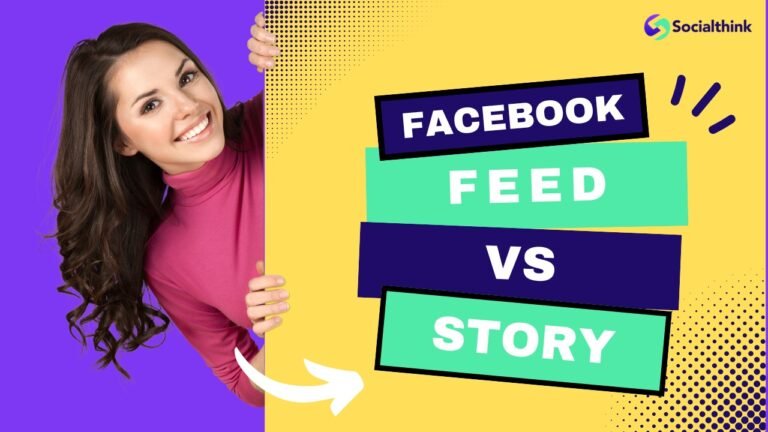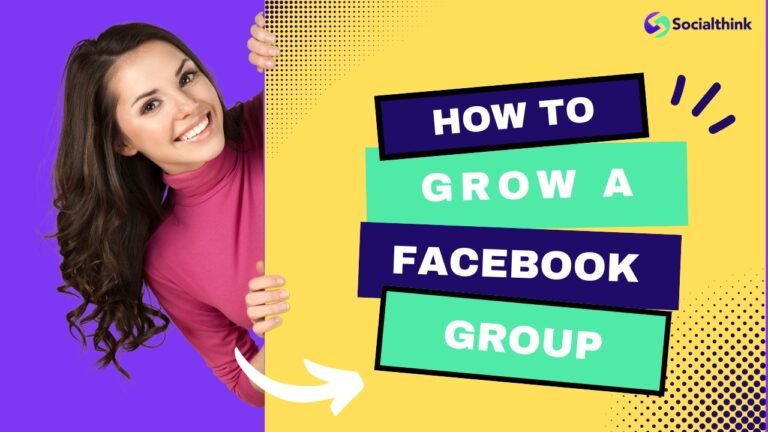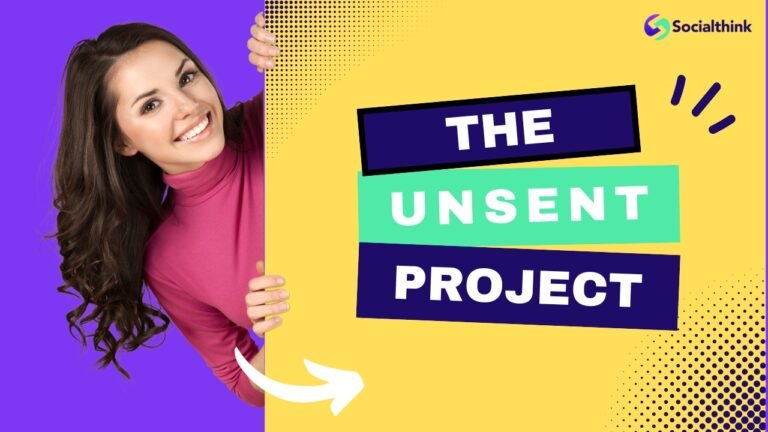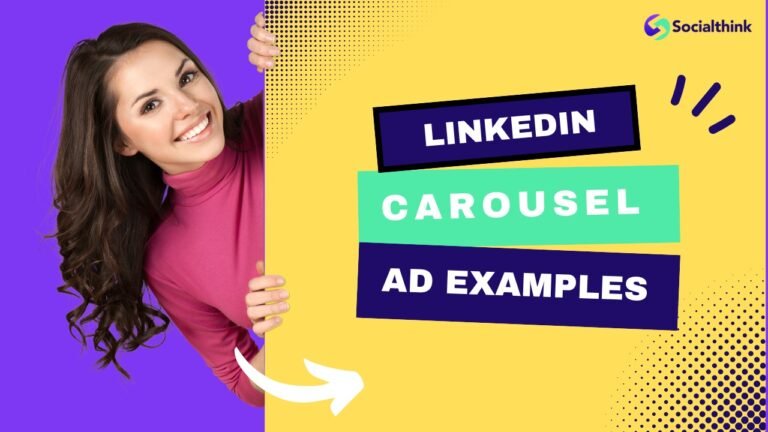How to Go Live on Facebook: A Step-By-Step Guide
Live streaming has become an essential tool for businesses and individuals looking to connect with their audience in real time.
Facebook Live, in particular, has emerged as a powerful platform for sharing engaging content and driving meaningful interactions.
At Social Think, we specialize in social media strategy and analytics to help brands leverage platforms like Facebook Live to achieve their business goals.
What is Facebook Live?

Facebook Live is a feature that allows users to broadcast real-time video to their followers directly from their Facebook profile, page, or group. Live videos on Facebook are highly engaging, with viewers spending 3x more time watching them compared to pre-recorded videos.
What Do You Need to Go Live on Facebook?

To start a Facebook Live stream, you’ll need:
- A Facebook account (profile or page)
- A smartphone with the Facebook app installed, or a computer with a webcam and microphone
- A strong and stable internet connection
- Optional: Lighting and external microphone for better video and audio quality
How to Go Live on Facebook?
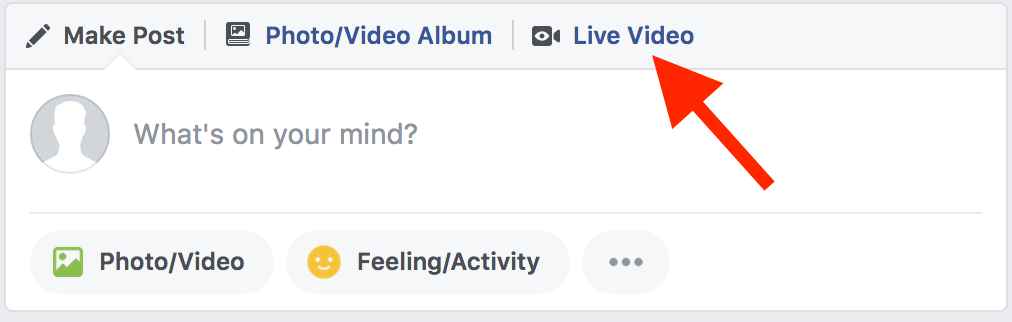
Starting a live stream on Facebook is pretty simple, no matter if you’re hopping onto your computer or using the app on your phone. The steps are easy to follow for both methods.
So, let’s dive into how you can go live on Facebook whether through the desktop site or the mobile application.
How to Go Live on Facebook (Desktop Website)
- Go to your Facebook profile, page, or group
- Click on “Live” under the “Create Post” section
- Write a compelling description for your live video
- Choose your privacy settings (public, friends, or specific groups)
- Click “Go Live” to start broadcasting
Live Stream using Facebook Mobile App (Android/ iPhone)
- Open the Facebook app on your smartphone
- Go to your profile, page, or group where you want to go live
- Tap “What’s on your mind?” to open post options
- Select “Live Video” from the options
- Add a description, tag friends, or choose your audience
- Tap “Start Live Video” to begin streaming
Do’s and Don’ts When Going Live on Facebook
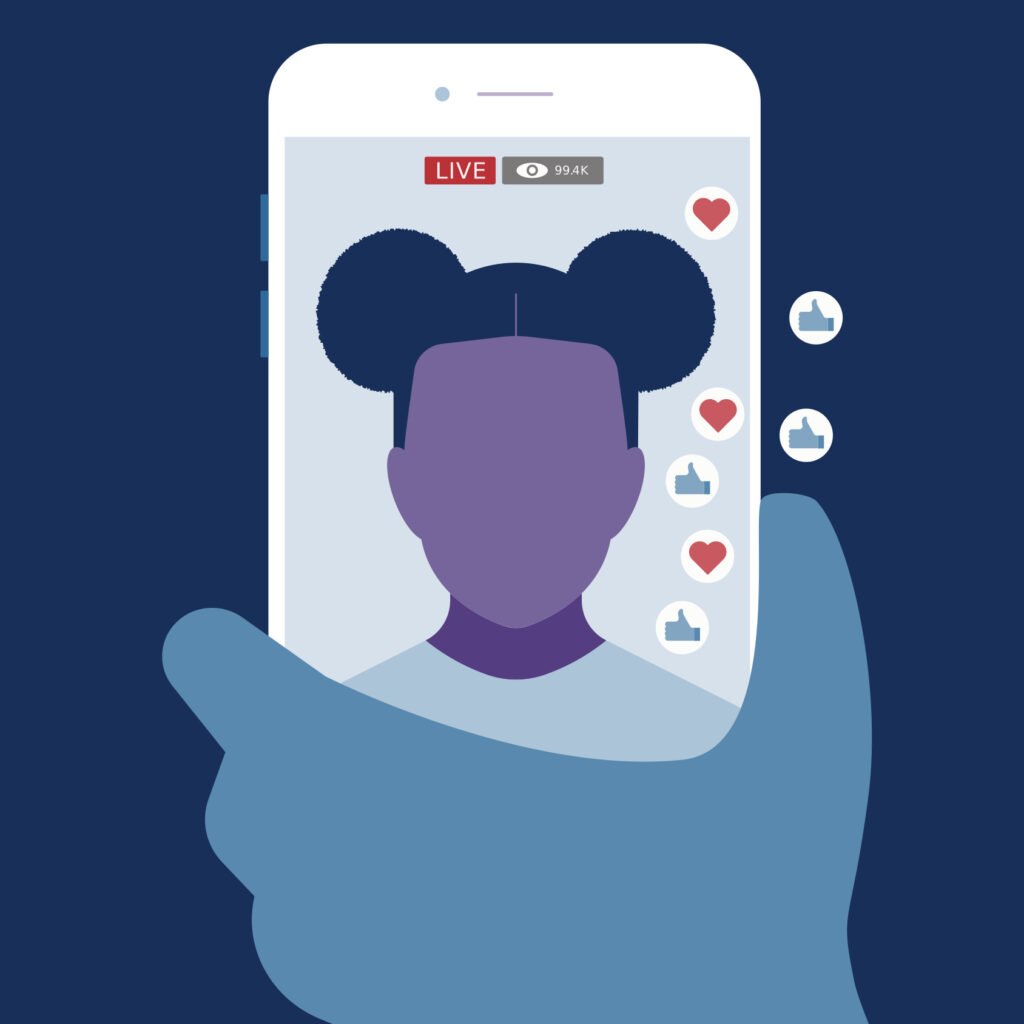
When you decide to go live on Facebook, there are some important things to remember so that both you and the people watching have a great time.
Here’s what you should keep in mind:
Do:
- Test your setup before going live
- Ensure a strong and stable internet connection
- Engage with your audience by responding to comments
- Provide value through informative or entertaining content
- Use compelling titles and descriptions to attract viewers
Don’t:
- Go live without a clear plan or purpose
- Ignore technical issues like poor lighting or audio quality
- Leave long periods of silence or inactivity in your stream
- Forget to promote your live video before and after the broadcast
Facebook Live Not Working, Why?
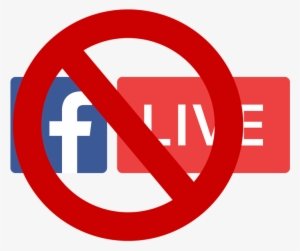
There can be several reasons why Facebook Live may not be working for you:
- Poor internet connection
- Outdated Facebook app or browser
- Insufficient device storage
- Facebook server issues
- Account restrictions or limitations
I Can’t Go Live on Facebook Anymore, Why?
As of June 10, 2024, Facebook introduced new requirements for using Facebook Live:
- Your Facebook account must be at least 60 days old
- Pages and profiles must have at least 100 followers to go live
If your account doesn’t meet these criteria, you won’t be able to access the live streaming feature.
How to Fix Facebook Live Not Working?
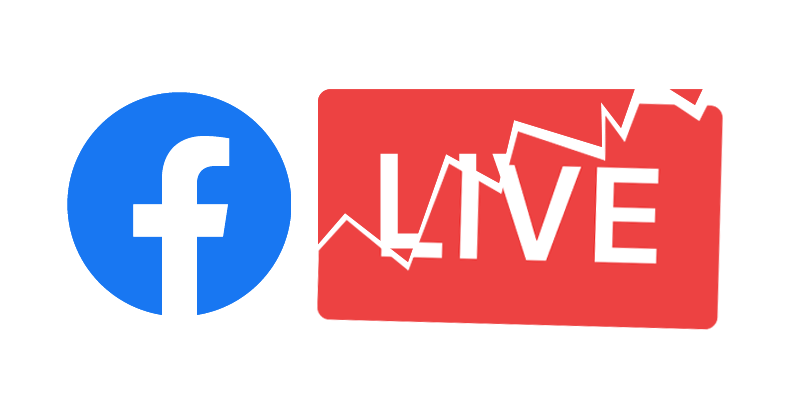
If you’re having trouble with Facebook Live not working right, here are a few steps to fix it:
- Fix 1: Check Your Internet Connection: A stable internet connection is important for a smooth live streaming experience. Run a speed test and ensure your connection meets the minimum requirements for live streaming.
- Fix 2: Clear Data & Cache: Corrupted data or cache can sometimes cause issues with Facebook Live. Clear your browser cache or app data and try again.
- Fix 3: Check Antivirus & Firewall: Your antivirus software or firewall may be blocking Facebook Live. Temporarily disable them and see if that resolves the issue.
- Fix 4: Use a VPN Connection: If you’re experiencing connectivity issues due to network routing, try using a VPN to establish a more direct connection to Facebook’s servers.
- Fix 5: Try Another Browser or Reinstall Facebook: If you’re using a web browser, try switching to another one. For mobile users, uninstalling and reinstalling the Facebook app can help fix any glitches.
How to Analyze Your Live Video’s Performance?

How to Access Video Analytics on a Facebook Business Page?
- Go to your Facebook Business Page
- Click on “Insights” at the top of the page
- Select “Videos” from the left menu
- Choose the live video you want to analyze
- Review metrics like peak live viewers, average watch time, engagement, and audience demographics
Facebook Live Video Ideas For Business

- Tap into Trending Topics: Leverage trending hashtags and topics to create timely and relevant live content that resonates with your audience.
- Q&As and Interviews: Host live Q&A sessions or interviews with industry experts, thought leaders or team members to provide valuable insights and engage your audience.
- Breaking News: Be the first to break important news or updates in your industry, establishing your brand as a go-to source for timely information.
- Live Events and Performances: Livestream events, conferences, or performances to give your audience a front-row seat and create a sense of exclusivity.
- Behind the Scenes: Take your viewers behind the scenes of your business, showcasing your company culture, team, or production process to build transparency and trust.
- Product Demos Uses, or Tutorials: Demonstrate how your products work, highlight their features and benefits, or provide tutorials to educate and engage potential customers.
- Product Launches: Build buzz and excitement around new product launches by revealing them live on Facebook.
- Collaborate With an Influencer: Partner with influencers in your niche to co-host live streams, tapping into their audience and expanding your reach.
- Live Shopping: Showcase your products in a live shopping event, allowing viewers to purchase items directly from the stream.
- Use Your Stream to Speak Out on Your Values: Take a stand on important issues and showcase your brand values through live videos, fostering a deeper connection with your audience.
- End With a CTA: Always end your live streams with a clear call-to-action, directing viewers to visit your website, sign up for your newsletter, or follow your social media channels.
But What can you do better than others?
Engage with your audience by chatting with them as they join and addressing comments and questions as they come in. You have the option to pin comments at the top of the chat while replying to them.
Best Practices For Facebook Live Streaming
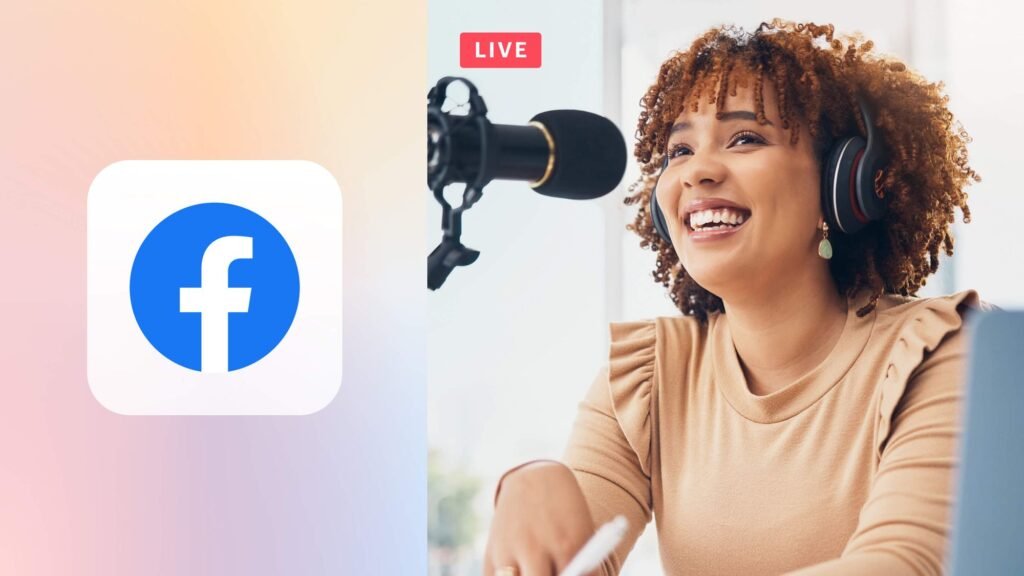
- Plan and promote your live stream in advance
- Test your setup and equipment before going live
- Ensure good lighting, audio quality, and a stable internet connection
- Engage with your audience by responding to comments and questions
- Keep your live videos informative, entertaining, and on-brand
- Analyze your live video performance and iterate based on insights
Pro Tip: Expand your reach beyond Facebook by streaming simultaneously on various platforms like YouTube, Instagram, LinkedIn, and other streaming services to connect with a wider audience.
FAQ’s:
Can Anyone Go Live on Facebook?
Most Facebook users can go live, but as of June 2024, accounts must be at least 60 days old and have a minimum of 100 followers.
How Do I Watch Facebook Live?
You can watch Facebook Live videos on any device with the Facebook app or website. Simply look for the “Live” label on a video post.
How Do I Download a Facebook Live Video?
To download your own Facebook Live video, go to the post, click the three dots in the top right corner, and select “Download Video.”
Can I Control Who Sees My Facebook, Live Stream?
Yes, you can set your live video’s privacy settings to public, friends, or specific groups before going live.
Does it Cost Money to Stream on Facebook Live?
No, Facebook Live is a free feature for all users. However, you may need to invest in equipment like a camera, microphone, or lighting for better-quality streams.
Can I Save and Share My Facebook Live Videos After Streaming?
Yes, your live videos are automatically saved to your timeline or page after the broadcast ends. You can then share, download, or delete them as needed.
How Can Two People Go Live on Facebook at the Same Time?
Facebook allows you to invite a guest to join your live video using the “Bring a Friend” feature. This splits the screen between you and your guest.
Where Did the Live Button Go on Facebook?
The live button is typically found under the “Create Post” section on your profile, page, or group. If you don’t see it, your account may not meet the new requirements for going live.
How Do I Add Guests to Facebook Live 2024?
During a live video, tap the “Bring a Friend” icon and select a guest from the list of viewers. They’ll receive an invitation to join your broadcast.
Can You Go Live on Facebook With a Friend?
Yes, you can invite a friend to join your live video as a guest using the “Bring a Friend” feature
Why Don’t I Have the Go Live Option on Facebook?
If you don’t see the “Go Live” option, your account may not meet Facebook’s new requirements, which include being at least 60 days old and having a minimum of 100 followers.
How Do I Activate Live on Facebook?
Live streaming should be automatically enabled for accounts that meet Facebook’s requirements. If you don’t see the option, check if your account is at least 60 days old and has 100+ followers.
Why Does Facebook Live Go Down?
Facebook Live may experience downtime due to server issues, maintenance, or high traffic. Check Facebook’s official status page for updates on any ongoing issues.
Conclusion
Facebook Live is a powerful tool for businesses and individuals looking to connect with their audience in real time. By understanding the requirements, best practices, and potential issues, you can create engaging live content that drives results.
At Social Think, we’re dedicated to helping brands navigate the ever-evolving social media landscape and leverage platforms like Facebook Live to achieve their goals. If you’re looking to take your social media strategy to the next level, get in touch with our team of experts today.