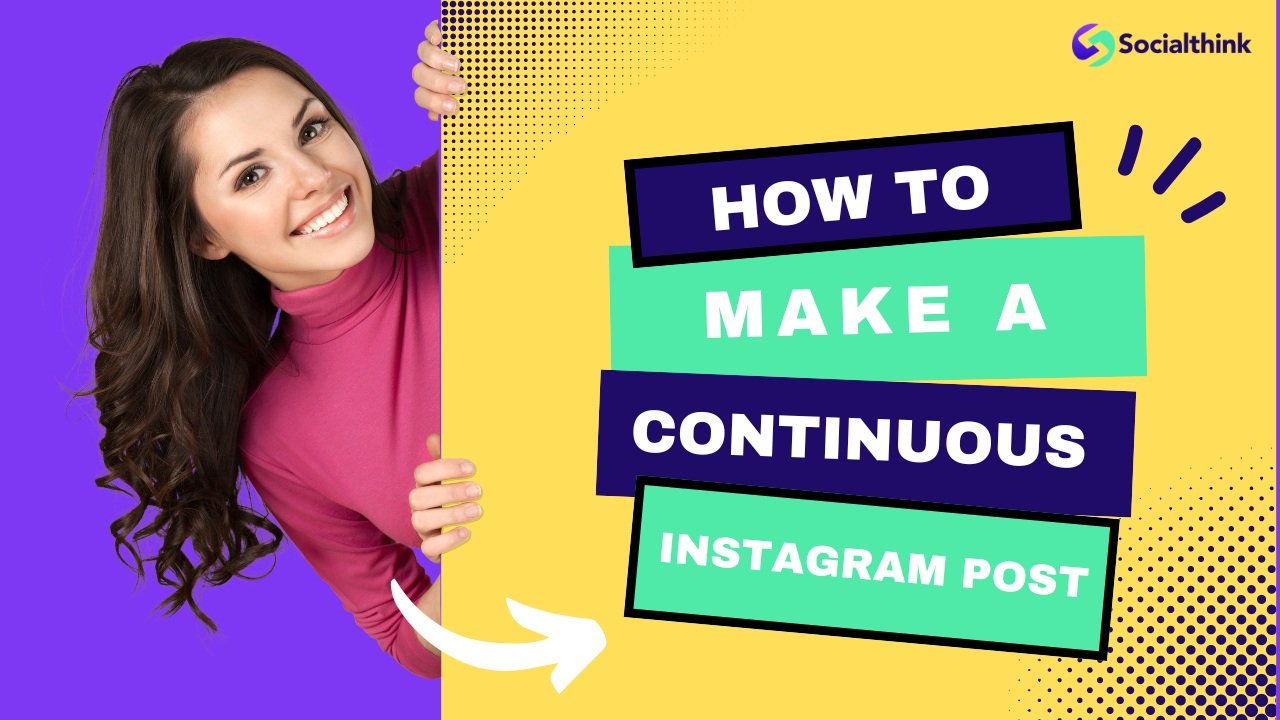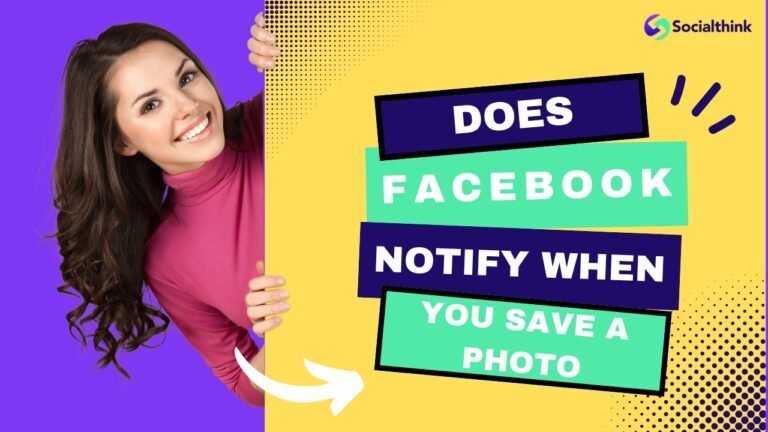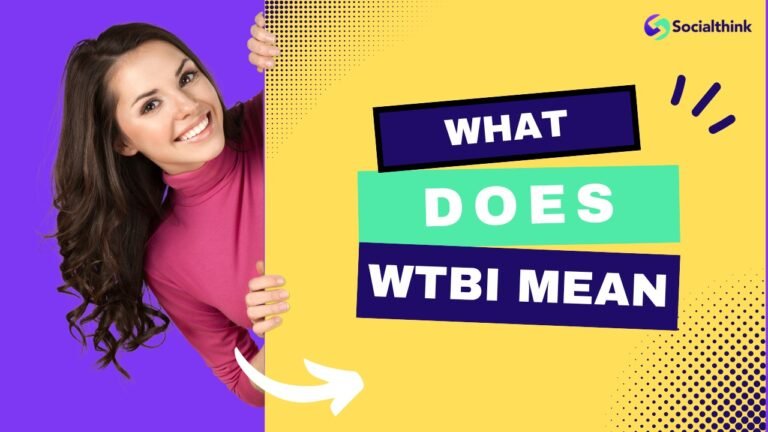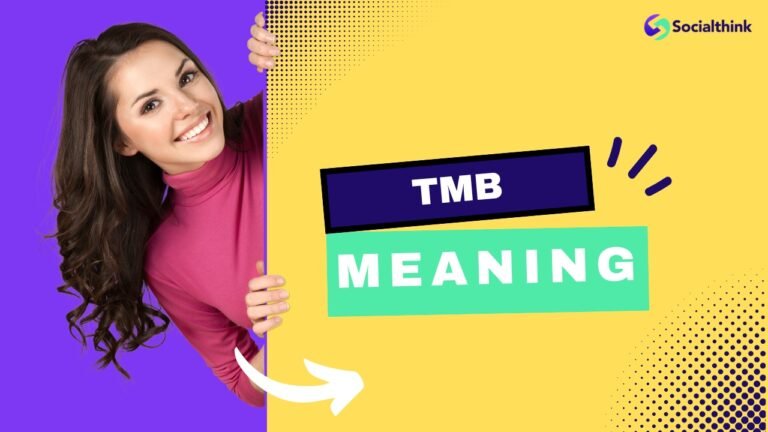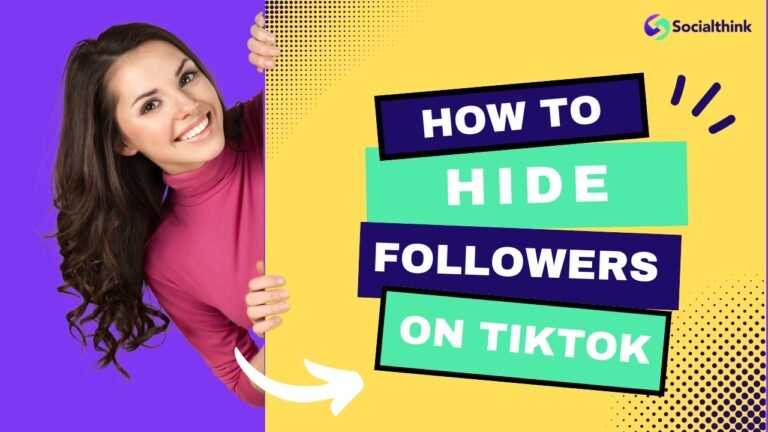How To Make A Continuous Instagram Post: A Step-By-Step Guide
Instagram carousel posts have become an increasingly popular and effective way for businesses and individuals to share multiple images, videos, or a combination of both in a single post.
These posts allow you to tell a story, showcase products, or share valuable information in a visually engaging and interactive format.
In this comprehensive guide, we’ll explore the world of Instagram carousels, providing you with actionable insights and best practices to create seamless and captivating posts that drive engagement and leave a lasting impression on your audience.
What is an Instagram Carousel Post?
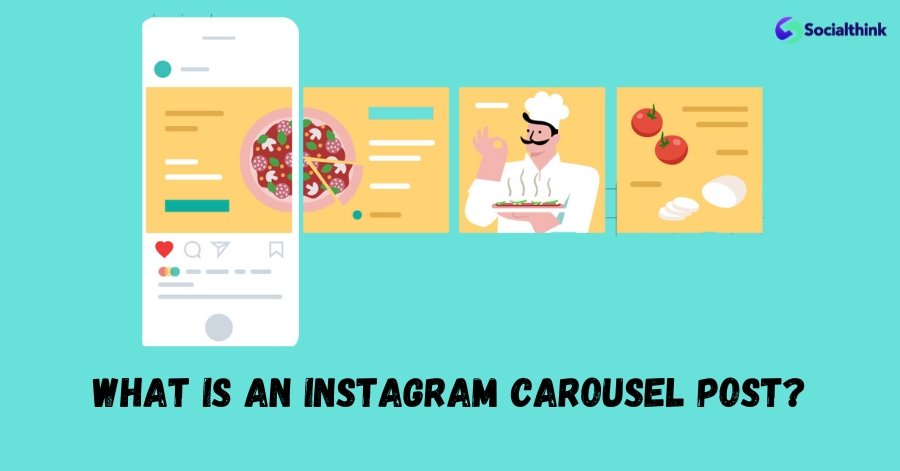
An Instagram carousel post, also known as a multi-image post or slideshow, is a feature that enables users to share up to 10 photos or videos within a single post.
When viewed on the Instagram feed, followers can swipe left or right to navigate through the series of images or video posts, each with its own caption, tags, and location.
Carousel posts appear with a small icon in the top right corner, indicating to users that there are multiple pieces of content to explore.
Desktop users can also view a carousel post by clicking on the arrow button on the right of a post, making it accessible to all users regardless of their device.
Additionally, carousel posts have been found to have higher engagement rates compared to single photo or video posts, especially if the first slide is enticing enough to capture the attention of viewers.
This makes it a great way to be more creative with your content and keep viewers engaged as they swipe through your post on the homepage.
How to Create an Instagram Carousel Post?
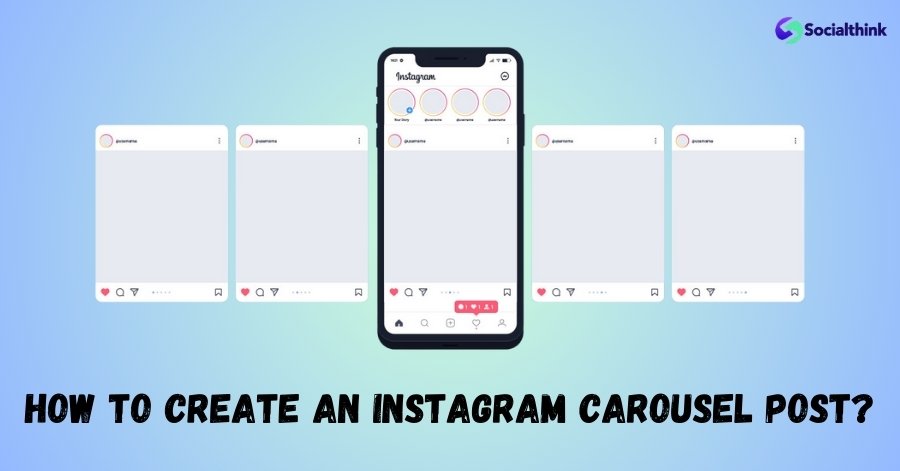
Creating an Instagram carousel post is a straightforward process.
Here’s a step-by-step guide:
- Open the Instagram app on your iOS or Android device.
- Tap the “+” icon at the bottom center of the screen to create a new post.
- Select the “Multiple” option, which resembles a stack of squares.
- Choose the photos or videos you want to include in your carousel post. You can select up to 10 items.
- Tap “Next” to proceed to the editing screen.
- Apply filters, adjust settings, or add creative elements to each individual photo or video in the carousel.
- Rearrange the order of your content by dragging and dropping the thumbnails at the bottom of the screen.
- Write a compelling caption, add relevant hashtags, tag other accounts, and include a location if desired.
- Tap “Share” to publish your Instagram carousel post.
Why Should you use Instagram Carousel Posts?
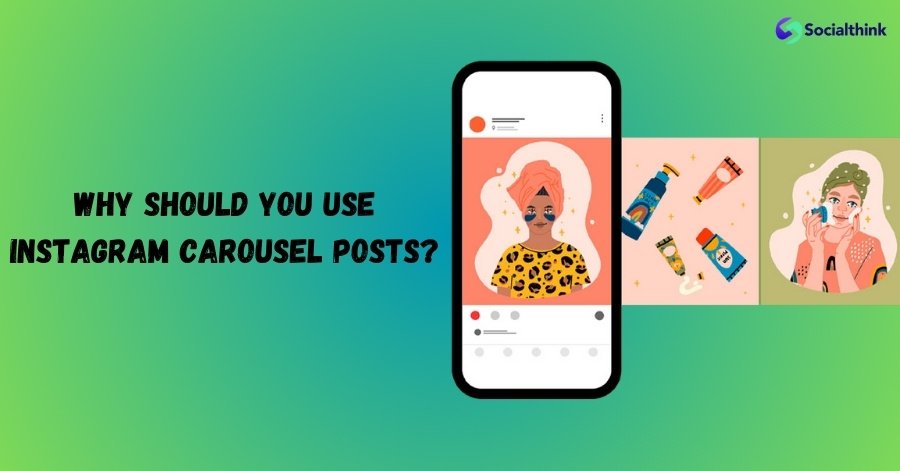
Instagram carousel posts offer numerous benefits for businesses and content creators:
- Increased Engagement: Carousel posts tend to generate higher engagement rates compared to single-image posts. The interactive nature of swiping through multiple pieces of content encourages users to spend more time engaging with your post.
- Storytelling Opportunities: Carousels allow you to tell a cohesive story or convey a message through a series of related images or videos. This format is perfect for showcasing product features, sharing behind-the-scenes glimpses, or guiding followers through a tutorial or process.
- Versatility: With the ability to combine photos and videos in a single post, carousels offer great versatility in terms of content creation. You can mix and match different types of media to create a dynamic and visually appealing experience for your audience.
- Space Optimization: Instead of cluttering your followers’ feeds with multiple individual posts, carousels enable you to share more content in a condensed format. This helps maintain a clean and organized Instagram grid while still delivering value to your audience.
Instagram Carousel Sizes and Specs
To ensure your Instagram carousel posts look their best, it’s essential to adhere to the recommended sizes and specifications:
Instagram Carousel Sizes :
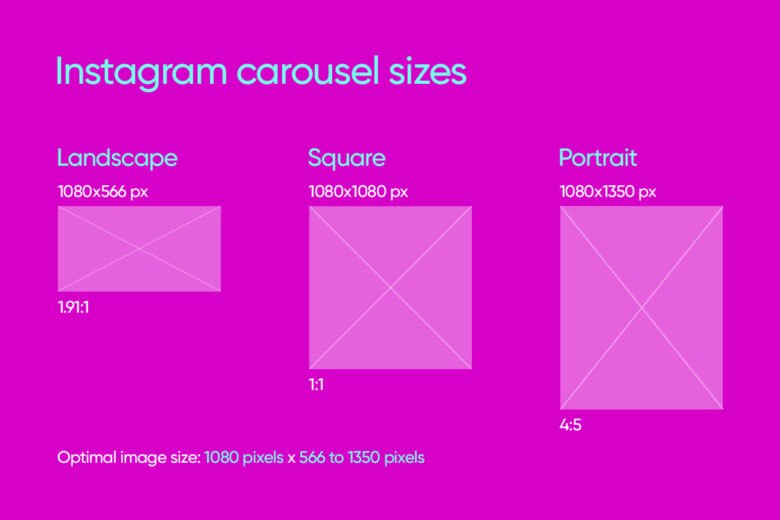
- Square: 1080 x 1080 pixels
- Vertical: 1080 x 1350 pixels
- Horizontal: 1080 x 566 pixels
Instagram Video Carousel Specs :
- Format: MP4
- Length: Up to 60 seconds per video
- Aspect Ratio: 1:1 (square) or 4:5 (vertical)
- File Size: Up to 4GB
How to Post Multiple Photos as a Collage on Instagram?
In addition to carousel posts, Instagram offers several ways to share multiple photos as a collage within a single post or story:
Add a Collage as an Instagram Post
- Use a third-party collage maker app like Layout or Canva to create a collage of your desired photos.
- Save the collage to your device.
- Open the Instagram app and create a new post.
- Select the collage image from your camera roll.
- Add a caption, hashtags, and other details, then share the post.
Create Collages of Multiple Pictures in the Layout App
- Download and open the Layout app (created by Instagram).
- Select the photos you want to include in your collage.
- Choose a layout template that best showcases your images.
- Customize the collage by adjusting the size, spacing, and borders.
- Save the collage and share it as an Instagram post or story.
Create Collages From Multiple Photos in Canva For Instagram Posts
- Sign up for a free Canva account or log in to your existing account.
- Search for “Instagram Post” templates and select a collage design that suits your needs.
- Upload your own photos or choose from Canva’s extensive library of stock images.
- Customize the collage by adding text, adjusting colors, and resizing elements.
- Download the collage and share it on Instagram.
Add Multiple Photos to one Instagram Story
- Open the Instagram app and swipe right to access the camera.
- Capture or select the first photo you want to include in your story.
- Tap the “Sticker” icon (square smiley face) and select the “Photo” sticker.
- Choose additional photos from your camera roll to add to the story.
- Resize and position the photo stickers as desired.
- Add text, filters, or other creative elements, then share your story.
Add Multiple Pictures in Layout Instagram Stories
- Within the Instagram Stories camera, swipe left to access the “Layout” mode.
- Choose a layout template that accommodates the number of photos you want to include.
- Capture photos directly within the layout or select existing photos from your camera roll.
- Customize the layout, add text or stickers, and share your story.
Photo Stickers For Posting Multiple Photos in one IG Story
- Open the Instagram Stories camera and capture or select a background photo.
- Tap the “Sticker” icon and select the “Photo” sticker.
- Choose the photos you want to include as stickers from your camera roll.
- Resize, rotate, and position the photo stickers on your story.
- Add any additional elements or text, then share your story.
How to Make a Seamless Instagram Post?
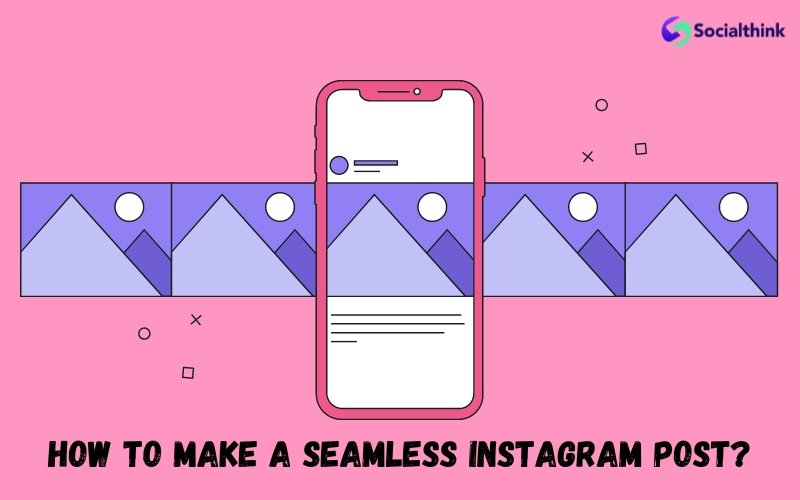
Creating a seamless Instagram carousel post involves designing a continuous image that spans multiple slides.
Here’s how to achieve this effect:
- Plan your content and determine the number of slides needed for your seamless post.
- Use a design tool like Adobe Photoshop or Canva to create a wide, continuous image that encompasses all the slides.
- Divide the wide image into equal-sized squares or rectangles, each representing a single slide of the carousel.
- Ensure that the design elements flow seamlessly from one slide to the next, creating a matching visual experience.
- Save each slide as a separate image file.
- Upload the images to Instagram in the correct order to maintain the seamless flow of your carousel post.
Instagram Carousels and Engagement
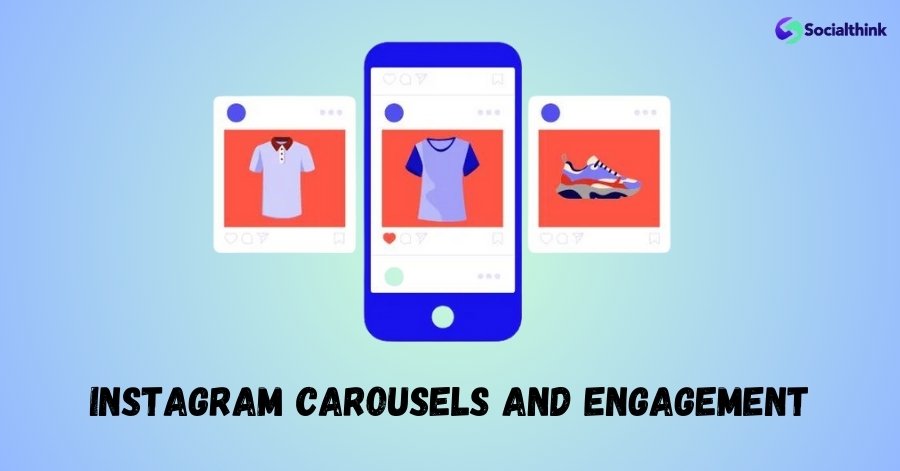
Instagram carousel posts have been shown to drive higher engagement rates compared to single-image posts.
Let’s explore the reasons behind this phenomenon:
Why Do Instagram Carousels Drive More Engagement?
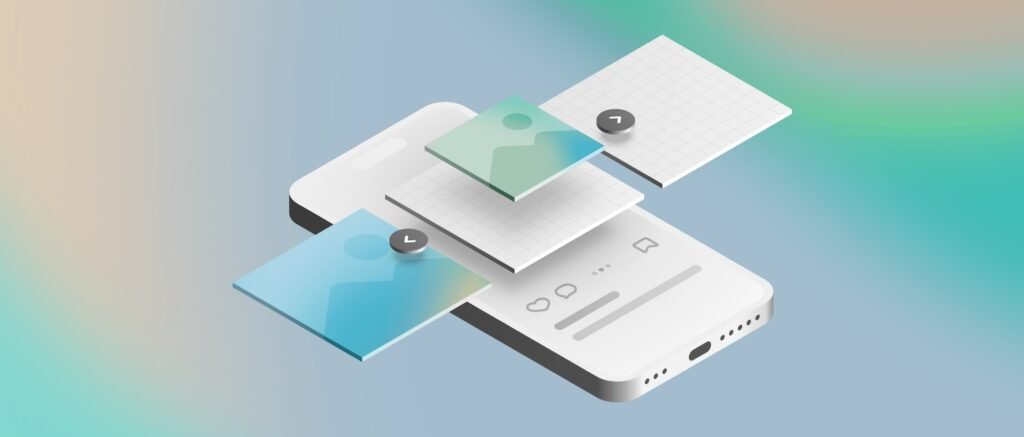
- Increased Time Spent: Carousels encourage users to swipe through multiple slides, resulting in more time spent engaging with your content.
- Curiosity Factor: The promise of additional content in subsequent slides piques users’ curiosity, enticing them to explore the entire carousel.
- Storytelling Potential: Carousels allow you to tell a more comprehensive story or convey a complex message, keeping users engaged and invested in your content.
- Variety and Visual Appeal: By combining different types of media (images, videos, text), carousels offer a visually diverse and appealing experience that captures users’ attention.
How to Schedule Instagram Carousels for Better Reach and Engagement?
Scheduling your Instagram carousel posts can help you maintain a consistent posting schedule and reach your audience when they are most active.
Here’s how to schedule your carousels using social media management tools:
- Choose a social media scheduling tool that supports Instagram carousel posts, such as Later, Hootsuite, or Sprout Social.
- Connect your Instagram account to the scheduling tool.
- Create a new post and select the option to create a carousel.
- Upload the images or videos for your carousel in the desired order.
- Write a compelling caption, add hashtags, and include any other relevant details.
- Select the date and time you want your carousel post to be published.
- Schedule the post and the tool will automatically publish it to your Instagram account at the designated time.
Instagram Carousel Ideas & Examples
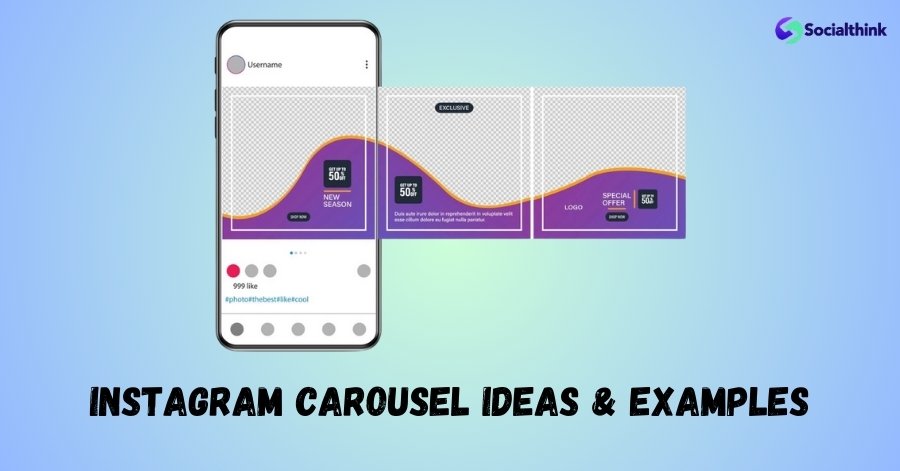
Looking for inspiration to create engaging Instagram carousel posts?
Here are some ideas and examples to get you started:
1. New Products
Showcase your latest product launches or collections through a series of images or videos that highlight key features, benefits, and use cases.
2. Before and After
Demonstrate the transformative power of your products or services by sharing before and after comparisons, whether it’s a makeover, renovation, or fitness journey.
3. Step-By-Step Tutorials
Break down a process, recipe, or tutorial into easy-to-follow steps, using each slide of the carousel to guide your audience through the journey.
4. Customer Reviews
Use carousels to tell your brand’s story, share your mission and values, or take followers behind the scenes of your business or creative process.
5. Brand Storytelling
Use carousels to tell your brand’s story, share your mission and values, or take followers behind the scenes of your business or creative process.
Types of Carousel Posts on Social Media Platforms
While Instagram is the most well-known platform for carousel posts, other social media networks also offer similar features:
Facebook Carousel Posts
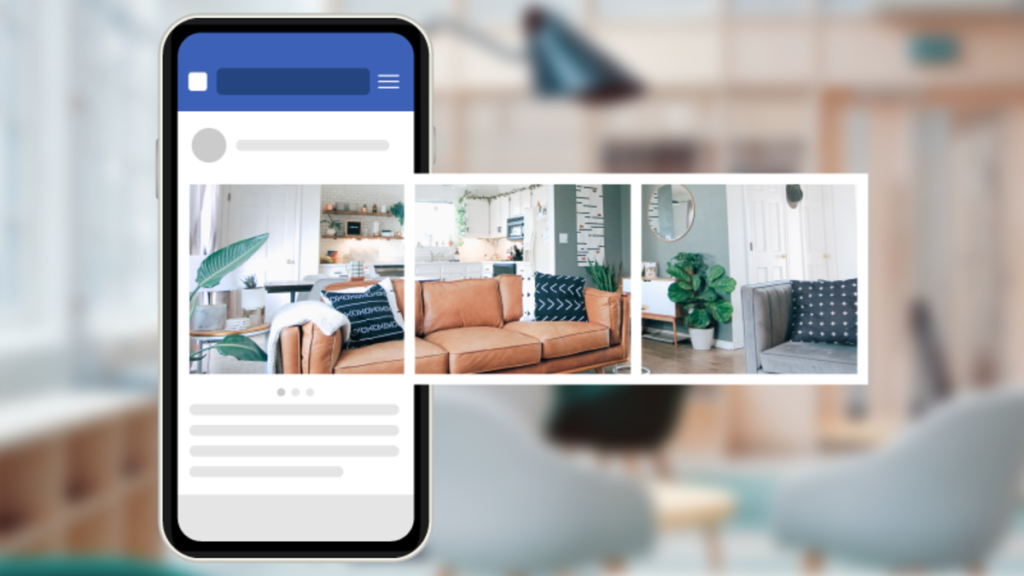
Facebook allows you to create carousel posts with up to 10 images or videos, each with its own headline, description, and link. These posts are ideal for showcasing products, promoting blog content, or sharing event highlights.
Twitter Carousel Posts
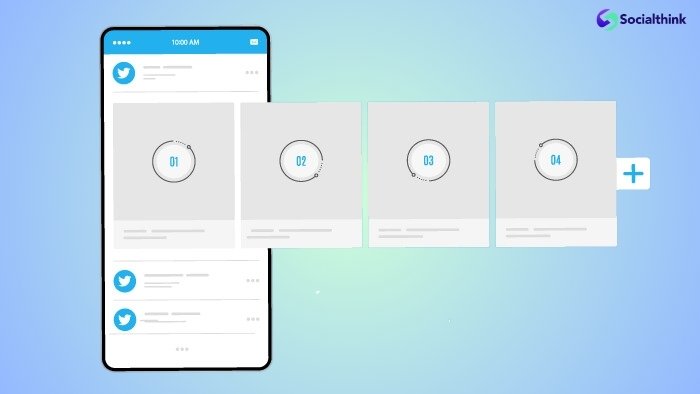
Twitter’s carousel feature enables you to share up to 6 images or videos in a single tweet. This format is perfect for live event coverage, product launches, or storytelling campaigns.
Linkedin Carousel Posts
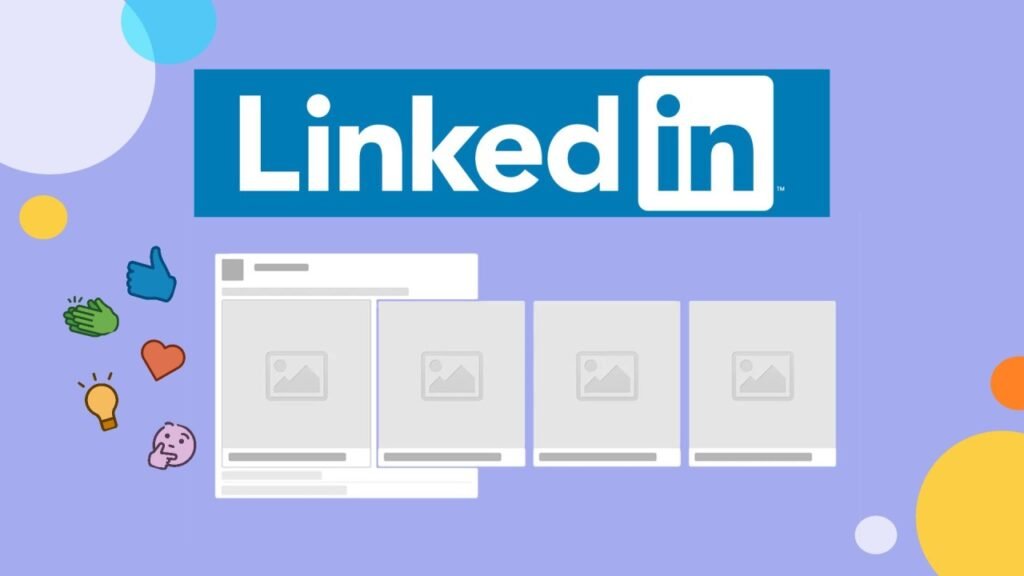
LinkedIn’s carousel posts support up to 10 images, each with its own caption and link. This format is well-suited for sharing industry insights, thought leadership content, or company updates.
FAQ’s:
How Do I Ensure my Continuous Post Appears in the Correct Order?
When uploading the images for your continuous post, make sure to select them in the desired order. Instagram will display the carousel slides in the same sequence as you uploaded them.
Can I use Continuous Posts For any Type of Content?
Continuous posts work best for content that tells a cohesive story or conveys a message that flows logically from one slide to the next. It may not be suitable for unrelated or disparate pieces of content.
What Are Common Mistakes to Avoid in Continuous Posting?
Some common mistakes include:
- Not ensuring a seamless flow between slides
- Using low-quality or inconsistent visuals
- Failing to maintain a matching theme or narrative throughout the carousel
- Overloading slides with too much information or visual clutter
How Often Should I Post For Maximum Engagement?
The optimal posting frequency varies depending on your industry, audience, and content strategy. Experiment with different posting schedules and analyze your engagement metrics to determine what works best for your brand.
How Can you Maintain the Flow and Engagement of a Continuous Instagram Post?
To maintain flow and engagement:
- Use visually consistent design elements and color schemes across all slides
- Ensure each slide contributes to the overall narrative or message
- Use clear calls-to-action or prompts to encourage users to swipe through the entire carousel
- Engage with comments and feedback to foster a sense of community and interaction
What Type of Content Works Best For a Continuous Instagram Post?
Continuous posts are well-suited for:
- Storytelling and narrative-driven content
- Step-by-step tutorials or guides
- Product showcases or collections
- Before and after comparisons
- Event or experience highlights
How Frequently Should One Create and Share a Continuous Instagram Post to Keep Followers Interested?
The frequency of sharing continuous posts depends on your overall content strategy and audience preferences. Aim to create carousels when you have a compelling story or message to share, rather than forcing the format for the sake of posting. Monitor your engagement rates and adjust your frequency accordingly.
In What Ways Can a Continuous Instagram Post Benefit Personal Branding or Business Promotion?
Continuous posts can benefit personal branding and business promotion by:
- Showcasing your expertise or unique perspective through in-depth content
- Providing value to your audience through informative or entertaining carousels
- Differentiating your brand from competitors through creative storytelling
- Encouraging audience interaction and engagement through multi-slide content
- Driving traffic to your website or other online platforms through strategic calls-to-action
Conclusion
Instagram carousel posts offer a powerful way to captivate your audience, drive engagement, and tell compelling stories.
Understanding methods for designing smooth and attractive carousels can help enhance your Instagram presence and establish a stronger connection with your followers.
Remember to experiment with different types of content, maintain a consistent visual aesthetic, and always prioritize providing value to your audience.
With these strategies in mind, you’re well on your way to mastering the art of Instagram carousels and taking your social media game to new heights.