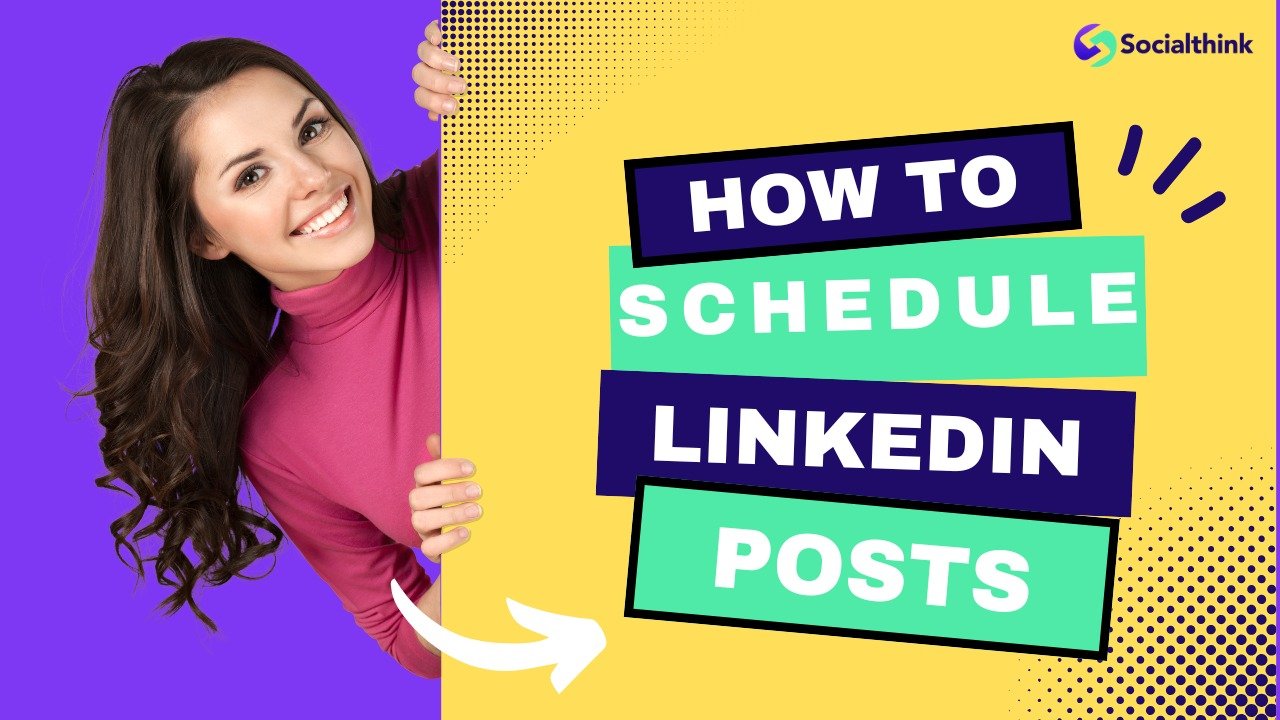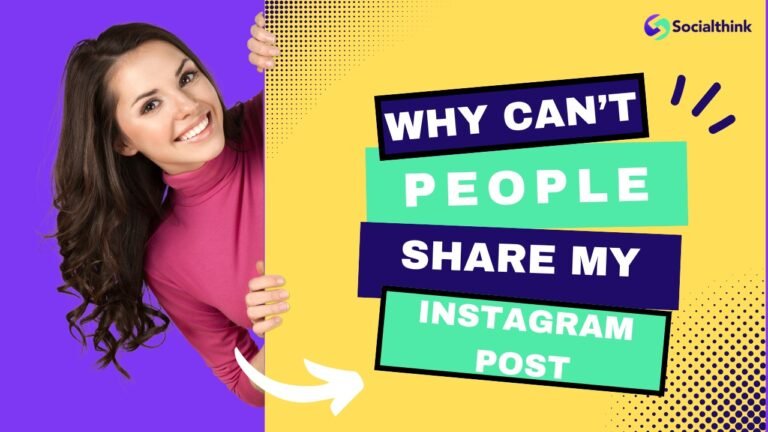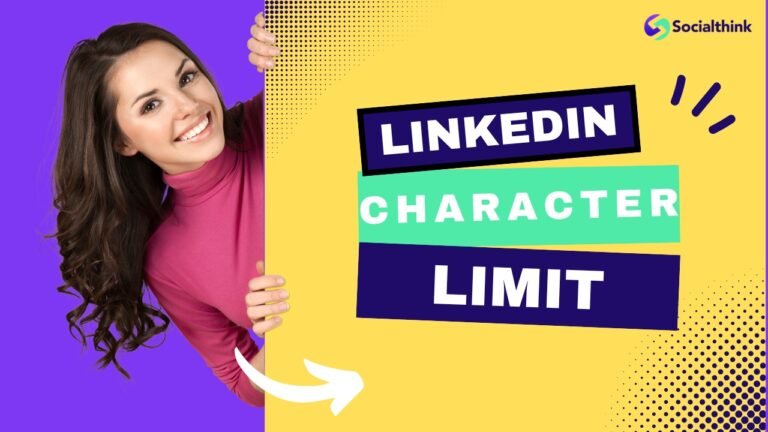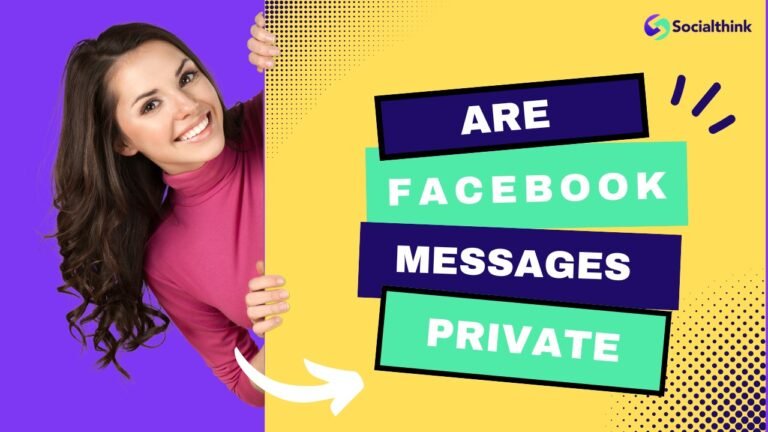How to Schedule LinkedIn Posts: 2 Quick Ways to Save Time
As a leading social media strategy firm, Social Think understands the importance of effectively managing your LinkedIn presence. Scheduling posts is an important aspect of maintaining a consistent and engaging LinkedIn strategy.
However, what happens when you need to edit or change a scheduled post? In this comprehensive guide, we’ll walk you through the process of managing and editing your scheduled LinkedIn posts, along with best practices to optimize your content strategy.
Can You Edit A Scheduled Post On LinkedIn?
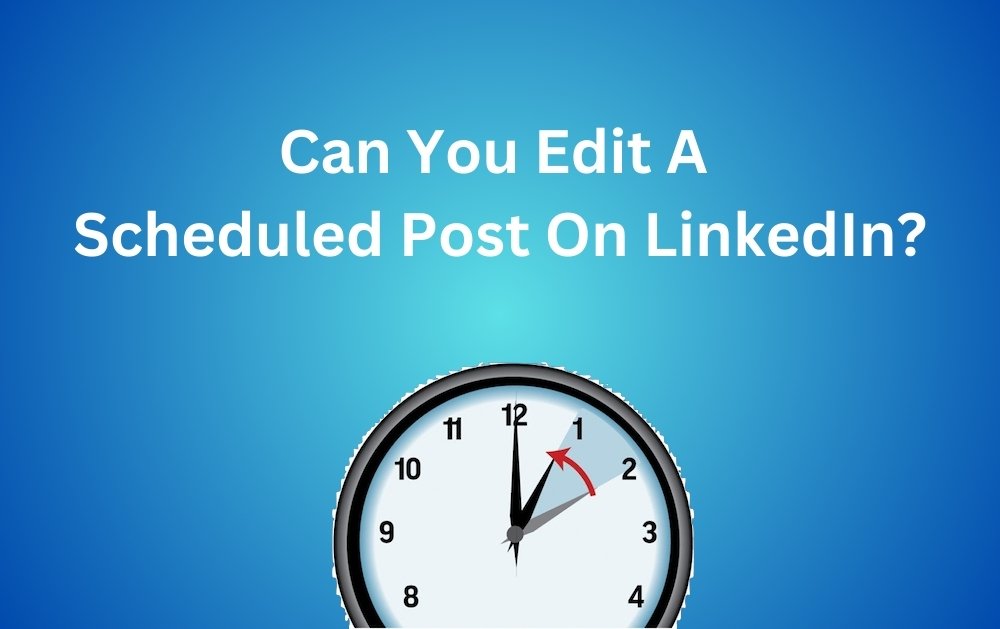
One of the most common questions we receive at Social Think is whether it’s possible to edit a scheduled post on LinkedIn. Unfortunately, LinkedIn does not currently allow users to directly edit the content of a scheduled post.
Once you’ve scheduled a post, you can reschedule it for a different date and time or delete it entirely, but you cannot modify the text, images, or links within the post itself.
How to Edit Scheduled Posts on LinkedIn?
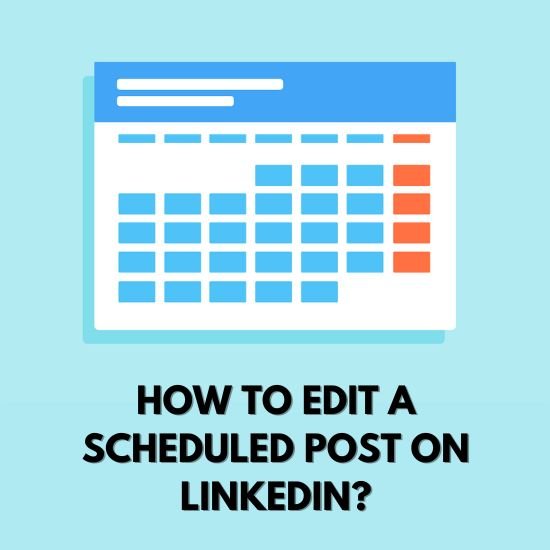
Direct to your LinkedIn homepage and look for the ‘Start a post‘ section at the top of your LinkedIn homepage. Click on the familiar ‘clock icon‘ in the bottom right corner of the post editor, the same one you use to schedule posts. This will open up your scheduled content.
While LinkedIn doesn’t offer a direct way to edit scheduled posts, there are still options available to manage your content effectively.
How to Change a Scheduled Post on LinkedIn?
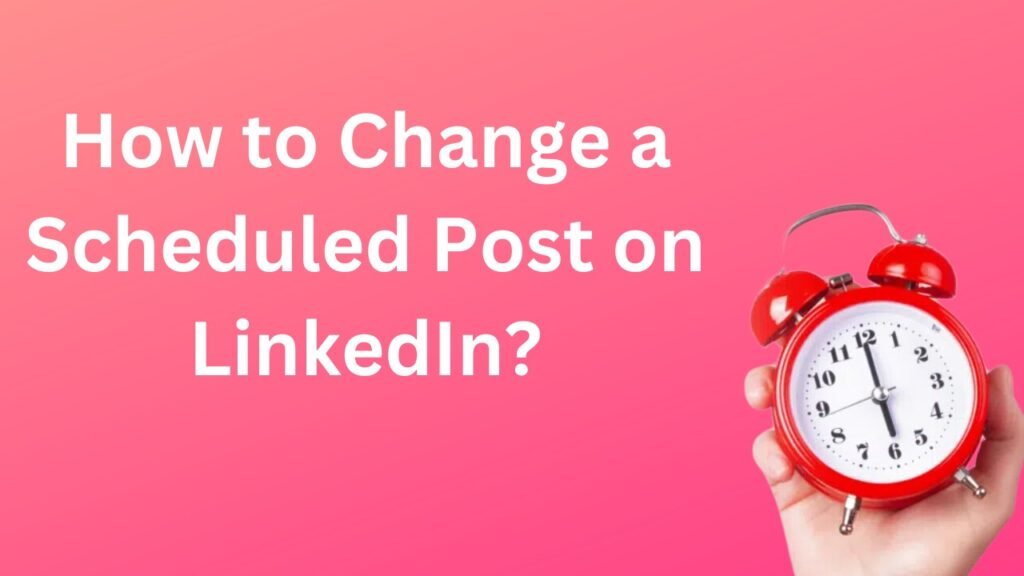
Given the limitations of LinkedIn’s native platform, what are your options if you need to make changes to an already scheduled post?
You essentially have two primary choices, each with its pros and cons:
Option 1: Delete and Recreate the Post
If you need to make significant changes to a scheduled post, such as modifying the text, images, or links, your best option is to delete the original scheduled post and create a new one from scratch. Here’s how:
- Click on the “Start a post” button at the top of your LinkedIn homepage.
- Click on the clock icon to view your scheduled posts.
- Find the post you want to edit and click the three dots icon next to it.
- Select “Delete” to remove the scheduled post.
- Create a new post with your updated content and schedule it for your desired date and time.
Option 2: Reschedule the Post
If you don’t need to change the content of your scheduled post but want to adjust the publishing date and time, you can easily reschedule it. Follow these steps:
- Access your scheduled posts by clicking on the clock icon in the post composer.
- Locate the post you want to reschedule and click the three dots icon.
- Choose “Reschedule” from the dropdown menu.
- Select a new date and time for your post to be published.
- Click “Save” to confirm the rescheduled date and time.
Why Should You Schedule Your Posts On LinkedIn?
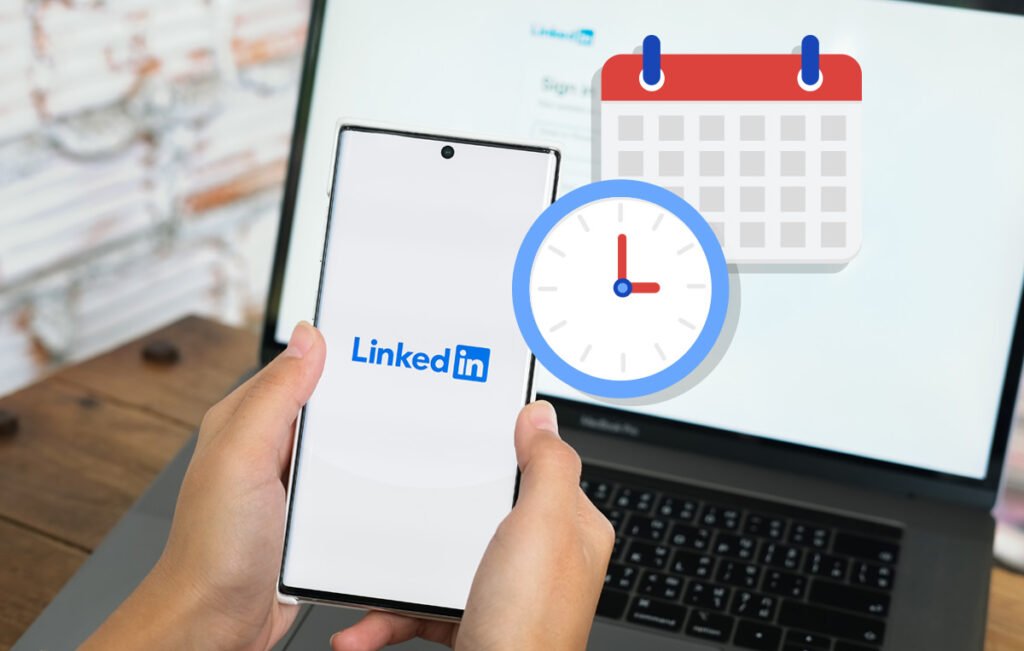
Saves Time and Reduces Unnecessary Workload
Imagine eliminating the daily task of logging in, creating a post from scratch, and hitting the publish button.
With social media scheduling, you can dedicate a few hours each week to plan and schedule your LinkedIn content for the next week in advance, freeing up valuable time to focus on other aspects of your business.
Instead of manually publishing content daily, you can dedicate a block of time to creating and scheduling multiple posts at once, freeing up your schedule for other important tasks.
This level of workflow automation not only saves time but also minimizes the risk of forgetting to post.
Here’s how scheduling posts helps save time and reduce workload:
- Batch create your content: Dedicate a block of time to create and schedule posts for the entire week or even month.
- Streamline your workflow: By automating your posting schedule, you free up time and mental energy to focus on more strategic tasks.
Helps You Stay Consistent
Consistency is important for building a strong LinkedIn presence and engaging your audience. Scheduling ensures that you maintain a regular posting cadence, even during busy periods or when you’re away from the office. This consistency helps keep your brand top-of-mind and fosters a loyal following.
A consistent posting schedule keeps your LinkedIn account active and engaging, reminding your followers that you’re a valuable resource in their professional network.
Here’s how scheduling helps you stay consistent:
- Plan your content: A consistent LinkedIn presence requires a steady flow of content. Scheduling enables you to spread out your posts over time.
- Reach your audience at the right time: Identifying the optimal times to post ensures maximum visibility and engagement from your followers.
Grow Your Profile Engagement Faster
Scheduling allows you to publish content when your target audience is most active on LinkedIn, increasing the likelihood of engagement.
- Identify your peak engagement times: LinkedIn analytics reveal the days and times when your audience is most active on the platform.
- Tailor your posting schedule: Based on the insights gathered, you can adjust your posting schedule to align with your audience’s peak activity periods.
LinkedIn’s Limitations On Editing Scheduled Posts

While LinkedIn has emerged as a powerful platform for professional networking and content sharing, it’s not without its limitations.
One notable drawback is the inability to directly edit an already scheduled post. This restriction applies to both the desktop version and the mobile app of LinkedIn.
It’s important to understand LinkedIn’s current limitations when it comes to editing scheduled posts as a content admin of a page.
As mentioned earlier, LinkedIn does not provide a built-in feature to directly edit the content of a scheduled post. This means that if you need to make changes to the text, images, or links within a scheduled post, you’ll have to delete it and create a new one from scratch.
LinkedIn’s mobile app also does not support scheduling posts at this time. If you want to schedule or manage your scheduled posts, you’ll need to use the desktop version of LinkedIn.
Best Practices For Managing Scheduled LinkedIn Posts
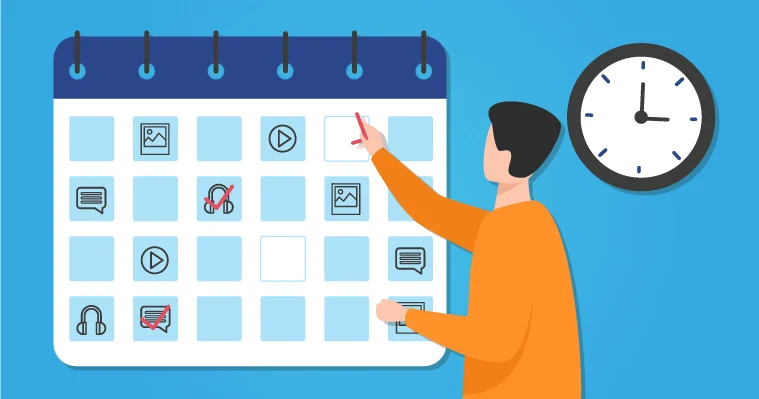
To optimize your scheduled LinkedIn posts, consider these best practices for managing your content effectively.
Proofread Thoroughly Before Scheduling
Before hitting the “Schedule” button, take the time to carefully review your post for any errors or typos.
Double-check your links, images, and formatting to ensure everything looks polished and professional. A thorough proofing process can help you avoid the need to edit scheduled posts later on.
Double-check for typos, and grammatical errors, and ensure your formatting is consistent across different content types.
It’s important to remember that even small mistakes can affect your credibility, especially on a professional platform like LinkedIn.
Take advantage of free trials offered by various grammar and spell-check tools to ensure your LinkedIn post is polished and error-free.
Use Social Media Scheduling Tools
Social media scheduling tools are game-changers for managing your LinkedIn content and overall online presence.
These tools offer a centralized dashboard to schedule, organize, and track your posts across multiple social media accounts.
These tools often allow you to edit scheduled posts, collaborate with team members, and manage multiple social media accounts from a single dashboard, which can also include platforms such as YouTube.
Consider investing in a scheduling tool to streamline your LinkedIn content strategy.
Many scheduling tools have integrated AI features that can help optimize your posts for maximum engagement.
Plus, the calendar view allows you to visualize your content strategy, ensuring a consistent flow of LinkedIn posts.
Regularly Review Your Scheduled Post Queue
Make it a habit to periodically review your queue of scheduled LinkedIn posts. This allows you to catch any outdated or irrelevant content before it goes live.
If you spot a post that needs updating, delete it and create a new one with the revised content that is optimized for Google.
Staying organized and proactive can help you maintain a high-quality content calendar.
FAQ’s:
Can I Edit a Post After it’s Been Published on LinkedIn?
No, once a post has been published on LinkedIn, it cannot be edited. If you need to make changes to a live post, you’ll have to delete it and create a new one.
How Far in Advance Can I Schedule LinkedIn Posts?
You can schedule LinkedIn posts up to three months in advance. This allows you to plan your content calendar well ahead of time and ensure a consistent posting schedule.
What Happens If I Edit a Post That’s Already Been Shared?
If you delete a scheduled post that has already been shared by others, the shared version will still appear on their profiles and feeds. However, the original post will no longer be visible on your profile or LinkedIn page.
Can I Reschedule a Post After Editing It?
If you’ve deleted a scheduled post to make edits, you’ll need to create a new post with the updated content and schedule it for your desired date and time. LinkedIn does not currently offer a way to edit and reschedule a post in one step.
Are There Third-Party Tools That Allow Editing Scheduled LinkedIn Posts?
Yes, some third-party social media scheduling tools like Hootsuite, Sprout Social, and Social Pilot provide the ability to edit scheduled LinkedIn posts. These tools often offer more robust features compared to LinkedIn’s native scheduling functionality.
Do Scheduled Posts Get Less Views and Engagement on LinkedIn?
No, there is no evidence to suggest that scheduled posts perform worse than manually published posts on LinkedIn. Scheduling your content for optimal times when your audience is most active can lead to increased views and engagement.
Conclusion
Managing and editing your scheduled LinkedIn posts is a critical aspect of executing a successful social media strategy. While LinkedIn’s native scheduling functionality has some limitations.
To understand the available options and following best practices, you can effectively optimize your content calendar and maintain a strong brand presence.
At Social Think, we specialize in providing data-driven social media insights and strategies to help businesses thrive on LinkedIn and beyond.
Whether you need guidance on scheduling, analytics, or content creation, our team of experts is here to support you. Contact us today to learn more about how we can elevate your LinkedIn marketing efforts.