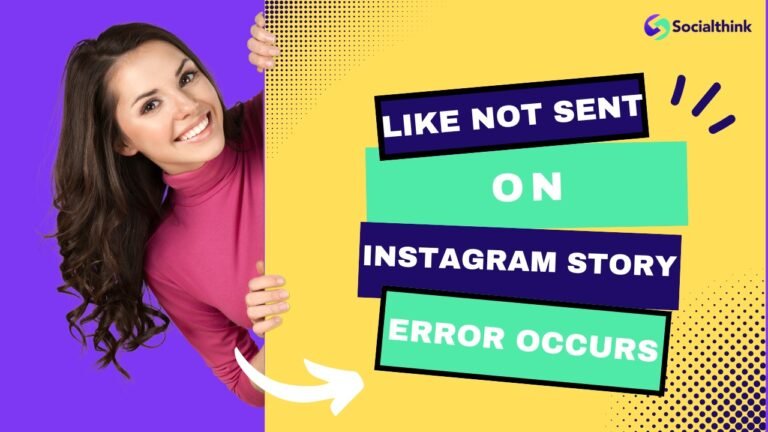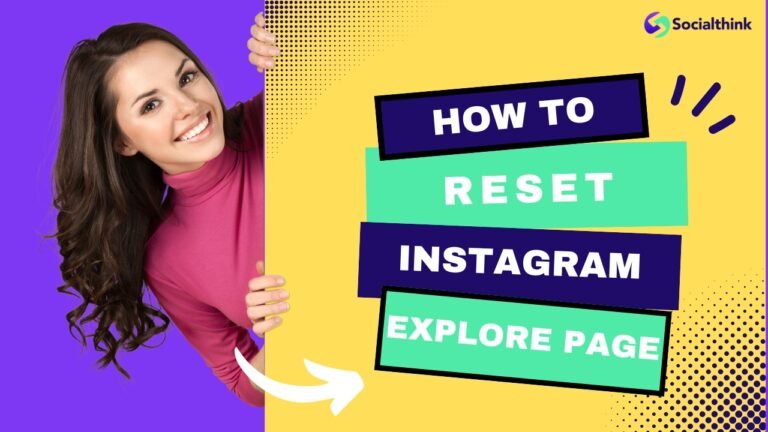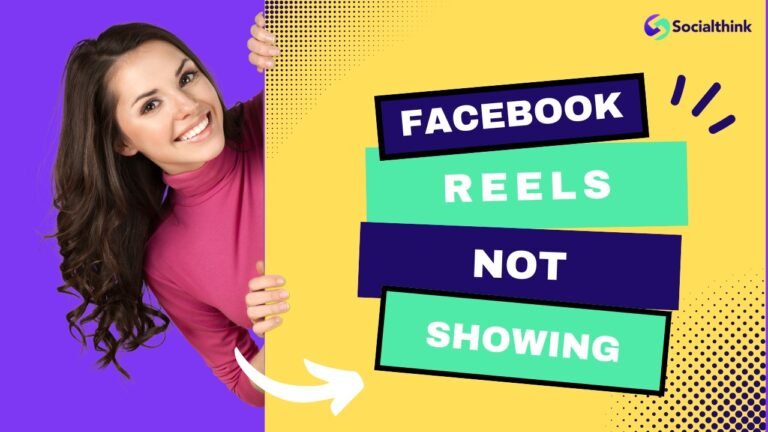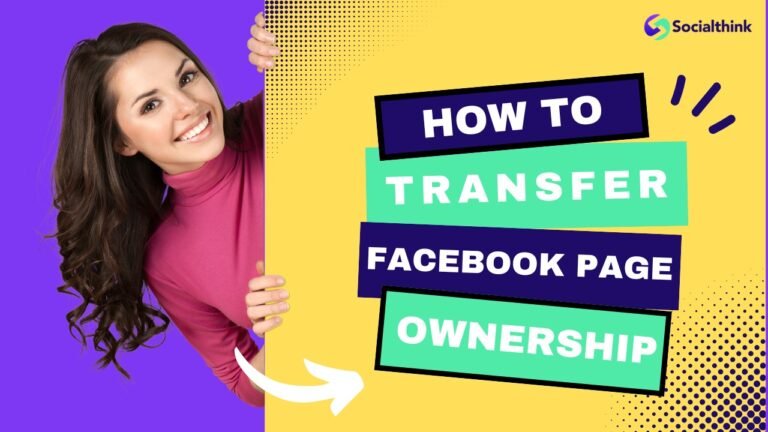Instagram Photo Resizer: What is it, Benefits & How to Resize?
In the fast-paced world of social media, visuals reign supreme – especially on Instagram. Creating the perfect Instagram post or story often hinges on having images that are sized just right. That’s where an Instagram photo resizer comes in handy.
At Social Think, we know the importance of presenting a polished, matching Instagram feed to increase Instagram reach organically and build your brand. Resizing your photos correctly is a key piece of that puzzle.
In this guide, we’ll dive into everything you need to know about Instagram photo resizers and how to use them to level up your Instagram game.
What is an Instagram Photo Resizer?
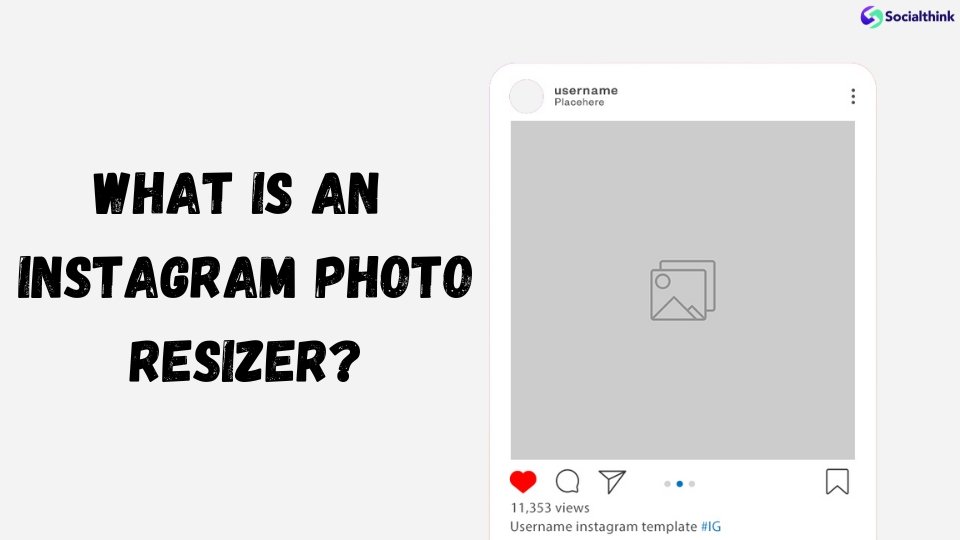
An Instagram photo resizer is a tool, often an app or website, that allows you to change the image size or dimensions of an image to fit Instagram’s requirements for posts, stories, reels, and profile pictures.
These tools make it easy to ensure your photos are the perfect size for Instagram without losing quality or having to awkwardly crop out important parts of the image. You can easily select the specific Instagram size you need and these tool will handle the resizing for you.
What Does Instagram Photo Resizer Do?
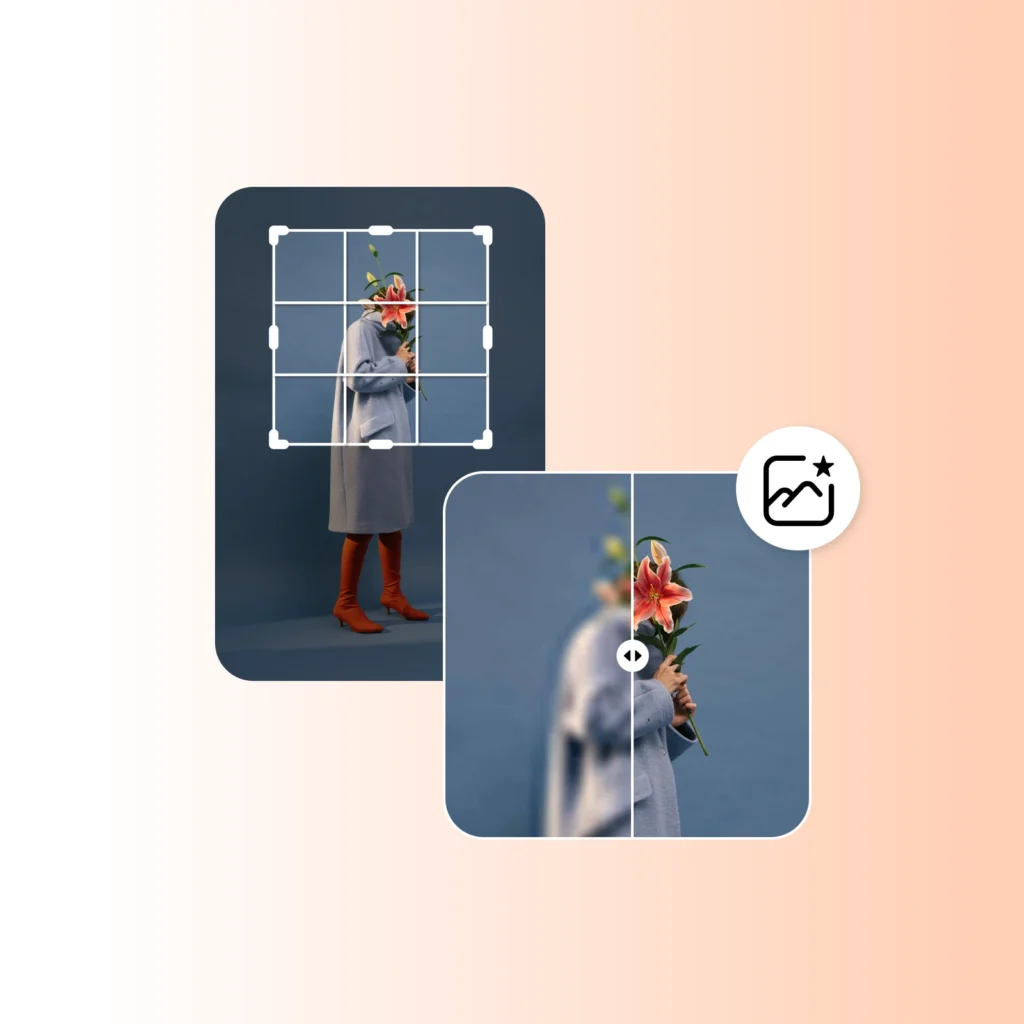
The main function of an Instagram photo resizer is to change the dimensions of your photo to match Instagram’s post size specifications for different types of content:
- Square posts: 1080 x 1080 pixels
- Landscape posts: 1080 x 566 pixels
- Portrait posts: 1080 x 1350 pixels
- Stories and Reels: 1080 x 1920 pixels
- Profile picture: 320 x 320 pixels
Most resizer tools allow you to either specify the exact dimensions you want or choose from preset sizes optimized for different Instagram formats. Many also offer additional features like cropping, filters, background removal, and batch resizing.
What Aspect Ratios Work Best For Instagram Photos?
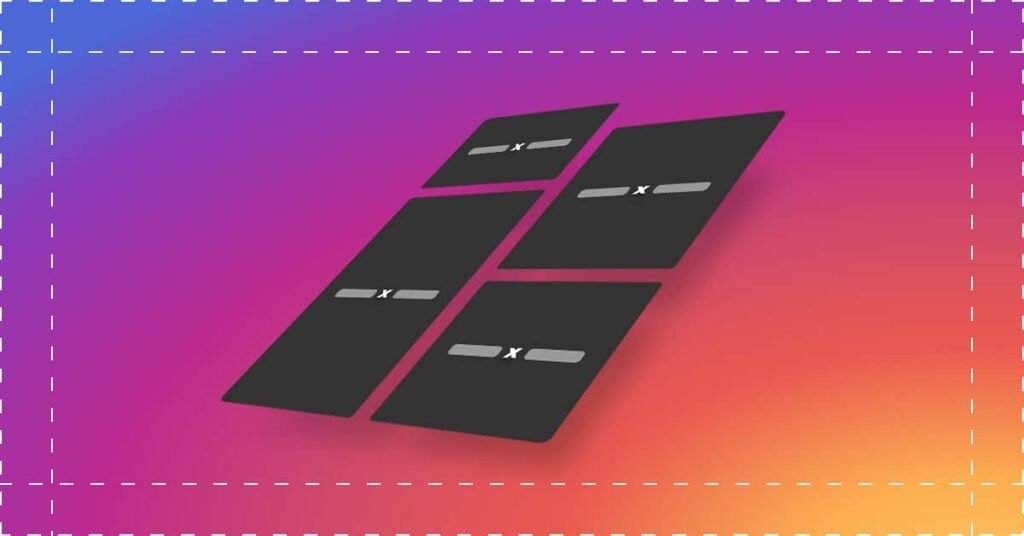
The best aspect ratio depends on the type of content and your goals, but in general:
- Square (1:1) works well for most content
- Portrait (4:5) is great for grabbing attention in the feed, especially if you’re looking to get more views on Instagram
- Landscape (1.91:1) suits scenic shots or images with text
- Stories/Reels (9:16) are perfect for behind-the-scenes or tutorial content
Why Resize Photos For Instagram?
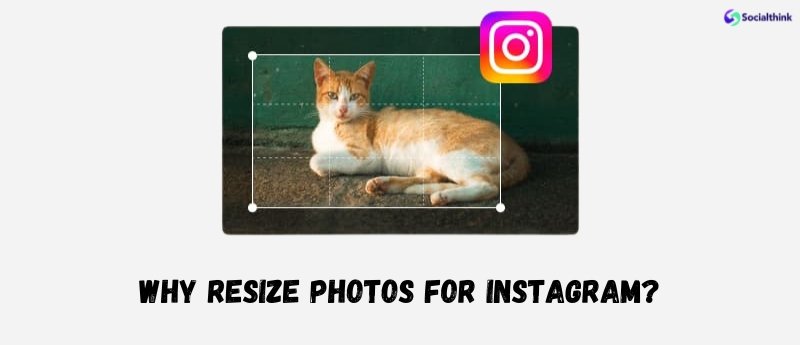
Resizing your photos for Instagram is important for a few key reasons:
- Meeting Instagram’s size requirements: Instagram has specific image and photo size guidelines for posts, stories, and instagram profile pictures. If your image doesn’t meet these requirements, it may get cropped awkwardly or appear low-quality when uploaded.
- Maintaining image quality: Uploading a photo that’s too small can make it look blurry or pixelated, while an image that’s too large may get compressed and lose detail. Resizing ensures optimal image quality.
- Avoiding awkward cropping: If your photo’s aspect ratio doesn’t match the format you’re posting in (like trying to post a panorama on Instagram as a square), parts of the image will get cut off. Resizing lets you fit the whole picture into the frame.
- Creating a cohesive look: Using the same sizes and aspect ratios for your posts creates a consistent, polished look for your Instagram feed as a whole. This is especially important if you’re using an Instagram theme page.
Benefits of Using an Instagram Photo Resizer
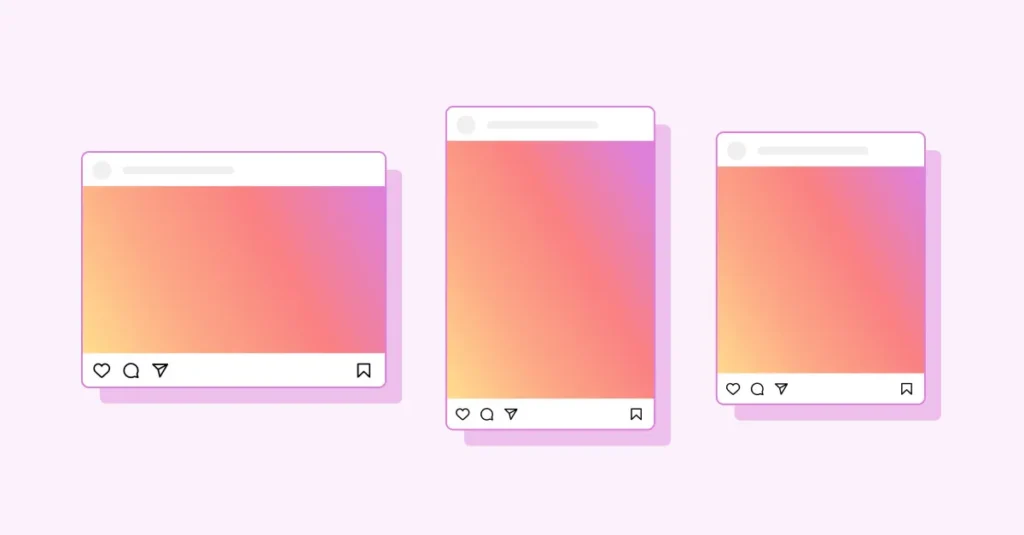
The main benefits of using an Instagram photo resizer include:
- Saving time by quickly resizing images to the perfect specifications
- Preserving image quality for a professional look
- Avoiding awkward crops or cut-off images
- Maintaining consistency in your feed’s aesthetic
- Optimizing content for different Instagram formats like posts, stories, and reels
- Streamlining your posting workflow, especially when batch resizing
- Ensuring your brand looks its best on Instagram
Many resizing tools also offer additional editing features that can enhance your photos and help develop your brand’s unique Instagram style.
How to Resize Photos for Instagram?
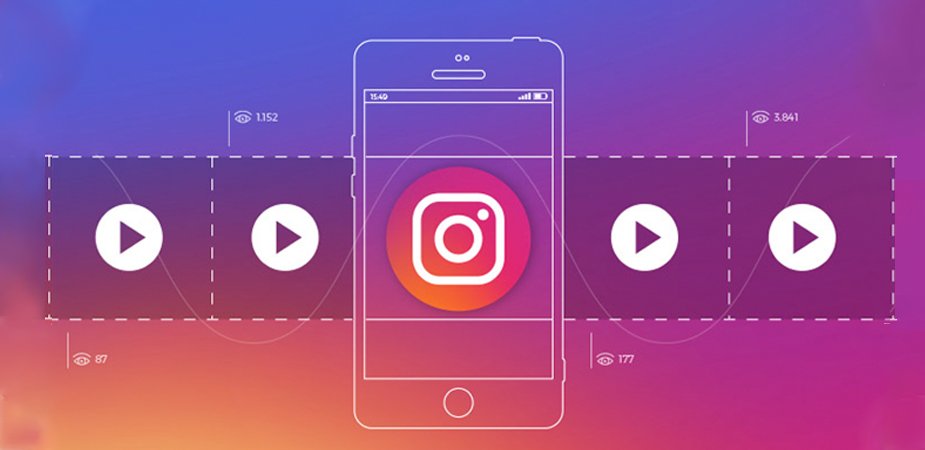
There are two main ways to resize your photos for Instagram: through the Instagram app itself or using a third-party app or website.
Using the Instagram App
When you upload a photo to post on Instagram, you’ll see an option to crop it. You can pinch to zoom in or out, effectively resizing the image to fit the square, portrait, or landscape format. However, this method doesn’t give you a lot of control over the exact dimensions.
For stories, Instagram will automatically crop your photo to fit the story dimensions. You can pinch to resize it within the frame, but you can’t change the aspect ratio. This is why many people wonder “Can you schedule Instagram stories” to have more control.
Using Third-Party Apps
For more control and additional features, you can use a third-party Instagram photo resizer app or web tool. There are many options available, which we’ll discuss more below.
The general process is:
- Select the photo you want to resize
- Choose the dimensions or aspect ratio you want (square, portrait, landscape, story, etc.)
- Adjust the crop if needed
- Apply any other edits or filters
- Save or download the resized image
- Upload the resized photo to Instagram
Some apps also allow you to resize batches of photos at once, which is handy for prepping multiple posts or story frames.
How Do I Resize an Image for Instagram Without Cropping It?
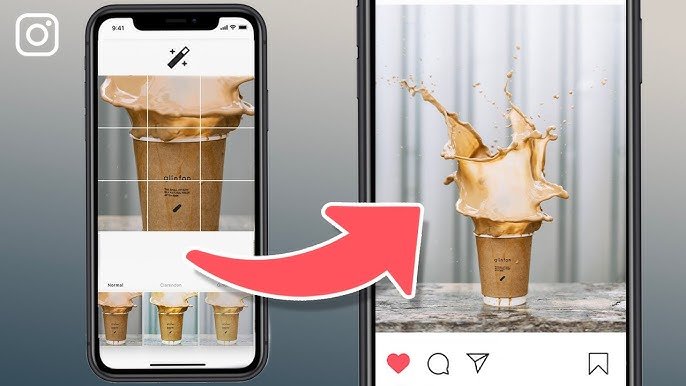
If you want to resize an image for Instagram without cropping out any part of it, you’ll need to add a background to make it fit the aspect ratio.
For example, let’s say you have a landscape photo that you want to post as a square without cutting off the sides. You can use an Instagram photo resizer app to add white space or a colored background above and below the image, making the whole thing a square with a white background that meets Instagram’s size requirements.
Many resizer apps have this feature built-in, allowing you to easily expand the background to fit the desired aspect ratio. You can usually choose from colors or patterns for the background or even add a blurred or mirrored version of the image itself.
Top Instagram Photo Resizer Apps
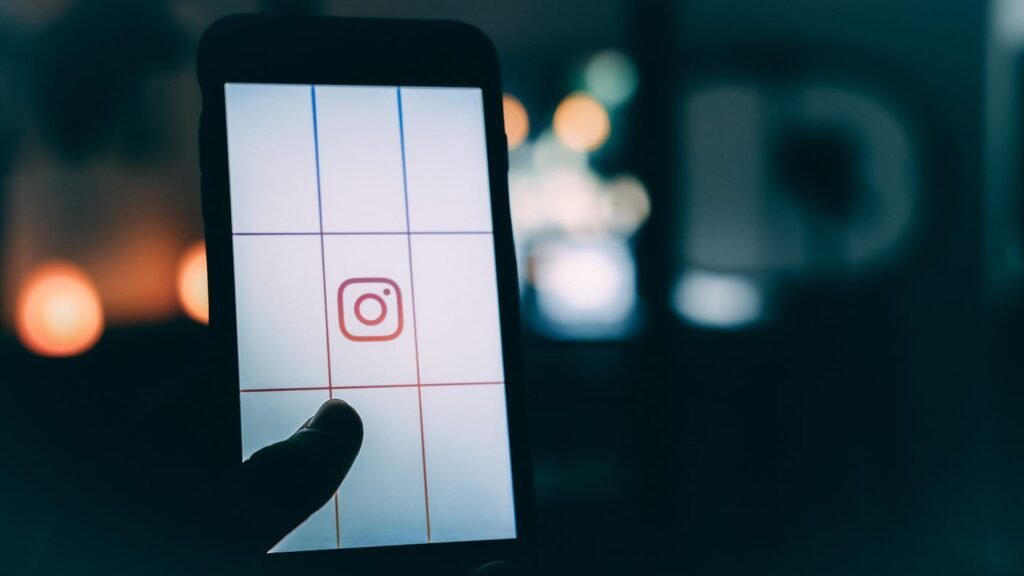
With so many Instagram photo resizer apps available, it can be tough to know which one to choose. Here are some of our top picks:
- Canva: This popular graphic design tool has built-in Instagram templates for posts, stories, and more. You can easily resize images, add backgrounds, text, and other design elements.
- Adobe Express: Formerly Adobe Spark, this app offers preset Instagram sizes, easy cropping and resizing, filters, and animations.
- Instasize: Instasize has an intuitive resizing tool with preset aspect ratios, borders, filters, and beauty tools. It also supports batch resizing.
- Kapwing: Kapwing’s free online resizer lets you quickly resize photos for Instagram posts and Instagram stories, add borders, and make collages.
- Preview: The Preview app is designed for planning your Instagram feed and includes a handy resizing tool to ensure your photos are the perfect size.
Most Instagram photo resizer tools are mobile apps, but there are some web-based options like Canva and Kapwing that you can use on a desktop. Adobe Photoshop also has preset Instagram sizes if you prefer a desktop software.
When choosing a resizer app, look for one that offers the specific features and aspect ratios you need, has an interface you find easy to use, and fits your budget (many have both free and paid versions).
Best Practices For Resizing Instagram Photos
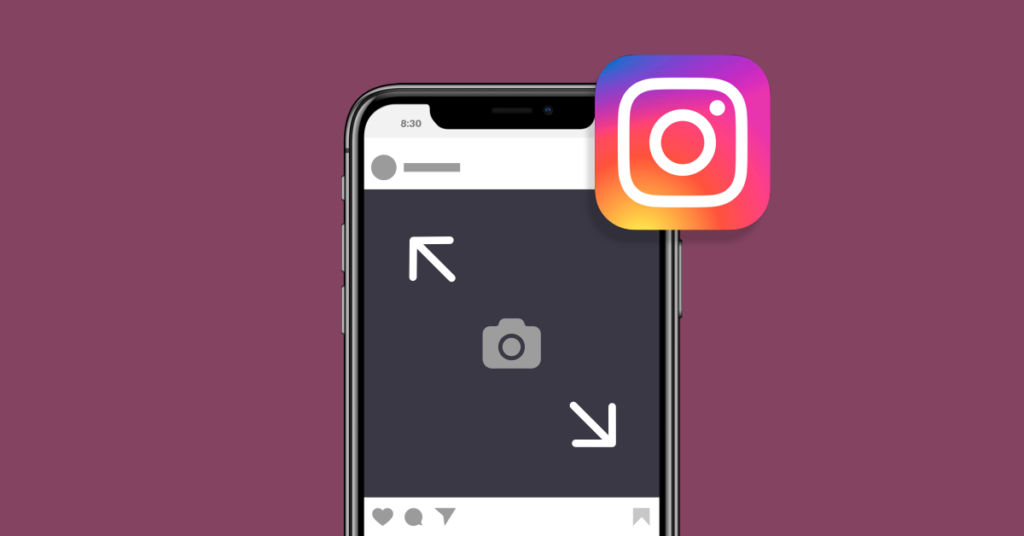
When resizing Instagram photos, it’s important to follow best practices to ensure optimal results. Here are some tips to keep in mind:
Maintaining Image Quality
To ensure your resized photos look their best on Instagram, follow these tips:
- Start with a high-quality image: The better the original photo, the better the resized version will look. Avoid blurry or pixelated images.
- Don’t enlarge small photos too much: Blowing up a small photo can make it look grainy. It’s better to start with a larger image and resize it down.
- Avoid extreme crops: Cropping too much can lower the resolution and make the image look less sharp.
- Check the final result before posting: After resizing, always double-check how the image looks to catch any quality issues.
Choosing the Right Aspect Ratio
Different aspect ratios work better for different types of content on Instagram. Here are some general guidelines:
- Square (1:1): This classic Instagram format works well for most types of content, especially product photos, portraits, and graphics.
- Portrait (4:5): Vertical photos take up more space in the feed, making them great for grabbing attention. They work well for quotes, infographics, and photos with vertical elements.
- Landscape (1.91:1): Horizontal photos are less common on Instagram but can be great for scenic shots, group photos, or images with text overlay.
- Stories/Reels (9:16): The tall, vertical format of stories and reels is perfect for behind-the-scenes content, tutorials, or anything that tells a sequential story.
FAQ’s:
Is Instagram Photo Resizer Free to Use?
Many Instagram photo resizer apps and web tools offer a free version with basic features. Some have paid upgrades for more advanced editing options or to remove watermarks.
Can I Resize Multiple Photos at Once?
Yes, many Instagram photo resizer apps have a batch resizing feature that allows you to resize multiple photos at once. This is a huge time-saver if you’re prepping several posts or story frames.
Will Resizing My Photos Affect Their Quality?
Resizing photos always involves some loss of quality, especially if you’re enlarging a small image or cropping heavily. However, using a good resizer tool and following best practices (like starting with high-quality images) can minimize quality loss.
Are There Any Free Instagram Photo Resizer Apps?
Yes, there are many free Instagram photo resizer apps available, including Canva, Adobe Express, Kapwing, and more. Some offer a free version with basic features and charge for more advanced tools.
Can I Resize Photos Directly on Instagram?
Instagram has a built-in cropping tool that you can use to resize photos when posting, but it doesn’t give you a lot of control over the exact dimensions. For stories, Instagram will automatically crop your photo to fit the frame.
Can I Resize an Image For Instagram Without Cropping?
Yes, you can use an Instagram photo resizer app to add a background to your image, making it fit Instagram’s aspect ratio without cropping out any part of the photo. Many apps have this feature built-in.
Conclusion
Resizing your photos for Instagram is a small but important step in creating an eye-catching, engaging presence on the platform.
Using an Instagram photo resizer tool saves time, ensures your images are the perfect size for each format, and helps you maintain a consistent, professional look for your brand.
Whether you choose a mobile app or web-based tool, resizing your Instagram photos is quick and easy – and the payoff in terms of quality and aesthetics is well worth the effort.
At Social Think, we’re passionate about helping businesses leverage the power of Instagram and other social platforms to achieve their goals.
Our team of experts is always here to provide guidance and support on everything from photo resizing to overarching social media strategy.
If you’re looking to take your Instagram presence to the next level, be sure to check out our other guides on topics like:
- How to increase Instagram reach organically
- How To Switch To A Personal Account on Instagram
- Instagram Business vs Creator Accounts
- How To Go Live On Instagram
- Instagram Trends to watch
- And much more on our blog!
Get in touch today to learn how we can help you achieve your Instagram goals.