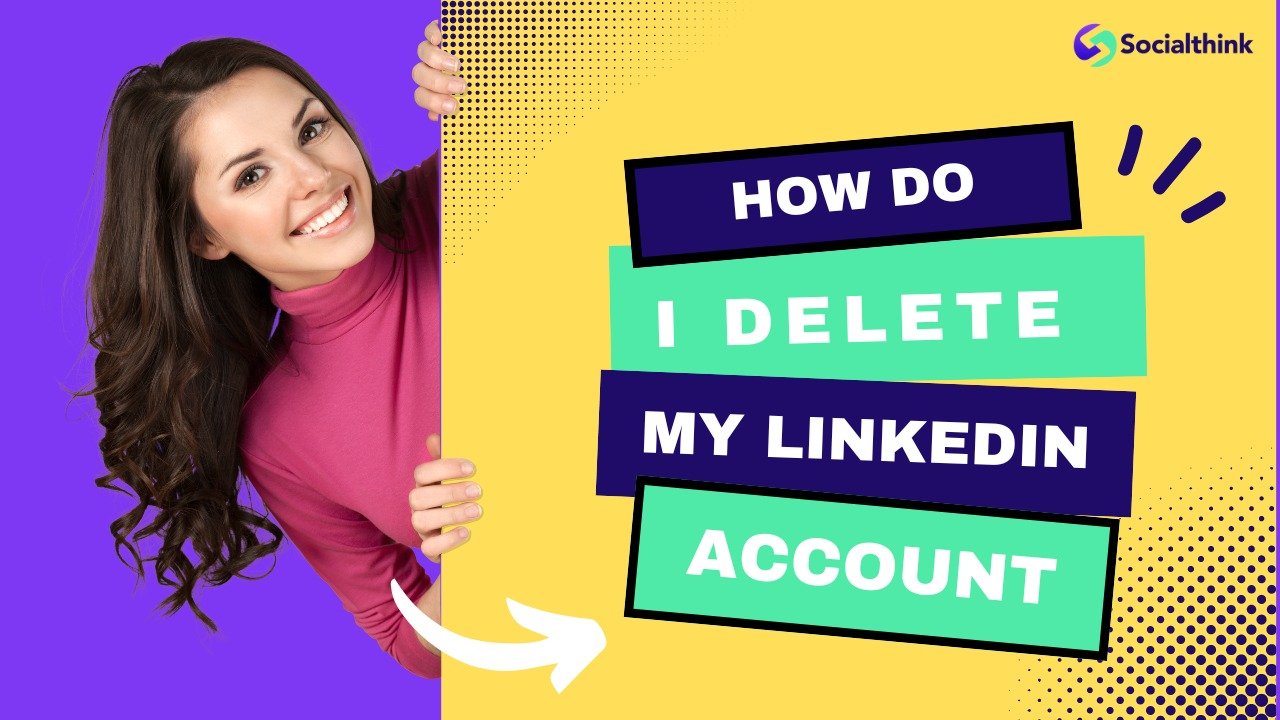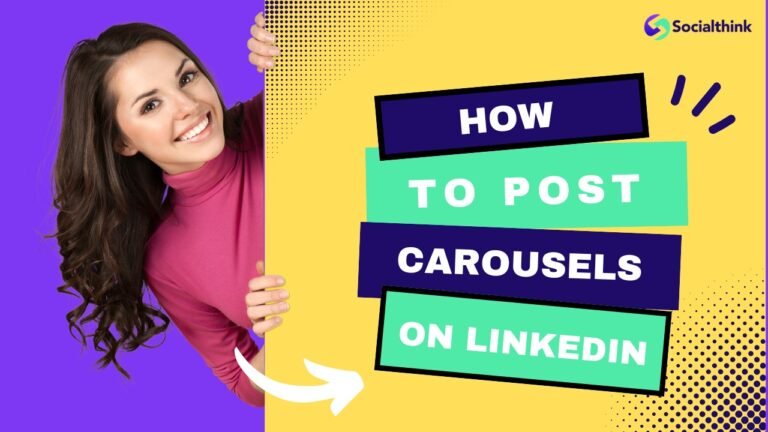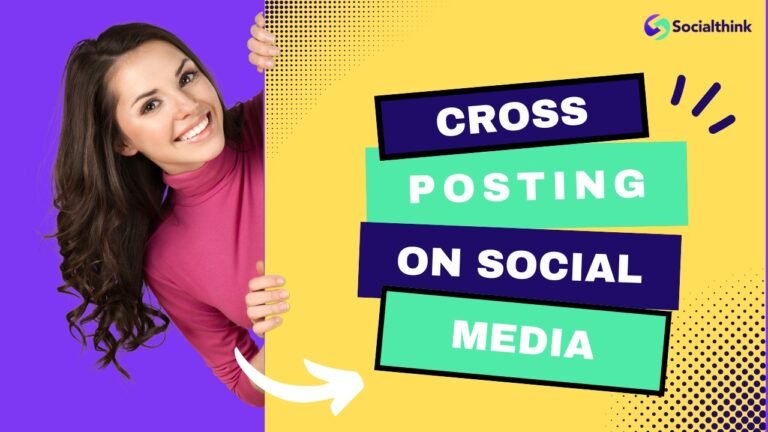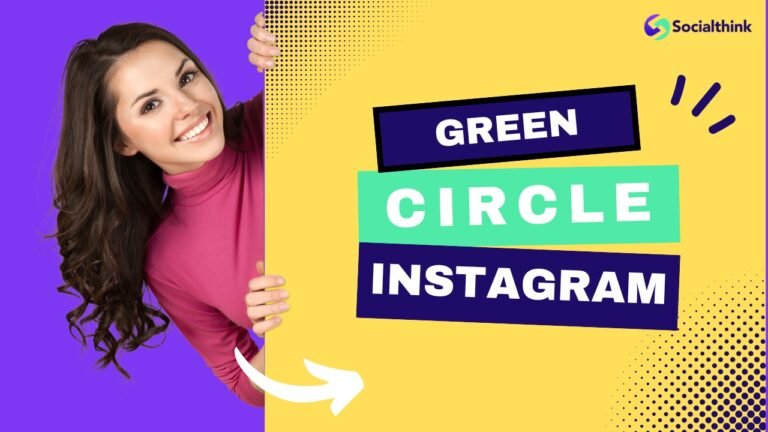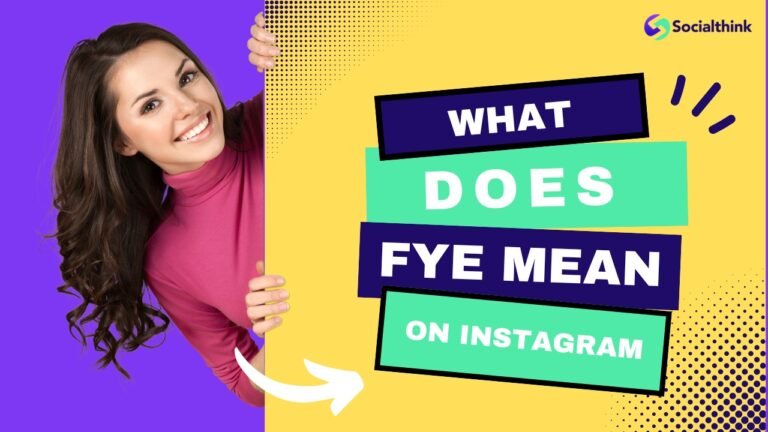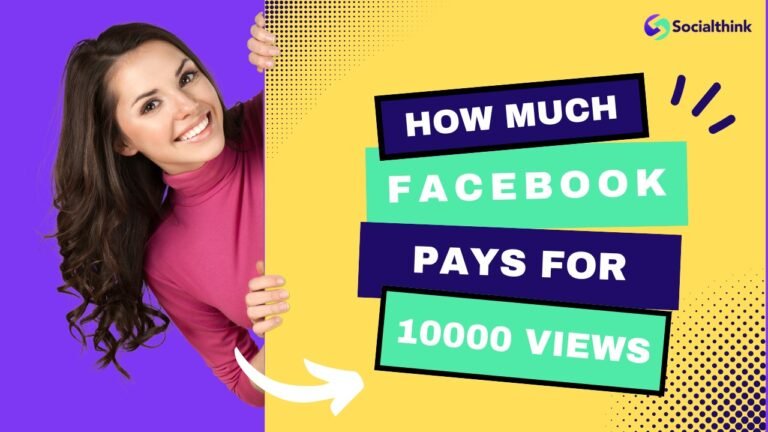How Do I Delete My LinkedIn Account: A Step-By-Step Guide
LinkedIn is the world’s largest professional networking platform, connecting millions of users across the globe.
However, there may come a time when you decide to close your LinkedIn account for various reasons, such as privacy concerns or simply no longer needing the service.
In this comprehensive guide, we’ll walk you through the step-by-step process of deleting your LinkedIn account permanently.
Before proceeding, it’s important to consider if LinkedIn ads are worth it for your business goals. Deleting your account will also impact any LinkedIn marketing efforts you may have underway.
How To Delete The LinkedIn Account?
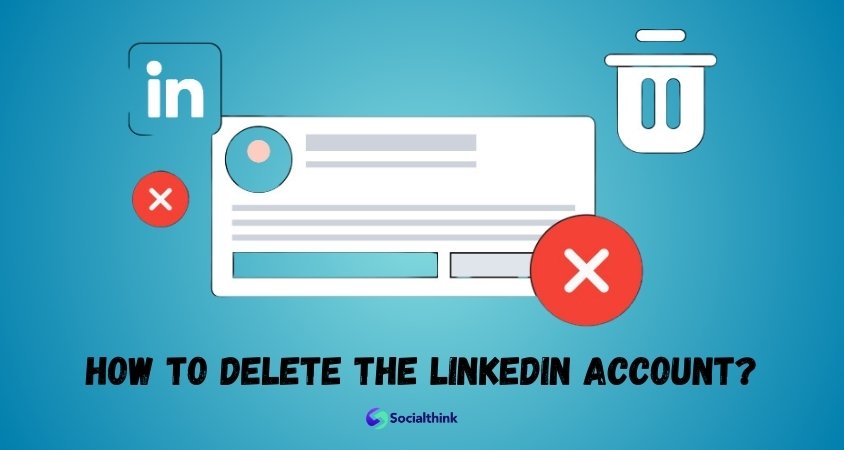
Deleting your LinkedIn account is a straightforward process that can be completed in a few simple steps.
Before proceeding, ensure that you are certain about your decision, as deleting your account is irreversible and will result in the loss of all your data, connections, and recommendations. This includes any LinkedIn carousel ads you may have created.
Step 1: Log in to your LinkedIn Account
Begin by logging into your LinkedIn account using your email address and password. If you’re already signed in, skip to the next step.
Step 2: Go to the Settings & Privacy page
Click on your profile picture located at the top right corner of the LinkedIn homepage. From the dropdown menu, select “Settings & Privacy” to access your account settings.
Step 3: Click on the Account Tab
On the Settings & Privacy page, navigate to the “Account” tab on the left sidebar. This tab contains various options related to your LinkedIn account management.
Step 4: Scroll Down and Click on “Closing Your LinkedIn Account”
Under the Account tab, scroll down until you find the “Closing your LinkedIn account” section. Click on the “Change” link next to it to initiate the account deletion process.
Step 5: Choose A Reason For Closing Your Account
LinkedIn will ask you to select a reason for closing your account from a dropdown menu. Choose the option that best fits your situation. This step is mandatory and helps LinkedIn understand why users choose to leave the platform.
Step 6: Confirm Your Identity
To ensure the security of your account, LinkedIn will require you to confirm your identity before proceeding with the deletion. Follow the on-screen instructions to verify your identity, which may involve entering your password or providing additional information.
Step 7: Click On “Close Account”
After confirming your identity, you will be directed to a page that outlines what happens when you close your LinkedIn account. Read through the information carefully, and if you’re ready to proceed, click on the “Close Account” button.
Step 8: Confirm Your Decision
LinkedIn will present you with a final confirmation page to ensure that you want to permanently delete your account. If you’re certain about your decision, click on “Yes” to confirm the deletion.
What Happens After You Delete Your LinkedIn Account?

Once you’ve completed the steps to delete your LinkedIn account, your profile, connections, endorsements, recommendations, and all other data associated with your account will be permanently removed from the platform.
This process may take up to 7 days to complete, during which time your account will be deactivated and inaccessible to other users.
Why You Shouldn’t Delete Your LinkedIn Account?
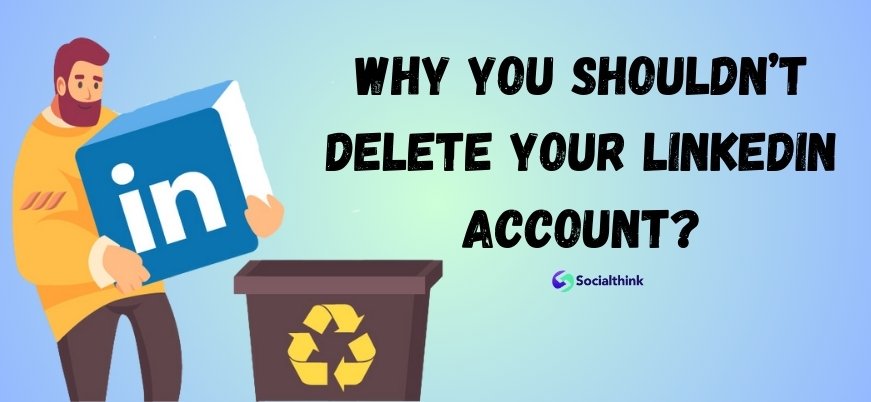
While there may be compelling reasons to delete your LinkedIn account, it’s essential to consider the potential drawbacks before making a final decision:
- Loss of professional network: Deleting your LinkedIn account means losing access to your entire professional network, including valuable connections you’ve built over time. These connections can be important for future job opportunities, collaborations, or business prospects.
- Missed opportunities: LinkedIn is a powerful platform for discovering new career opportunities, as many recruiters and hiring managers use the site to find potential candidates. By deleting your account, you may miss out on these opportunities.
- Difficulty in re-establishing your presence: If you decide to rejoin LinkedIn in the future, you’ll have to start from scratch, rebuilding your profile, connections, and reputation. This process can be time-consuming and may not yield the same results as your previous account. You’ll also need to be mindful of the LinkedIn weekly invitation limit when re-connecting with your network.
- Lack of online professional identity: In today’s digital age, having a professional online presence is increasingly important. LinkedIn serves as a central hub for showcasing your skills, experience, and accomplishments to potential employers or clients. Without a LinkedIn profile, you may be at a disadvantage compared to your peers.
How to Deactivate LinkedIn Premium?
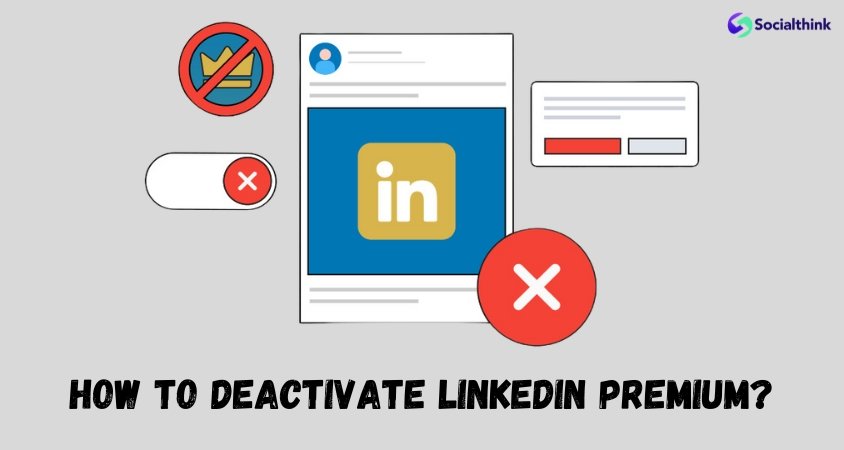
If you have a LinkedIn Premium subscription and wish to cancel it without deleting your entire account, follow these steps:
- Click on your profile picture at the top right corner of the LinkedIn homepage and select “Premium subscription settings” from the dropdown menu.
- On the Premium subscription settings page, click on “Cancel subscription” under the “Manage Premium account” section.
- Choose a reason for canceling your Premium subscription and click on “Continue to cancel.”
- Confirm your cancellation by clicking on “Done.”
Your LinkedIn Premium subscription will be canceled, and your account will revert to a basic (free) account at the end of your current billing cycle.
Is it Possible to Recover a Deleted LinkedIn Account? If So, How To?
If you’ve deleted your LinkedIn account and wish to recover it, you may be able to do so within 14 days of the deletion. Here’s how:
- Go to the LinkedIn login page and enter the email address associated with your deleted account.
- Click on the “Forgot password?” link and follow the instructions to reset your password.
- If your account is eligible for recovery, you will receive an email from LinkedIn with further instructions on how to reactivate your account.
FAQ’s:
Is it Possible to Temporarily Deactivate a LinkedIn Account Instead of Deleting It?
Yes, LinkedIn offers the option to temporarily deactivate your account, which will hide your profile from other users without permanently deleting your data.
To deactivate your account, go to your account settings and select “Hibernate account” under the “Account management” section.
How Long Does It Take To Permanently Delete LinkedIn Account?
After initiating the account deletion process, it may take up to 7 days for LinkedIn to permanently delete your account and all associated data.
Can I Recover Data After Deleting My LinkedIn Account?
Once your LinkedIn account is permanently deleted, it is not possible to recover any data associated with it, including your profile information, connections, messages, or posts.
How to Reactivate a LinkedIn Profile?
If you’ve temporarily deactivated your LinkedIn account (hibernated), you can reactivate it by logging in with your email address and password. Your profile and data will be restored to its previous state.
How to Deactivate a Company Page on LinkedIn?
To deactivate a LinkedIn Company Page, you must be an admin of the page.
Go to your Company Page, click on the “Admin Tools” dropdown menu, and select “Deactivate Page.” Follow the prompts to confirm the deactivation.
Why Can’t I Delete My LinkedIn Account?
If you’re unable to delete your LinkedIn account, it may be due to one of the following reasons:
- You have a pending invitation or recommendation: Respond to or withdraw any pending invitations or recommendations before attempting to delete your account.
- You have a Premium subscription: Cancel your Premium subscription before deleting your account.
- You’re an admin of a LinkedIn Group or Company Page: Transfer ownership or delete the Group or Company Page before deleting your account.
Why Is My Deleted LinkedIn Account Still Showing?
After deleting your LinkedIn account, it may take some time for search engines like Google or Bing to update their cache and remove your profile from their search results. This process can take a few days to a few weeks, depending on the search engine’s indexing frequency.
Conclusion
Deleting your LinkedIn account is a significant decision that should be carefully considered.
While there may be valid reasons to close your account, it’s essential to weigh the potential consequences, such as losing your professional network and missed opportunities. If you decide to proceed with the deletion, follow the step-by-step guide provided in this article to ensure a smooth process.
If you’re unsure, consider temporarily deactivating your account instead, which will allow you to take a break from the platform without losing your data. Following the proper steps can help you make an informed decision that aligns with your personal and professional goals.
Remember, your LinkedIn profile is an important part of your online presence.
Make sure to keep it up-to-date with a professional LinkedIn photo, relevant hashtags, and engaging content like LinkedIn carousels. And if you ever need to tag someone or delete a message, now you know how.