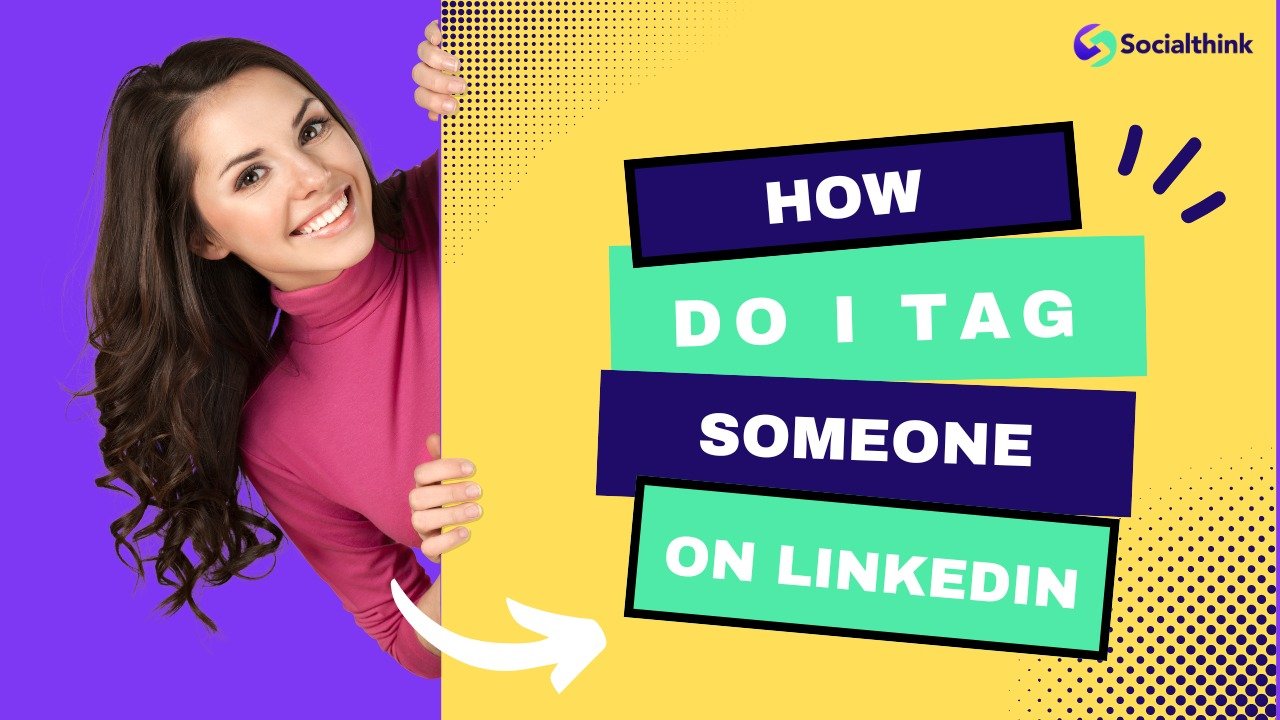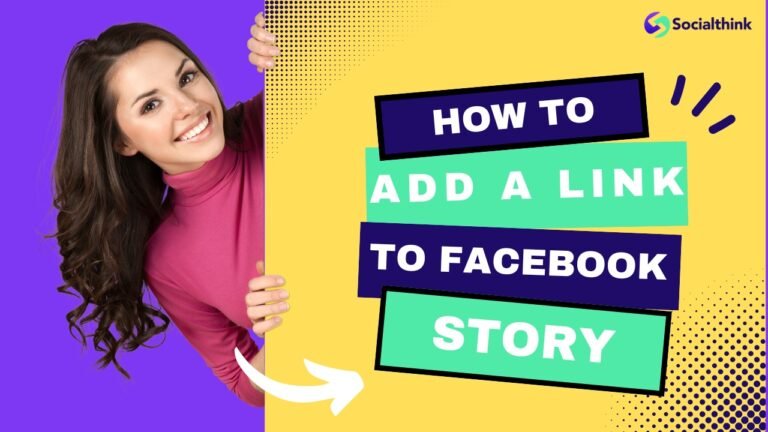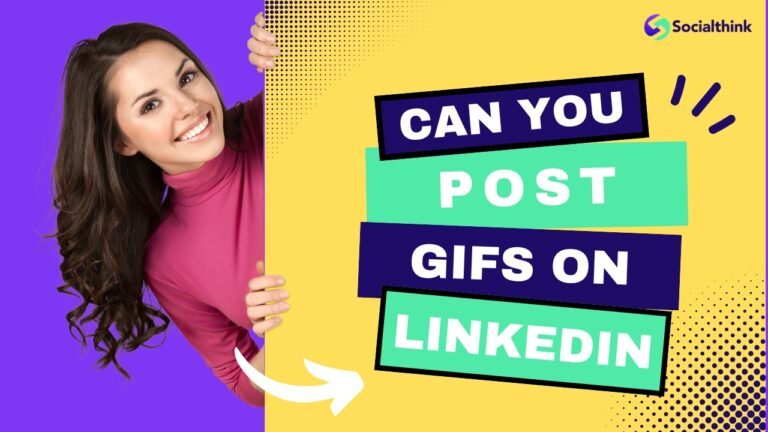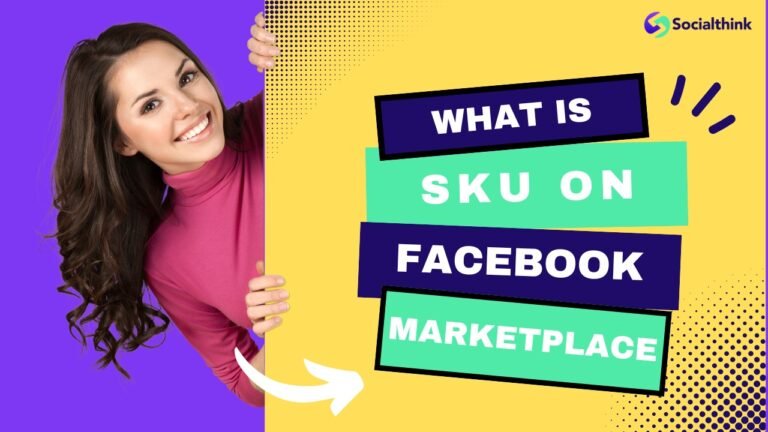How Do I Tag Someone on LinkedIn: Expert Guide
Tagging is a powerful feature on LinkedIn that allows you to mention other LinkedIn members or companies in your posts, comments, and other content.
When you tag someone on LinkedIn, they receive a notification, which can help increase the visibility of your post and encourage engagement.
In this comprehensive guide from Social Think, we’ll cover everything you need to know about tagging on LinkedIn, including what it means, why you should do it, how to tag people in various types of content, troubleshooting common issues, and best practices for effective tagging.
What Does Tagging Mean on LinkedIn?
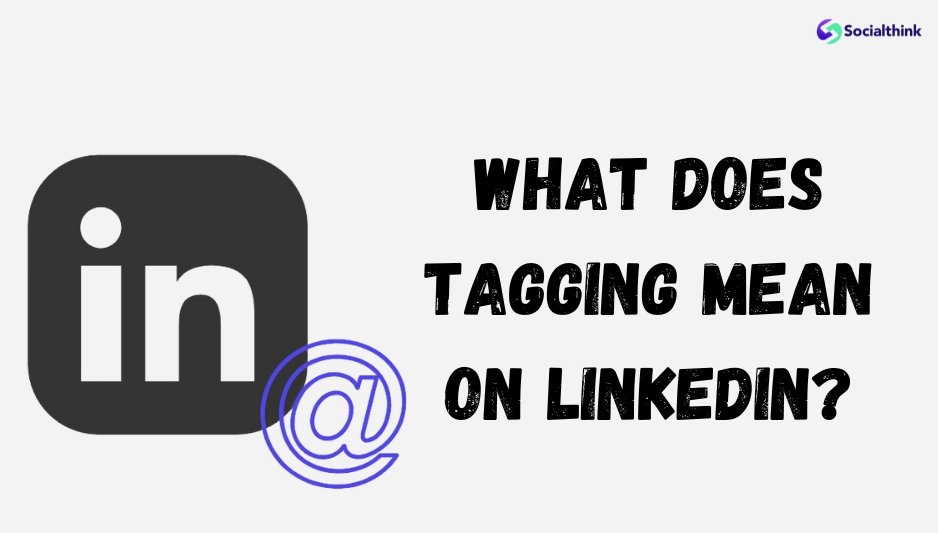
Tagging on LinkedIn means mentioning another LinkedIn member or LinkedIn company page in your post, comment, or other content by using the “@” symbol followed by their name. This creates a clickable link to their LinkedIn profile or company page.
What is the Difference Between Tagging and Mentioning on LinkedIn?
On LinkedIn, tagging and mentioning essentially mean the same thing – including someone’s name in your content with an “@” symbol to notify them and link to their profile. However, a “mention” could be more broad, like simply referencing someone without a formal “@” tag.
Why Should You Tag on LinkedIn?
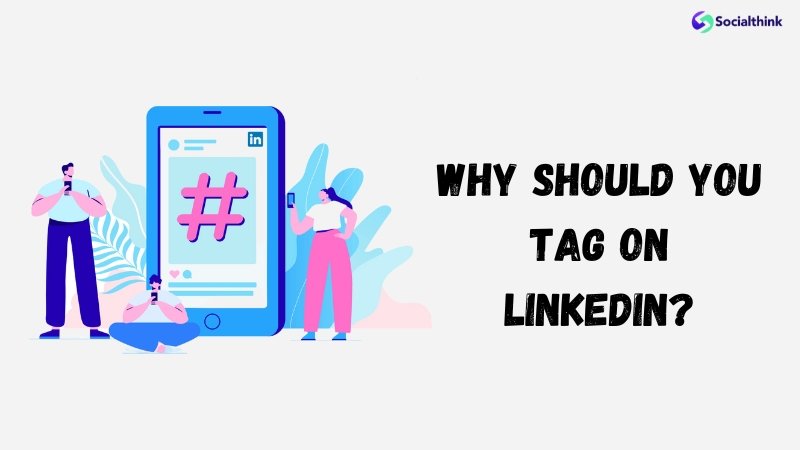
There are several compelling reasons to use the tagging feature on LinkedIn:
Reasons For Using The Linkedin Tag
- Notifies the tagged person that you’ve mentioned them, increasing the chances they’ll engage with your post
- Helps your post show up in the tagged person’s LinkedIn feed and notifications, expanding its reach
- Associates your post with the tagged person’s name and LinkedIn profile, which may help it appear in searches
- Encourages the tagged person to engage with and possibly share your post with their LinkedIn followers
- Strengthens your connection with the tagged person and keeps you top of mind
- Provides context and credibility by referencing relevant people or companies
What Are The Benefits Of Tagging Someone On LinkedIn?
The key benefits of strategically tagging people in your LinkedIn posts and comments include:
- Increasing the visibility and reach of your LinkedIn post
- Encouraging engagement such as likes, comments, and shares from the tagged person and their connections
- Bringing your post to the attention of relevant people and companies
- Strengthening relationships with the people you tag
- Establishing thought leadership by mentioning influential people in your industry
- Enhancing the credibility of your content by referencing authoritative sources
How to Tag Someone on LinkedIn Post?
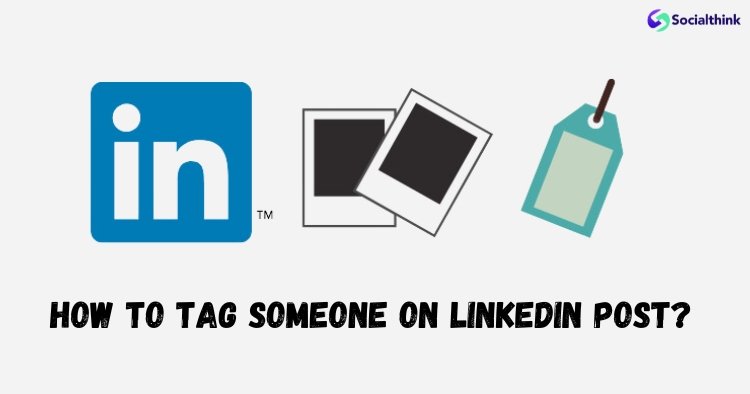
To tag someone in a LinkedIn post:
- Start a new post from your LinkedIn homepage by clicking “Start a post“
- Type “@” followed by the name of the person or company you want to tag
- Select the right person from the dropdown menu of potential people that appears
- Continue writing your post, including any additional tags
- Click “Post” to publish
How to Tag Someone on LinkedIn After Posting?
If you forgot to tag someone or want to add tags after posting:
- Click the three dots in the top right corner of your post
- Select “Edit post“
- Add your tags by typing “@” and selecting the person’s name
- Click “Save” to update your post
How to Tag Someone on LinkedIn Photo?
To tag someone in a photo on LinkedIn:
- Click the “Photo” icon in the “Start a post” box
- Select the photo you want to share
- Click “Tag” in the top left corner of the photo
- Click anywhere on the photo and type the name of the person you want to tag
- Select the right person from the dropdown menu and click “Done“
- Add any additional tags by repeating steps 4-5
- Write a caption for your post and click “Post” to publish
How to Tag Someone on LinkedIn Photo After Posting?
Unfortunately, LinkedIn does not currently allow you to tag people in photos after posting. You would need to delete the post and re-post the photo with tags.
How to Tag Someone in a Comment on LinkedIn?
To tag someone in a LinkedIn comment:
- Click “Comment” below the post you want to comment on
- Type “@” followed by the person’s name in your comment
- Select the right person from the dropdown menu
- Finish writing your comment and press “Enter” to post it
The tagged person will be notified about your comment.
How to Tag Someone in Other LinkedIn Content Types?
How to Tag Someone on LinkedIn Article?
LinkedIn articles do not support tags within the article body. However, when you publish an article, you can tag people in the post that shares the article link.
How to Tag Someone on LinkedIn Video?
To tag someone in a LinkedIn video post:
- Click the “Video” icon in the “Start a post” box
- Select the video you want to share
- Write your post caption and include tags by typing “@” and selecting the person’s name
- Click “Post” to publish your video
How to Tag Someone in LinkedIn Message?
To mention someone in a LinkedIn message:
- Compose a new message
- Type “@” followed by the first few letters of the person’s name
- Choose the right person from the list of connections that appears
- Continue writing your message and click “Send“
How to Tag LinkedIn Company Page?
Tagging a LinkedIn company page works the same as tagging an individual. Simply type “@” followed by the company name and select the right company page from the dropdown menu.
Why Can’t I Tag People on LinkedIn?
There are a few reasons you might not be able to tag someone on LinkedIn:
How to Tag Someone on LinkedIn Who is Not a Connection?
LinkedIn allows you to tag people who are 1st, 2nd, or 3rd degree connections. If you’re not connected to the person you want to tag, you won’t be able to select their name from the dropdown menu when typing “@“. Consider sending them a connection request first.
How to Tag Someone on LinkedIn if Their Name Doesn’t Come Up?
If you’re having trouble finding someone’s name when trying to tag them, try these tips:
- Check the spelling of their name and make sure you’re using the name that appears on their LinkedIn profile
- Type their full first and last name to narrow down the search results
- If they have a common name, try including their company name or other identifying keywords after their name
How to Let Someone Tag Me on LinkedIn?
By default, any of your 1st degree LinkedIn connections can tag you in their posts and comments.
If you don’t want to allow people to tag you:
- Click the “Me” icon at the top of your LinkedIn homepage
- Select “Settings & Privacy” from the dropdown menu
- Click “Visibility” on the left
- Scroll down to “Mentions” and click “Change“
- Toggle the switch to “No” under “Allow others to mention you?“
Troubleshooting Tagging Issues
If you’re experiencing issues with tagging on LinkedIn, try these troubleshooting tips:
- Refresh your browser page and try again
- Make sure you’re using the correct name format and spelling
- Check your internet connection and make sure LinkedIn is not down
- Try tagging the person in a comment instead of the post itself
- If the person’s name is not appearing, they may have changed their privacy settings to not allow tags
Tags Vs Hashtags? What’s The Difference?
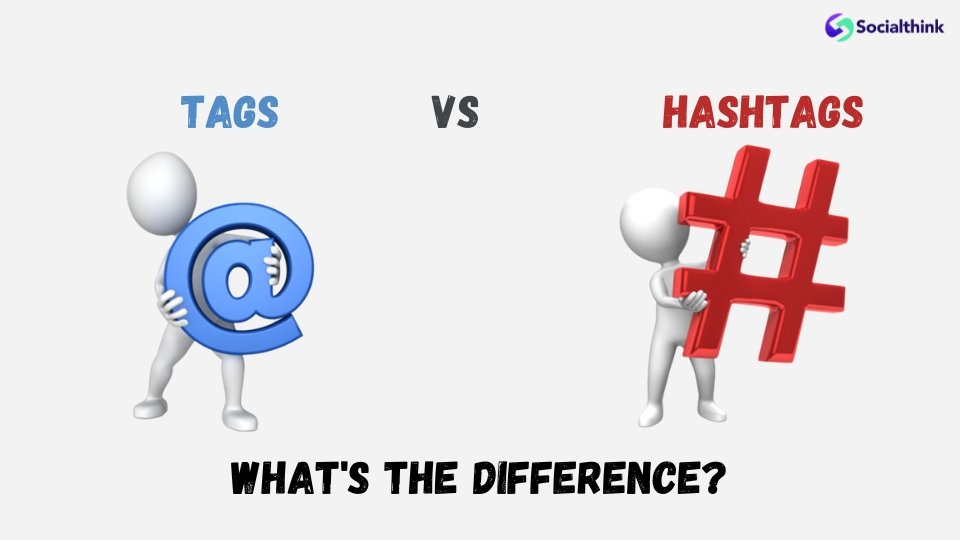
While tags and hashtags both use the “#” symbol, they serve different purposes on LinkedIn. Tags are used to mention specific people or companies in your content, while hashtags are used to categorize your content and make it discoverable to people searching for that topic.
Is it Better to Tag or Hashtag on LinkedIn?
Both tagging and hashtagging can be effective strategies for increasing the visibility of your LinkedIn posts. Tagging is best for getting the attention of specific people or companies, while hashtags help your content get discovered by a broader audience. Use a combination of relevant tags and hashtags for maximum impact.
FAQ’s:
What Does it Mean to Tag Someone on LinkedIn?
Tagging someone on LinkedIn means mentioning them in your post, comment, or other content using the “@” symbol followed by their name. This notifies the person that you’ve mentioned them and creates a link to their profile.
How Many Tags Should I Use?
LinkedIn allows you to tag up to 30 people in a single post. However, it’s best to use tags strategically and only tag people who are directly relevant to the content. Tagging too many people can come across as spammy.
Can You Tag Leads On LinkedIn After Posting?
No, LinkedIn does not currently allow you to tag people after publishing a post. You would need to edit the post to add tags.
How Do You Tag Someone On LinkedIn in a Post If They Don’t Show Up?
If the person you want to tag doesn’t appear in the dropdown menu, try typing their full name or including keywords like their company or job title. If they still don’t show up, they may have changed their privacy settings to not allow tags.
What to Do When You’re Tagged Inappropriately?
If someone tags you in a post that is not relevant or appropriate, you can remove the tag by clicking the three dots in the top right corner of the post and selecting “Remove tag.”
How to Remove or Edit a Tag on LinkedIn?
To remove a tag you’ve added to your own post, click the three dots in the top right corner and select “Edit post.” Remove the “@” symbol and the person’s name. To edit a tag, simply delete the incorrect name and re-type the correct one.
Conclusion
Tagging is a valuable tool for increasing the visibility and engagement of your LinkedIn posts and strengthening your professional network.
Want to improve your LinkedIn presence?
Tag the right people and companies in your posts for more visibility. Follow these tips to maximize the LinkedIn tagging feature effectively. Strengthen relationships and credibility through strategic tagging.
Other helpful LinkedIn resources from Social Think:
- Are LinkedIn Ads Worth It?
- LinkedIn Marketing
- Are LinkedIn Messages Private?
- LinkedIn Weekly Invitation Limit
- LinkedIn Photo Resizer
- Can People See Who Viewed Their LinkedIn Profile?
- How to Add Hashtags to LinkedIn Profile
- What is a LinkedIn Address?
- How to Delete a Message in LinkedIn
- How Do I Delete My LinkedIn Account?
- What Does the Green Dot Mean on LinkedIn?
- How to Post Carousels on LinkedIn
- LinkedIn Carousel Ad Examples