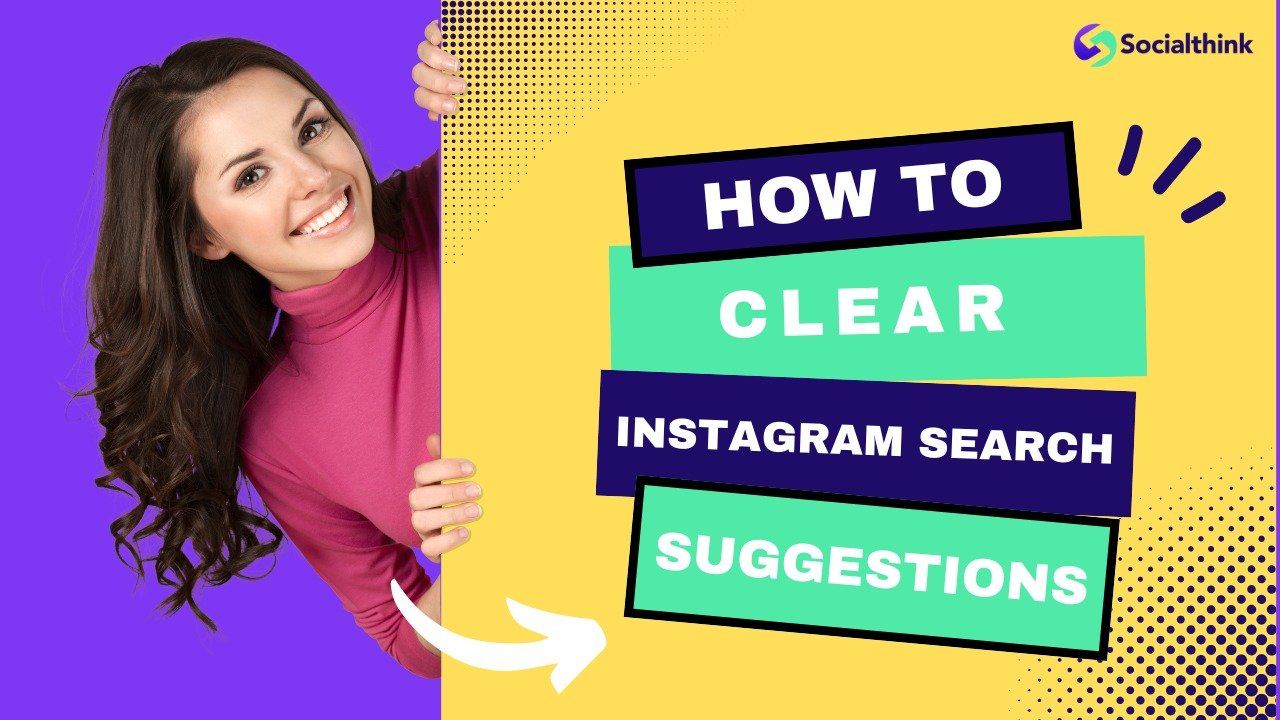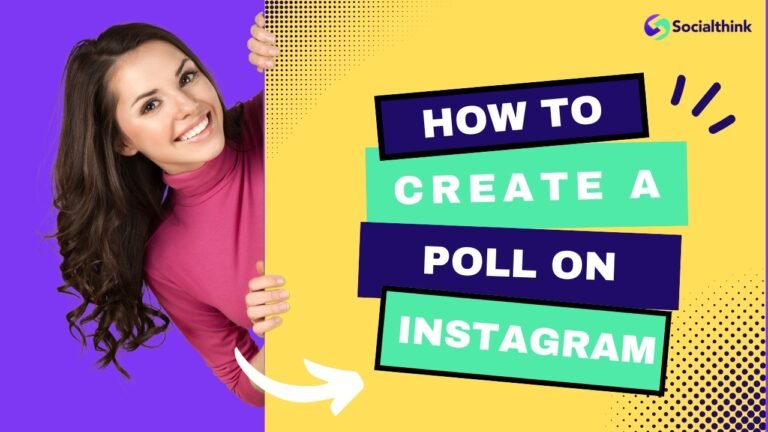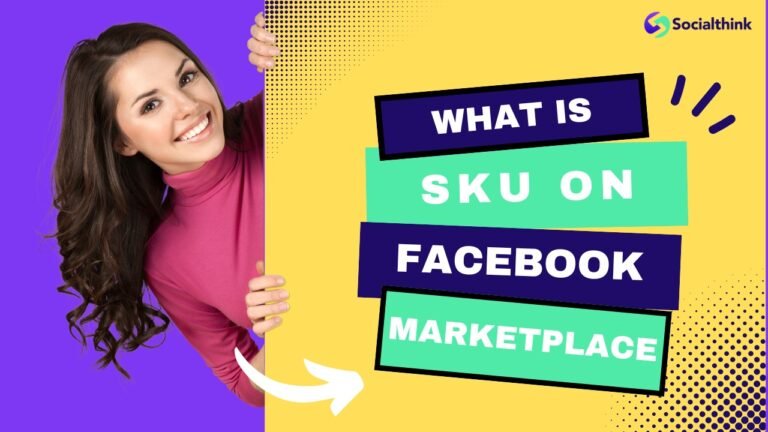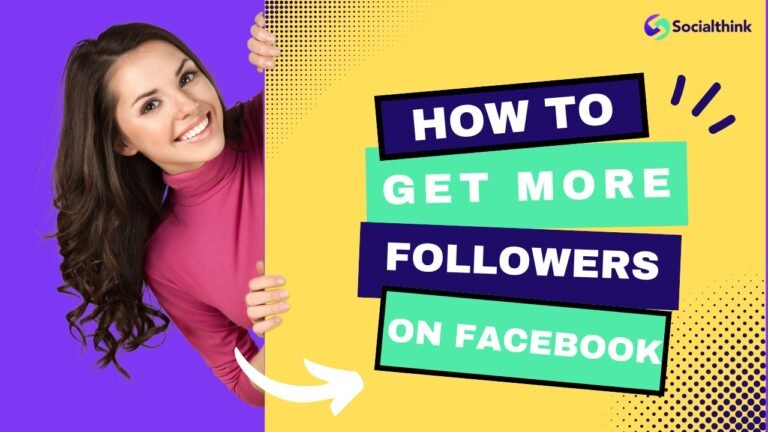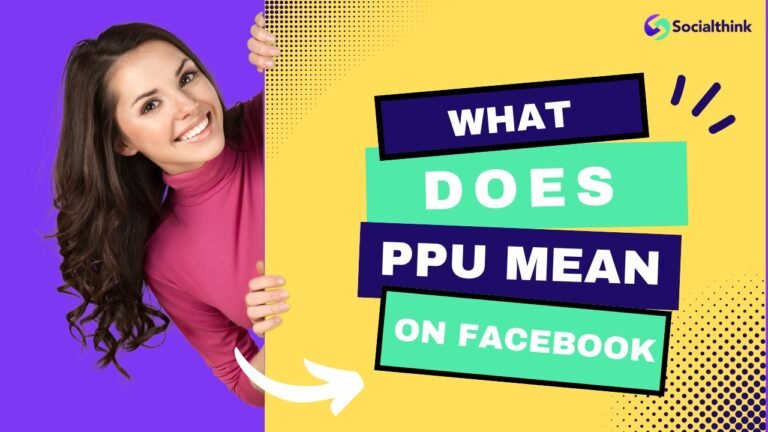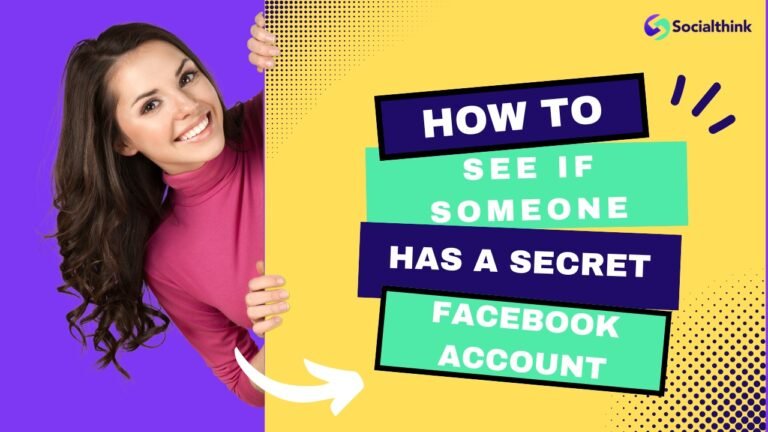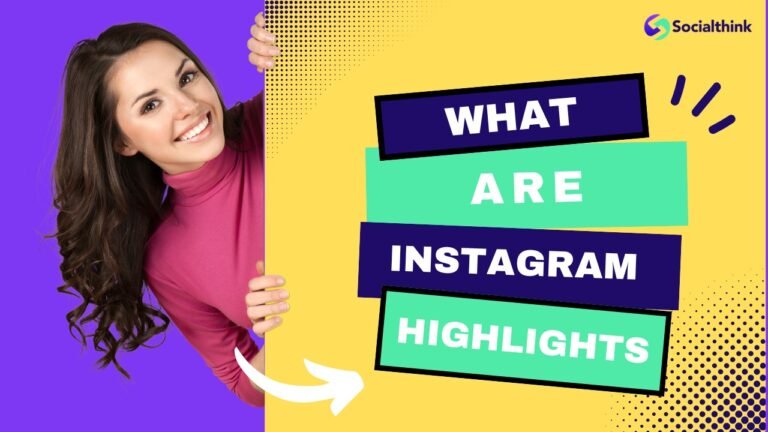How to Clear Instagram Search Suggestions? A Step-By-Step Guide
Instagram is one of the most popular social media platforms, with over 1 billion active users worldwide.
As you use the Instagram app and search for various accounts, hashtags, and locations, the platform stores your search history and provides suggestions based on your activity.
While these Instagram search suggestions can be helpful, they may also clutter your search bar or compromise your privacy.
In this comprehensive guide from Social Think, we’ll walk you through several methods to clear your Instagram search history and suggestions, giving you a clean slate for a more tailored and secure Instagram experience. Clearing your search history can also help reset your Instagram Explore page and discover new content.
How to Clear Instagram Search History and Suggestions?
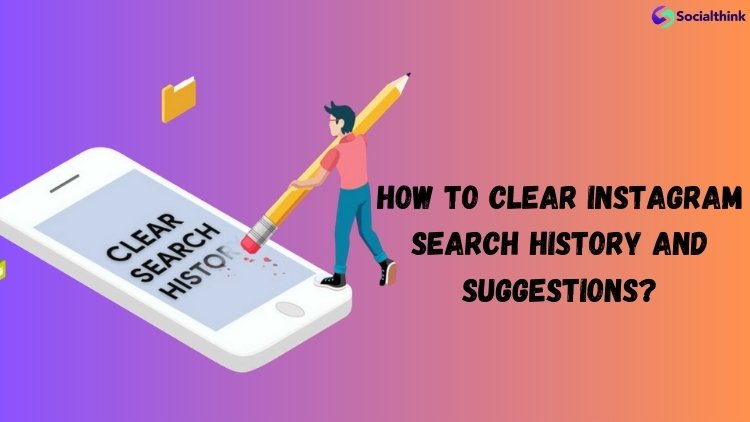
1. Delete a Single Instagram Search Suggestion
If you want to remove a specific search suggestion from your Instagram search bar, follow these simple steps:
- Open the Instagram app on your smartphone or tablet.
- Tap on the magnifying glass icon at the bottom of the screen to access the search tab.
- In the search bar, you’ll see your recent searches and suggested accounts.
- To delete a single suggestion, tap the “x” icon next to the search term or account name.
This method allows you to selectively remove individual search suggestions without clearing your entire search history.
2. Remove Entire Search History
To clear your entire Instagram search history:
- Open the Instagram app and go to your profile by tapping the profile icon in the bottom right corner.
- Tap the three horizontal lines (hamburger menu) in the top right corner to access the menu.
- Select “Your activity.”
- Scroll down and tap “Recent searches.”
- Tap “Clear all” in the top right corner.
- Confirm by tapping “Clear all” again in the pop-up window.
This action will remove all your recent searches and suggestions, giving you a fresh start. Clearing your search history can also help improve your Instagram engagement if you’ve been experiencing a decline.
3. Clear Search Suggestions on the Desktop
If you prefer using Instagram on your desktop browser, you can clear your search suggestions by following these steps:
- Open your preferred web browser and go to the Instagram website.
- Click on the magnifying glass icon to access the search bar.
- Click “Clear all” at the top of the search suggestions list.
- Confirm by clicking “Clear all” in the pop-up window.
Clearing your search suggestions on the desktop will also sync with your mobile app, ensuring a consistent experience across devices.
4. Block Suggested Accounts on Instagram
Sometimes, Instagram may suggest accounts you don’t want to see or interact with.
To remove these accounts from your suggestions:
- Go to the suggested account’s profile.
- Tap the three dots (more options) in the top right corner.
- Select “Block” from the menu.
- Confirm by tapping “Block” again.
Blocking an account will prevent it from appearing in your search suggestions and will also restrict its ability to interact with your profile. This can be helpful if you’re dealing with a spam account on Instagram.
5. Clear Instagram Cache and Data
Clearing your Instagram cache and data can help refresh your app and remove stored search suggestions.
Here’s how to do it on Android and iPhone:
For Android:
- Go to your device’s Settings.
- Tap “Apps & notifications.”
- Find and tap “Instagram.”
- Tap “Storage & cache.”
- Tap “Clear cache” and “Clear data.”
For iPhone:
- Go to your device’s Settings.
- Scroll down and tap “Instagram.”
- Toggle “Reset cache on next launch” to on.
- Uninstall and reinstall the Instagram app.
Clearing the cache and data will log you out of your account, so make sure you have your login credentials handy.
6. Reinstall the Instagram App
If none of the above methods work, you can try reinstalling the Instagram app:
- Uninstall the Instagram app from your device.
- Go to the App Store (for iPhone) or Google Play Store (for Android).
- Search for “Instagram” and install the app.
- Log in to your account.
Reinstalling the app will give you a clean slate, removing all cached data and search suggestions.
How to Clear Recent Searches on Instagram?
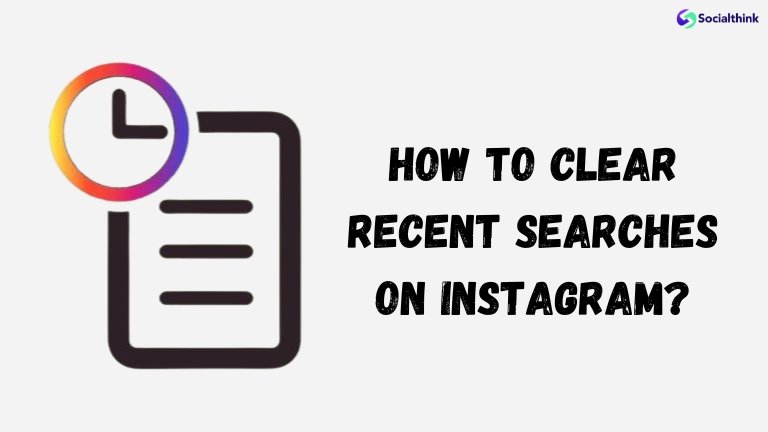
To clear your recent searches on Instagram, follow these steps:
- Open the Instagram app and go to your profile.
- Tap the three horizontal lines (hamburger menu) in the top right corner.
- Select “Your activity.”
- Scroll down and tap “Recent searches.”
- Tap “Clear all” in the top right corner.
- Confirm by tapping “Clear all” again in the pop-up window.
This will remove all your recent searches, giving you a fresh start with your Instagram search bar.
Why Clear Instagram Search Suggestions?

There are several reasons why you might want to clear your Instagram search suggestions:
- Privacy: If you share your device with others or want to keep your searches private, clearing your search history and suggestions can help maintain your privacy.
- Declutter: Over time, your search bar can become cluttered with old or irrelevant suggestions, making it harder to find what you’re looking for. Clearing your suggestions can help streamline your search experience.
- Fresh start: If you’re looking to refresh your Instagram experience or explore new content, clearing your search suggestions can help you discover new accounts, hashtags, and trends. This can also help you get more views on Instagram by exposing you to new audiences.
How to Clear All Old Search History:
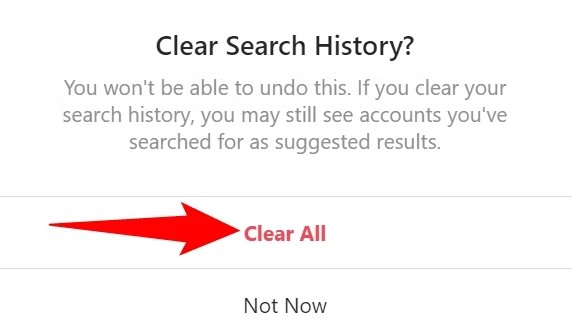
To clear all your old search history on Instagram:
- Open the Instagram app and go to your profile.
- Tap the three horizontal lines (hamburger menu) in the top right corner.
- Select “Your activity.”
- Scroll down and tap “Recent searches.”
- Tap “Clear all” in the top right corner.
- Confirm by tapping “Clear all” again in the pop-up window.
This action will remove all your past searches, giving you a clean slate to start fresh with your Instagram search bar.
What Are Instagram Suggestions When Typing?
Instagram suggestions when typing are the auto-complete options that appear in the search bar as you start typing. These suggestions are based on your previous searches, the accounts you follow, and popular content on the platform. They are designed to help you quickly find relevant accounts, hashtags, and locations.
How to Clear Instagram Search Suggestions When Typing?

To clear Instagram search suggestions when typing:
- Open the Instagram app and tap the magnifying glass icon to access the search tab.
- As you start typing in the search bar, suggestions will appear.
- To remove a specific suggestion, tap the “x” icon next to it.
- To clear all suggestions, tap “See all” at the top of the suggestions list, then tap “Clear all.”
Clearing your search suggestions when typing can help you find new content and accounts without being influenced by your previous searches.
Common Issues and Their Solutions While Clearing Search Suggestions
- Search suggestions reappear: If you’ve cleared your search suggestions, but they keep reappearing, try clearing your Instagram cache and data or reinstalling the app.
- Can’t find the “Clear all” option: Make sure you’re following the correct steps to access your recent searches. If the “Clear all” option is missing, try updating your Instagram app to the latest version.
- Search suggestions not updating: If your search suggestions aren’t updating after clearing your history, try logging out and back into your account, or wait a few hours for the changes to take effect.
How Does Instagram Suggestions For Your Algorithm Work?
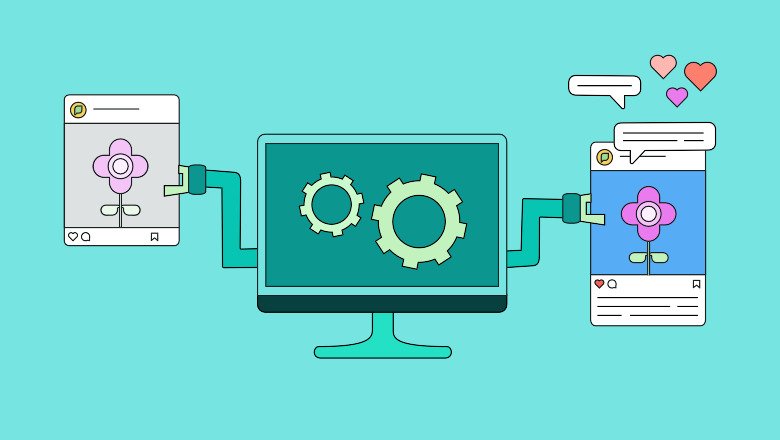
Instagram’s “Suggestions For You” algorithm uses machine learning to analyze your activity on the platform, including the accounts you follow, the posts you like and comment on, and your search history.
Based on this information, the algorithm recommends accounts, posts, and hashtags that it thinks you might be interested in. The more you engage with certain types of content, the more the algorithm will suggest similar content in the future.
How Do I Remove An Instagram Account From My Suggestions?
To remove an Instagram account from your suggestions:
- Go to the suggested account’s profile.
- Tap the three dots (more options) in the top right corner.
- Select “Block” from the menu.
- Confirm by tapping “Block” again.
Blocking an account will prevent it from appearing in your search suggestions and will also restrict its ability to interact with your profile.
Can I Turn Off Instagram Account Suggestions Once And For All?
Currently, there is no built-in option to permanently disable Instagram account suggestions.
However, you can minimize their appearance by regularly clearing your search history and suggestions, blocking accounts you don’t want to see, and being mindful of the content you engage with on the platform.
How To Disable Similar or “You Might Know” Instagram Account Notifications?
To disable “similar account” or “you might know” notifications on Instagram:
- Go to your profile and tap the three horizontal lines (hamburger menu) in the top right corner.
- Select “Settings.”
- Tap “Notifications.”
- Scroll down to “Following and followers.”
- Toggle off “Accounts you might know.”
This will stop Instagram from sending you notifications about similar accounts or people you might know based on your activity and connections on the platform.
FAQ’s:
How Often Should I Clear My Instagram Search Suggestions?
The frequency of clearing your Instagram search suggestions depends on your personal preference and privacy concerns. If you share your device with others or want to keep your searches private, you may want to clear your suggestions more often.
On the other hand, if you don’t mind seeing suggestions based on your activity, you can clear them less frequently or as needed.
Can Clearing My Search Suggestions Affect My Instagram Experience?
Clearing your search suggestions may temporarily affect your Instagram experience by removing personalized recommendations based on your past searches.
However, as you continue to use the platform and engage with new content, the algorithm will adapt and provide new suggestions tailored to your interests.
Will Clearing Search Suggestions Affect The Accounts You Follow Or Interact With?
No, clearing your search suggestions will not affect the accounts you follow or interact with. It only removes the auto-complete options that appear in the search bar based on your previous searches and activity.
Is It Possible to Permanently Disable Search Suggestions?
Currently, there is no built-in option to permanently disable Instagram search suggestions. However, you can minimize their appearance by regularly clearing your search history and being mindful of the content you engage with on the platform.
Are There Any Privacy Concerns Related to Instagram Search Suggestions?
Instagram search suggestions are based on your activity on the platform, which means they can potentially reveal your interests, preferences, and search history to anyone who has access to your device. If you’re concerned about privacy, it’s a good idea to regularly clear your search suggestions and be cautious about the content you search for and engage with on the platform.
Conclusion
Clearing your Instagram search suggestions is an easy way to keep your searches private and tidy. You can delete individual suggestions or clear all searches by following the steps in this guide.
Additionally, you have the option to block unwanted accounts. It’s important to be mindful of what you view on Instagram and manage your search history and privacy settings regularly for a better experience.
By using these methods, you can start fresh with a more personalized Instagram journey.
Whether you’re an Instagram influencer, a business using Instagram marketing, or a casual user, keeping your search suggestions clean can help you discover new content, maintain privacy, and improve your overall Instagram experience.