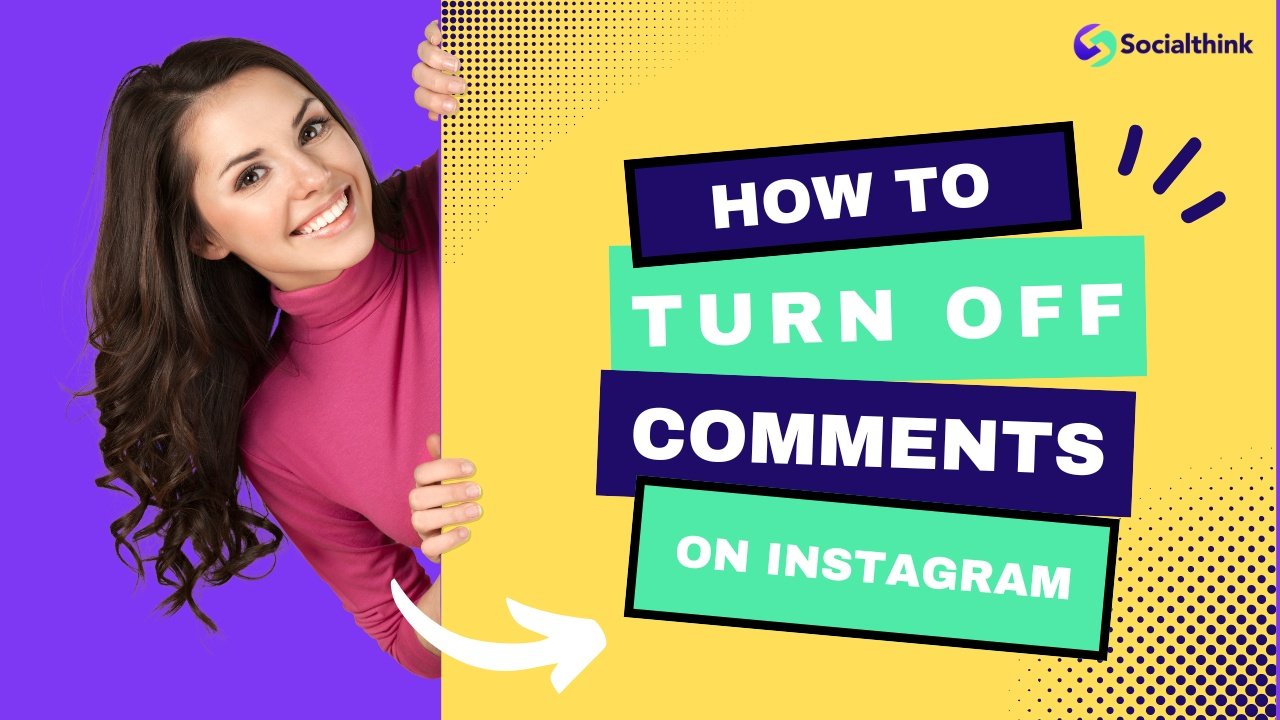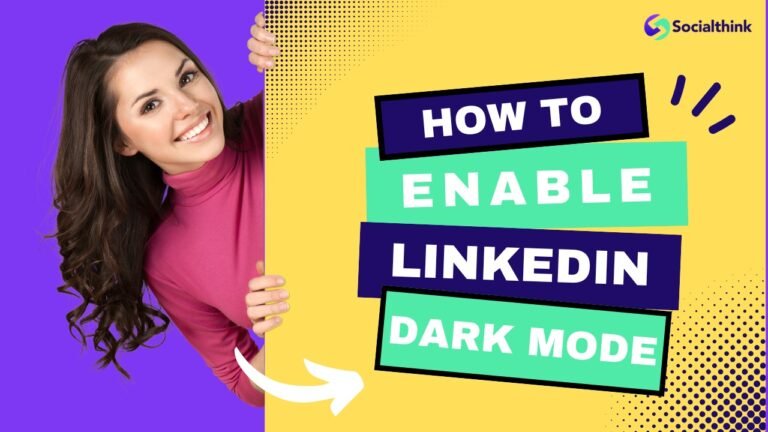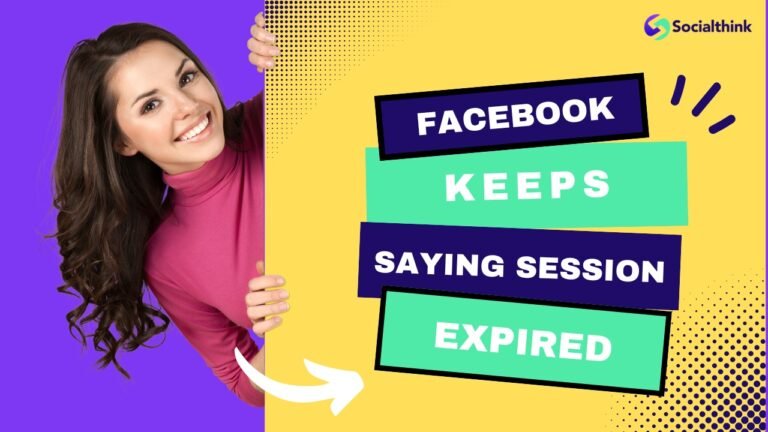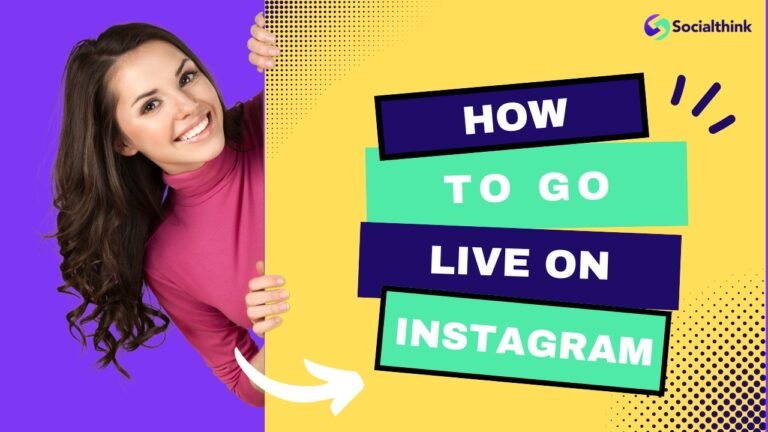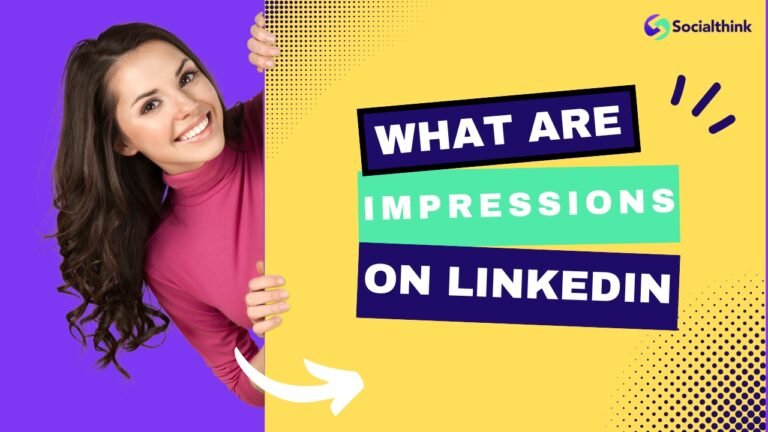How to Turn Off Comments on Instagram? (Step-By-Step Guide)
In today’s digital age, social media platforms like Instagram have become an integral part of our lives, allowing us to share our experiences, connect with others, and even build businesses.
However, with the rise of online interactions, the comments section can sometimes become a breeding ground for negativity, spam, and even harassment. To prevent receiving hateful comments during live sessions, it’s important to know how to turn off comments on Instagram.
Fortunately, Instagram provides users with various tools to control who can comment on their posts, enabling them to curate a positive and engaging environment.
In this comprehensive guide, we’ll explore how to turn off comments on Instagram, covering different scenarios and providing valuable insights to enhance your social media experience.
How to Control Who Can Comment on Your Instagram Posts?
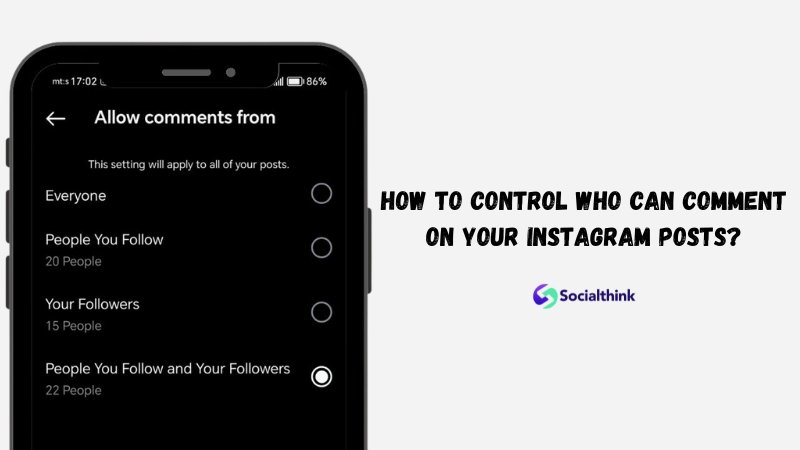
Instagram offers several options to manage who can comment on your posts. By default, anyone can leave a comment on your public posts.
However, you can adjust these settings to restrict comments from specific accounts or allow comments only from your followers or people you follow. This feature is particularly useful for individuals or businesses seeking to maintain a respectful and constructive dialogue within their Instagram community.
Manage your Instagram experience by controlling you comment box, allowing anticipated comments only from trusted individuals for a more enjoyable app experience. To prevent any unwanted comments while handling them, consider disabling comments on ig.
Why Control Who Can Comment on Your Instagram Posts?
Controlling who can comment on your Instagram posts can be beneficial for various reasons.
First and foremost, it helps create a safe and positive environment by filtering out potential negativity, spam, or offensive content. This can be especially important for public figures, influencers, or businesses that may attract a large audience and diverse perspectives.
Furthermore, it enables you to shape the discussion related to your posts, guaranteeing that the comments are consistent with your brand values and messaging.
How To Turn Off Instagram Comments For All Posts At Once?
If you prefer to disable comments entirely across your Instagram profile, you can do so by following these simple steps:
- Open the Instagram app and navigate to your profile.
- Tap on the three horizontal lines in the upper right corner to access the menu.
- Select “Settings” and then “Privacy.”
- Under the “Comments” section, toggle off the “Allow Comments from” option.
By turning off this setting, you’ll effectively disable comments on all your existing and future Instagram posts. However, keep in mind that this action will also prevent you from engaging with comments on other users’ posts.
How To Turn Off Comments On Instagram Before Posting?
If you want to turn off comments on Instagram before posting a specific post, you have the option to do so in the advanced settings. Here’s how:
- Navigate to the “New Post” screen on Instagram.
- Before publishing the post, select “Advanced settings.”
- Toggle on the “Turn off commenting” option.
- Go back and add all the necessary details to the post.
- Set the post live by hitting the checkmark icon in the upper right corner of the screen.
By following these steps, you can disable comments on the specific post before it is published. This can be useful if you anticipate receiving unwanted comments or if you want to limit the engagement on that particular post.
Please note that after turning off comments before posting, the option to comment will not be available on the post once it is live. Previous comments will still be visible, but users will not be able to leave new comments.
How To Turn off Comments On Instagram After Posting?
If you have already published a post on Instagram and now want to turn off comments, you can do so by following these simple steps:
- Open the Instagram app and navigate to your profile.
- Find the post for which you want to disable the comments.
- Tap on the post to open it.
- Tap on the three dots menu in the upper right corner of the screen.
- From the menu that appears, select “Turn off commenting.”
Once you’ve turned off commenting, no new comments will be allowed on that specific post. However, existing comments will remain visible unless you choose to delete them manually.
How To Turn Off Comments On Instagram Live?
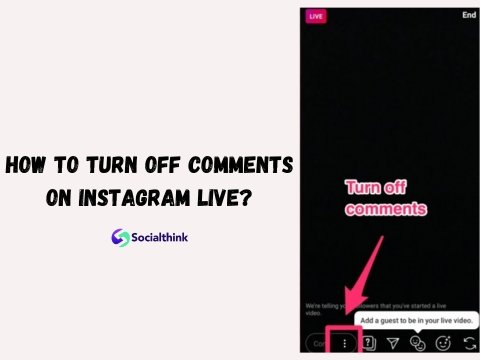
Instagram Live is a popular feature that allows users to stream real-time videos and interact with their audience through comments.
If you’re hosting a live stream and want to disable comments, here’s what you need to do:
- Before starting your live stream, tap on the three dots in the upper right corner of the screen.
- Select “Disable Comments” from the menu options.
By disabling comments during your live stream, you can focus on delivering your content without any distractions or interruptions from the comment section.
How To Turn Off Comments On Instagram Story?
Instagram Stories are temporary posts that disappear after 24 hours. While comments on Stories are automatically disabled by default, you can still receive message replies from your followers. If you prefer to disable this feature as well, follow these steps:
- Open the Instagram app and go to your profile.
- Tap the hamburger icon on the top right of the screen.
- From the menu, select “Settings,” followed by “Privacy.”
- Under the “Interactions” section, tap on “Story.”
- Under “Allow message replies,” select “Off” to disable all message replies to your story.
By disabling message replies, you’ll effectively prevent any interactions on your Instagram Stories, allowing you to share your content without the possibility of receiving comments or messages.
How To Turn Off Comments On Instagram Reels?
Instagram Reels are short, entertaining videos that have gained immense popularity among users. Similar to regular posts, you can control who can comment on your Reels by following these steps:
- When creating a new Reel, tap on the “Advanced Settings” option at the bottom of the screen.
- Under the “Comments” section, toggle off the “Allow Comments” option.
- Proceed with posting your Reel as usual.
Disabling comments on your Reels, you can ensure that the focus remains on the content itself, without any potential distractions or unwanted interactions in the comments section.
How To Restrict, Report, And Block Comments On Instagram?
In addition to turning off comments entirely, Instagram provides tools to restrict, report, and block specific comments or accounts.
Here’s how you can utilize these features:
- To restrict comments from a particular account, navigate to their profile, tap on the three dots in the upper right corner, and select “Restrict.”
- To report an offensive or inappropriate comment, tap on the comment and select “Report Comment.”
- To block an account from commenting on your posts, navigate to their profile, tap on the three dots in the upper right corner, and select “Block.”
By using these features, you can effectively manage and moderate the comments on your Instagram posts, ensuring a positive and respectful environment for your audience.
How To Delete A Comment On Instagram?
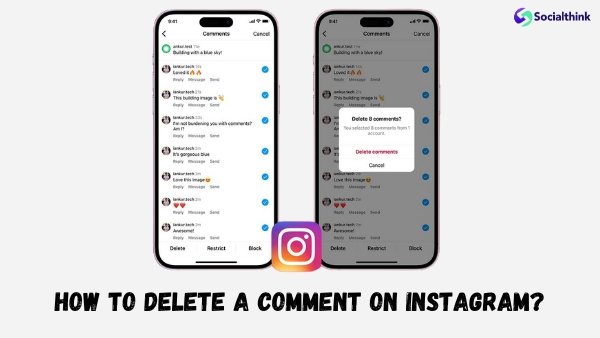
Can You Delete A Comment On Instagram?
Yes, Instagram allows you to delete comments on your posts, whether they’re your own comments or comments left by others. This feature gives you control over the content and tone of the conversation surrounding your posts.
How To Delete Your Own Comment On Instagram?
If you’ve left a comment on your own post or someone else’s post and want to remove it, follow these steps:
- Navigate to the post where you left the comment.
- Tap on your comment to open the options menu.
- Select “Delete” to remove your comment.
How To Delete Someone’s Comments On Instagram?
As an Instagram user, you do not have the ability to delete someone else’s comment on another user’s post. However, you can report offensive or inappropriate comments to Instagram, and they will review and take appropriate action if necessary.
If you receive offensive comments on your own post, you can delete them by following these steps:
- Go to the post where the offensive comment is located.
- Tap and hold the comment (for Android users) or swipe left over the comment (for iPhone users).
- Tap the delete button to delete the selected comment.
Deleting offensive comments can help uphold a positive and respectful atmosphere on your Instagram posts. It’s important to remember that you are unable to remove comments from other users on another person’s post.
How To Hide Comments On Instagram?
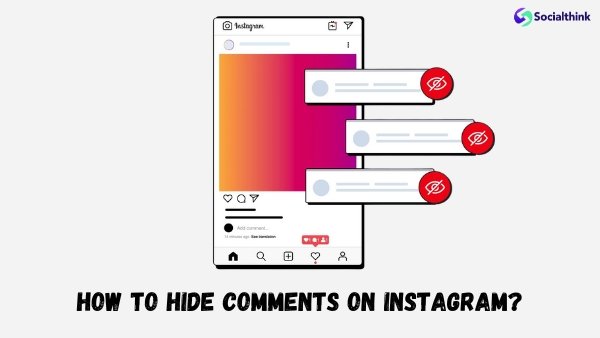
If you prefer to keep comments visible but minimize their prominence, Instagram offers a “Hide Comments” feature. This option allows you to collapse specific comments, making them less visible to your audience. T
o hide a comment, follow these steps:
- Navigate to the post where the comment you want to hide is located.
- Tap and hold on the comment you want to hide.
- Select “Hide Comment” from the options menu.
Hidden comments will be collapsed and less visible, but they can still be expanded and viewed by your audience if desired.
How To Limit Comments On Instagram?
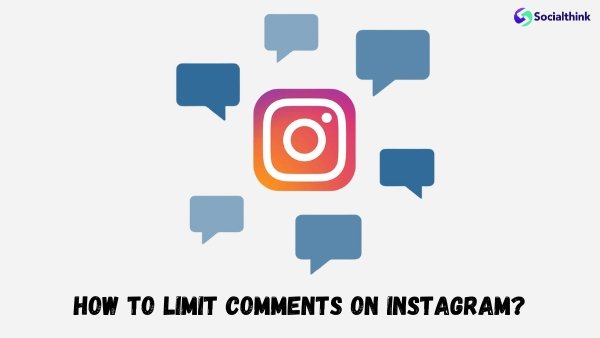
In addition to turning off comments entirely, Instagram provides a feature to limit comments based on specific criteria. This can be particularly useful if you want to allow comments from your followers or people you follow while restricting comments from others.
Here’s how to limit comments on Instagram:
- Open the Instagram app and navigate to your profile.
- Tap on the three horizontal lines in the upper right corner to access the menu.
- Select “Settings” and then “Privacy.”
- Under the “Comments” section, choose the option that best suits your preferences, such as “People You Follow” or “Your Followers.”
Automate Hiding & Deleting Instagram Comments And Save Time
While Instagram provides manual tools to manage comments, there are also third-party applications and services that can automate the process of hiding or deleting comments based on specific words or phrases.
These automated solutions, such as comment filters, can save you time and effort by proactively filtering out unwanted or offensive content, allowing you to focus on creating and engaging with your audience.
However, it’s important to note that relying solely on automated solutions may not always be the best approach, as they can sometimes miss context or nuance.
It’s recommended to strike a balance between manual moderation and automated tools to ensure a positive and respectful environment on your Instagram account.
Can You Turn Off Comments On Instagram Ads?
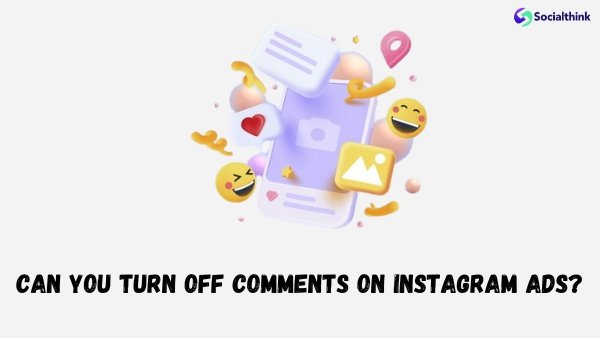
If you’re running Instagram ads as part of your marketing strategy, you may want to consider disabling comments to maintain control over the conversation and prevent potential negativity or spam. Unfortunately, Instagram does not currently offer a direct option to turn off comments on ads.
However, there are a few workarounds you can explore:
- Create a separate Instagram account specifically for running ads, and disable comments on that account.
- Use Instagram’s ad targeting options to narrow down your audience and potentially reduce the likelihood of receiving unwanted comments.
- Monitor your ad comments closely and report or delete any inappropriate or offensive comments as they appear.
While these methods may not be as straightforward as disabling comments on regular posts, they can still help you maintain a professional and controlled presence when running Instagram ads.
FAQ’s:
Can I turn off comments on Instagram Live as a viewer?
No, as a viewer of an Instagram Live stream, you do not have the ability to turn off comments. The control over comments during a live stream lies solely with the host or creator of the live stream.
Can I turn off comments for only specific posts and leave comments enabled for others?
Yes, Instagram allows you to selectively turn off comments on individual posts while leaving comments enabled for other posts on your profile. This flexibility allows you to curate the commenting experience based on the content and context of each post.
Can I Turn Off Comments For Multiple Posts At Once?
Unfortunately, Instagram does not currently offer a feature to turn off comments for multiple posts simultaneously. You’ll need to disable comments for each post individually by following the steps outlined earlier in this guide.
Will Disabling Comments on Instagram Hide Existing Comments on my Post?
No, disabling comments on an Instagram post will only prevent new comments from being added. Any existing comments on the post will remain visible unless you choose to delete them manually.
Will Disabling Comments Affect my Engagement or Reach on Instagram?
While disabling comments may slightly impact your engagement metrics, as users cannot leave comments, it is unlikely to have a significant effect on your overall reach or visibility on Instagram. The platform’s algorithm considers various factors beyond just comments when determining the reach and visibility of your posts.
Can I Set Up Automatic Filters to Block or Hide Comments With Specific Keywords or Phrases?
Yes, Instagram provides the ability to set up automatic filters to block or hide comments containing specific keywords or phrases. This feature can be accessed through the “Privacy” settings in your Instagram account.
Can I Still See Comments on Other Users’ Posts if I Disable Comments on my Own Posts?
Yes, disabling comments on your own Instagram posts will not affect your ability to view or interact with comments on other users’ posts. The comment control settings apply only to your own content.
Can I Edit a Comment on Instagram?
Unfortunately, Instagram does not currently offer an option to edit comments once they have been posted. If you need to make changes to a comment, you’ll have to delete the original comment and post a new one with the desired text.
Is it Possible to Turn Off Comments While Watching Someone’s Instagram Live on the Phone?
No, as a viewer of an Instagram Live stream, you do not have the ability to turn off comments. The control over comments during a live stream lies solely with the host or creator of the live stream, and they can choose to disable comments before or during the live broadcast of live streaming. However, unlike Instagram, on TikTok, viewers have the option to hide comments on their screen while watching a live stream.
What Comment Control Can I Apply To Deal With Offensive Comments?
Instagram provides several tools to help you manage and moderate offensive or inappropriate comments on your posts. You can report individual comments, block specific accounts from commenting, restrict comments to only allow comments from people you follow or your followers, and use filters to block comments containing specific keywords or phrases, such as those related to bullying or hashtags. These features make it easier to maintain a positive and safe environment on your Instagram posts.
Conclusion
In the world of social media, maintaining a positive and engaging environment on your Instagram account is important.
By utilizing the various comment control features offered by Instagram, you can create a space that aligns with your brand values, protects your audience from negativity, and fosters meaningful interactions.
You can disable comments entirely, limit them to specific groups, or use automated filtering tools. This guide has provided you with the knowledge and steps necessary to take control of your Instagram commenting experience. The key is to strike a balance between fostering open dialogue and maintaining a respectful and constructive environment for your community.
Don’t hesitate to experiment with different comment control strategies and find the approach that works best for your unique needs and goals. Create a space that reflects your brand and fosters genuine connections with your audience.