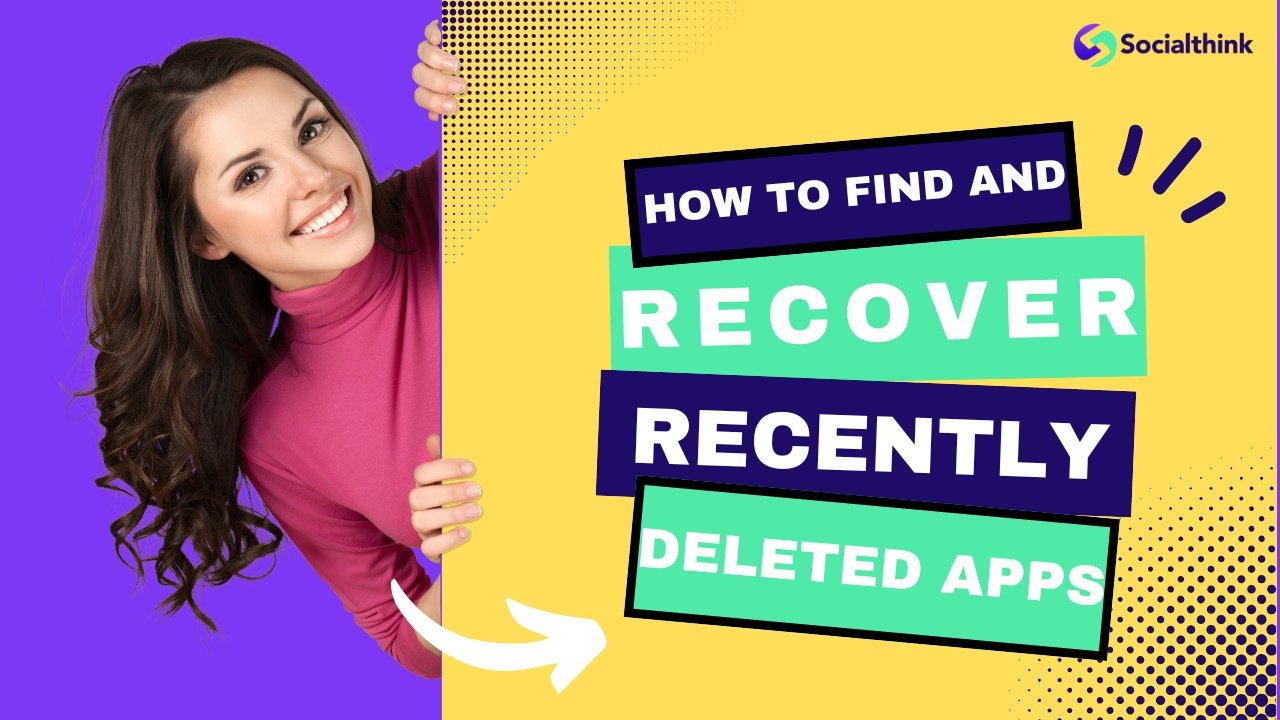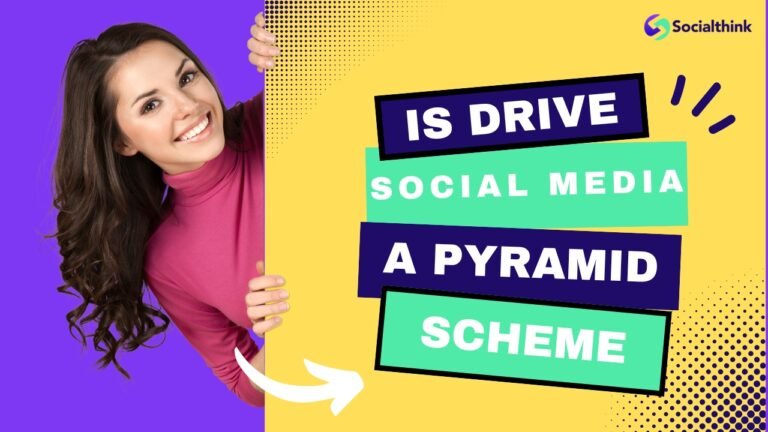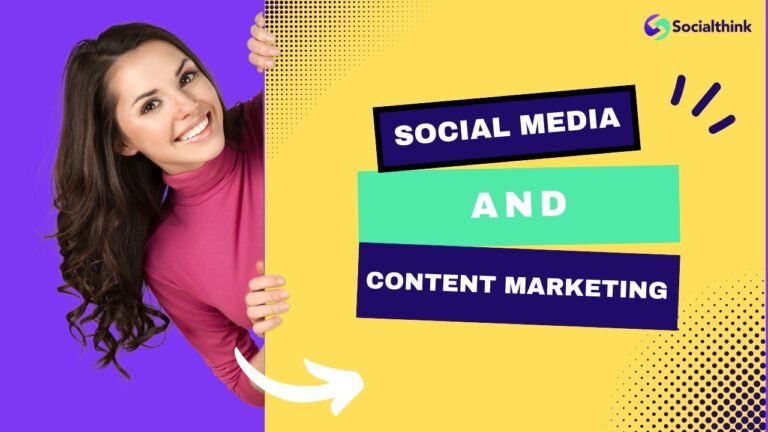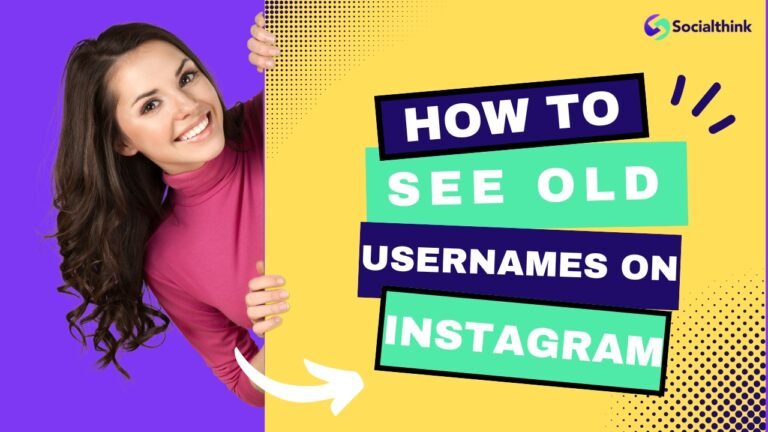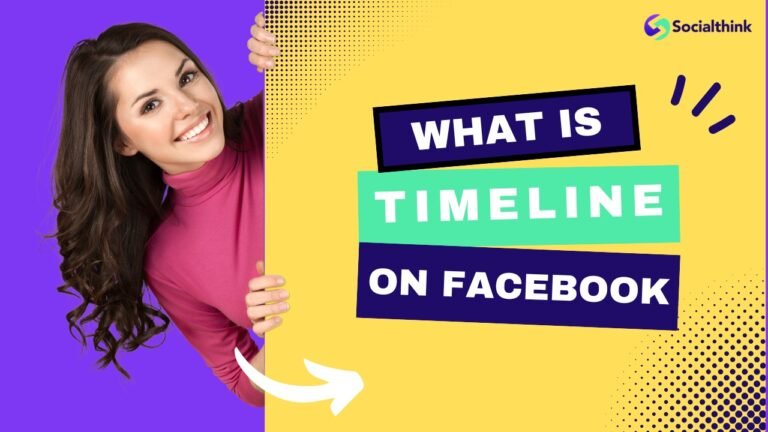How to Find and Recover Recently Deleted Apps: A Simple Guide
When you delete an app from your smartphone or tablet, it can feel like it’s gone forever. But don’t worry – finding and getting back recently deleted apps is easier than you might think.
Social Think helps people make smart choices about their phone and tablet apps. We know how frustrating it can be when you accidentally delete an app or need to get it back later.
This guide will show you simple ways to find and recover recently deleted apps on both iPhone and Android devices.
Understanding Recently Deleted Apps
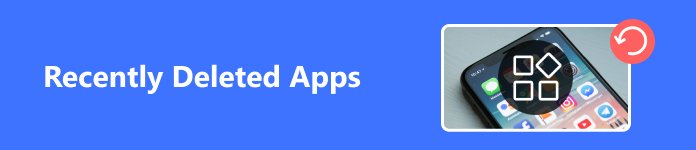
Definition and Scope
Recently deleted apps are the ones you took off your device not long ago. When you delete an app, it does not go away right away.
Most devices remember which apps you have used before.
This makes it possible for you to get them back easily. Your phone’s app store saves a list of all the apps you have downloaded.
This means that even if you delete an app, it is still in your download history. You can find it there and restore it if needed. This history is tied to your Apple ID or Google account.
So, your deleted apps stay linked to your account.
How “Recently Deleted” Differs From Uninstalled?
There’s a big difference between “recently deleted” and completely uninstalled apps. When you delete an app, three things might happen:
- Removed From Home Screen: The app icon goes away from your home screen but the app might still be on your device. On iPhone, this could mean the app is still in your App Library.
- Offloaded: Your iPhone might automatically offload apps you don’t use much. This removes the app but keeps your app data safe. When you reinstall the app, all your information comes back.
- Completely Deleted: The app and all its data are removed from your device. But you can still find it in your app store history and download it again.
Why Apps Get Deleted?
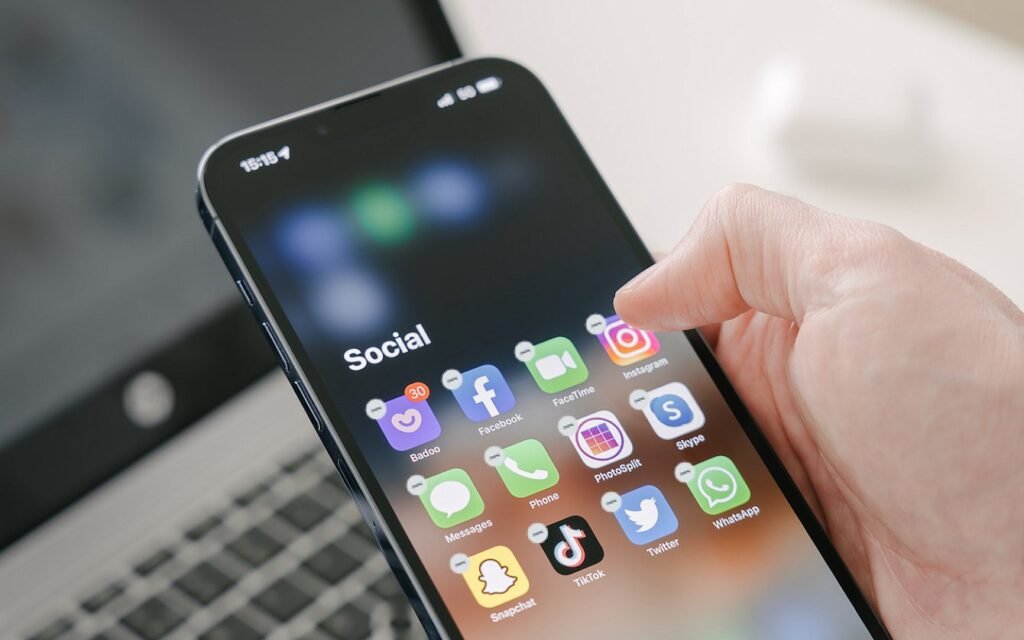
Automatic Deletions by the OS
Sometimes your phone deletes apps without you doing anything.
This happens when your device runs out of storage space. Both iPhone and Android can automatically remove apps you don’t use often to make room for new things.
Your iPhone has a feature called “Offload Unused Apps” that removes apps but keeps their data. This means when you download the app again, all your saved information comes back.
Android phones might also remove apps automatically when storage gets low.
User-Initiated Deletions
Most of the time, people delete apps on purpose. You might delete apps to free up storage space on your device. Games can take up several gigabytes of space, so removing ones you don’t play anymore helps.
Sometimes people accidentally delete apps while moving them around on their home screen, resulting in accidentally deleted apps.
Other times, family members might inadvertently cause the deletion of apps from shared devices. Whatever the reason, knowing how to get them back is important.
How to Find Recently Deleted Apps on Different Devices?
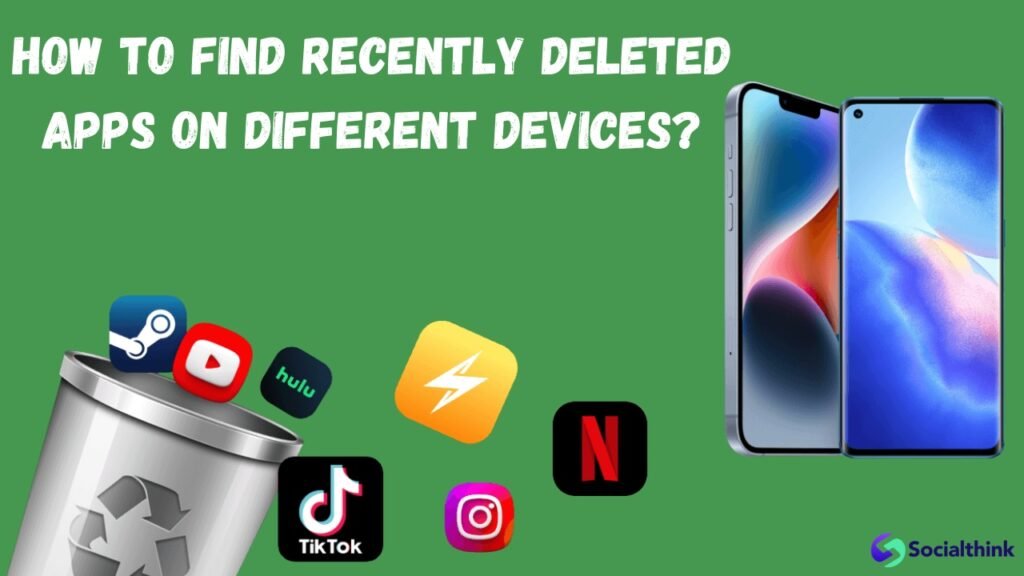
To see which apps you recently deleted, you can check your phone’s app store.
Recently Deleted Apps on iPhone
Finding recently deleted default apps on iPhone is straightforward.
The App Store keeps track of all your downloaded apps, making recovery simple. You can easily download apps again if needed.
- Check the App Store Purchase History: Open the App Store and tap your profile picture in the top right corner. Then tap “Purchased” to see all your downloaded apps. Apps currently on your phone show an “Open” button, while deleted apps show a cloud icon.
- Search in App Library: Swipe to the right on your home screen until you reach the App Library. Use the search bar to look for your missing app. If you find it there, the app wasn’t deleted – it was just moved from your home screen.
- Use Spotlight Search: Swipe down on your home screen and type the app’s name. If the app is still on your device but hidden, it will show up in search results.
Recently Deleted Apps on Android
Android phones also make it easy to find recently deleted apps through the Google Play Store.
- Check Google Play Store Library: Open the Google Play Store and tap your profile picture. Select “My Apps & Games” or “Manage apps & device“. Tap “Manage” at the top, then “Installed” and choose “Not Installed” from the popup. This shows all apps linked to your Google account that aren’t currently installed.
- Use Developer Options: Enable Developer Options by going to Settings > About Phone and tapping “Build number” seven times. In Developer Options, look for “Memory” or “Running Services” to see recently used apps.
- Check File Manager: Some Android devices keep deleted app files in the file manager or library system. Look through your device’s file manager to see if deleted apps are stored there.
Retrieving Deleted Apps
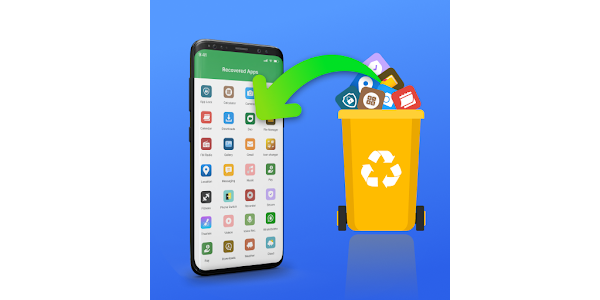
Using App Store Reinstallation
The easiest way to get back deleted apps is through your device’s app store. Both iPhone and Android make this process simple.
- For iPhone: In the App Store, go to your “Purchased” section and find the deleted app. Tap the cloud icon next to the app to redownload it. The app will download and appear on your home screen again among your installed apps.
- For Android: In Google Play Store, go to your Library and find the app you want back. Tap the download icon to reinstall it. The app will download and appear in your app drawer.
Restoring From Backups
- iCloud Backup: Go to Settings > iCloud > Manage Storage > Backups to restore from an iCloud backup. This will bring back all your apps and deleted text messages and data from when the backup was made.
- Google Drive Backup: Android users can restore apps from Google Drive backups. Go to Settings > System > Backup and select your backup source.
- iTunes Backup: Connect your iPhone to a computer and restore from an iTunes backup. This brings back all apps and data from the backup date.
Third-Party Recovery Tools
Several third-party tools can help recover deleted apps, especially on Android devices.
- For Android: Tools like Dr.Fone, FoneLab, and UltData can recover deleted app data. These tools often require root access to work properly. Popular options include TWRP for advanced users and DroidKit for easier recovery.
- For iPhone: Third-party recovery is more limited on iPhone due to iOS security. Most recovery happens through the App Store or backups. Some PC programs can help recover data from iTunes backups.
Managing Storage and App Deletions
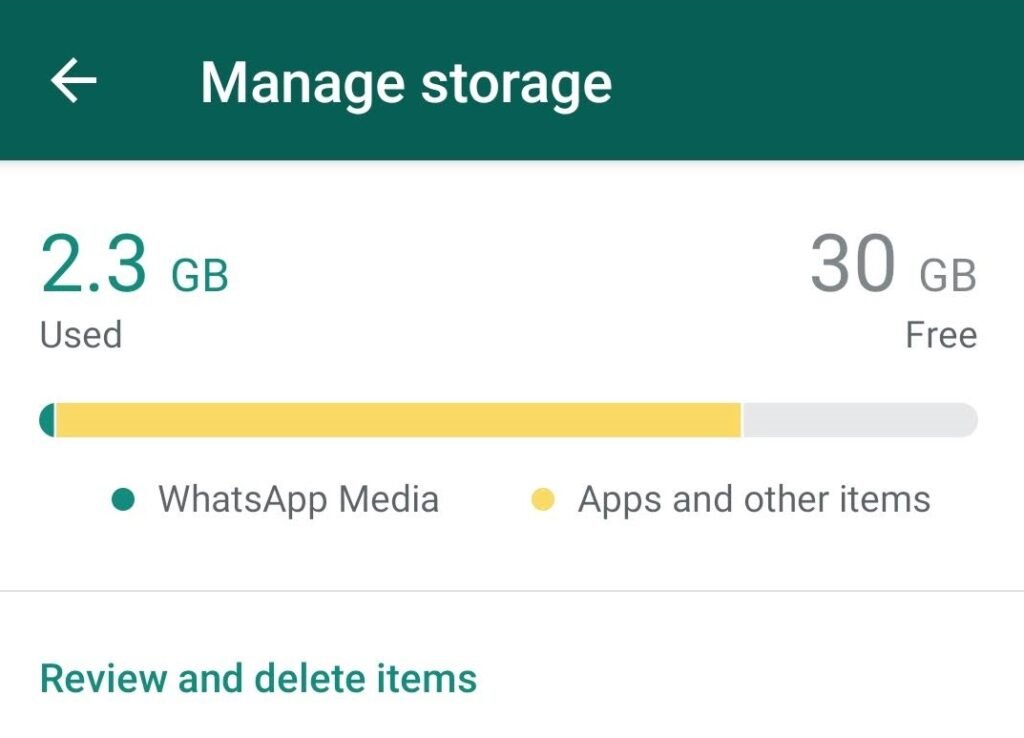
Managing storage space and deleting apps needs a plan that fits your device.
Checking Available Storage
Knowing how much storage space you have helps prevent accidental app deletions.
- iPhone Storage Check: Go to Settings > General > iPhone Storage to see how much space you have. This shows which apps use the most space and gives suggestions for freeing up room.
- Android Storage Check: Open Settings and look for “Storage” or “Device Storage“. This shows how much space is used and available on your device.
Regular storage checks help you make smart decisions about which apps to keep and which to remove. Photos, videos, and large games often use the most storage space.
Offloading Unused Apps Vs. Deletion
Understanding the difference between offloading and deleting helps you manage apps better.
- Offloading Benefits: When you offload an app, it removes the app but keeps all your app data. This saves storage space while preserving your information. When you reinstall the app, everything comes back exactly as it was.
- Full Deletion: Completely deleting an app removes both the app and all its data. This frees up more storage space but means you lose all your saved information.
For apps you might use again, offloading is usually better than full deletion. For apps you’ll never use again, full deletion saves more space.
Preventing Unintended App Deletions
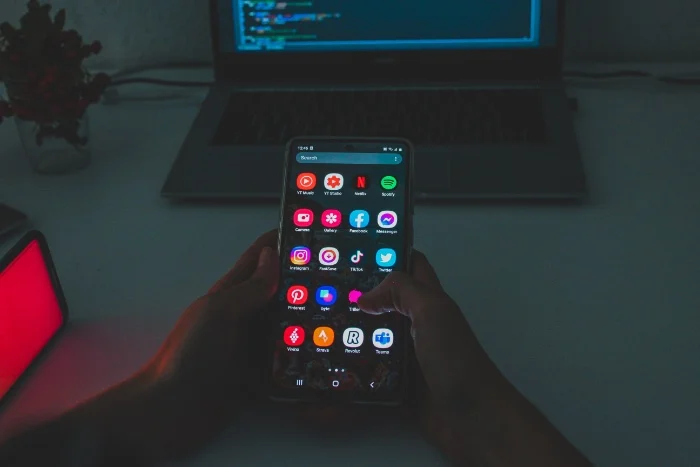
Enabling App Restrictions
Setting up app restrictions helps prevent accidental deletions, especially on devices used by children.
- iPhone Restrictions: Go to Settings > Screen Time > Content & Privacy Restrictions. Turn on restrictions and set them to “Don’t Allow” for app installations and deletions. This prevents apps from being deleted without your permission.
- Android Restrictions: Most Android devices have similar parental controls in Settings. Look for “Parental Controls” or “App Restrictions” to set up protection.
Regular Backup Strategies
Creating regular backups protects your apps and data from loss.
- Automatic Backups: Both iPhone and Android can automatically backup your apps and data. iPhone uses iCloud backup while Android uses Google Drive. Turn on automatic backups to ensure your apps are always protected.
- Manual Backups: Regular manual backups give you more control over what gets saved. Connect your device to a computer and create backups using iTunes or Android File Transfer.
- Cloud Storage: Using cloud storage services keeps your app data safe even if your device is lost or broken. Most apps today automatically sync important data to the cloud.
FAQ’s:
How Long Are Deleted Apps Stored?
App stores keep your download history indefinitely. Apple’s App Store and Google Play Store maintain records of all apps you’ve ever downloaded. This means you can always find and redownload apps, even years after deleting them.
However, the actual app files are removed from your device immediately when deleted. Only the download history remains in your App Store account.
Will Data Be Restored With The App?
Whether app data comes back depends on how the app stores information.
- Cloud-Based Apps: Apps that save data to the cloud (like social media apps) usually restore all your information when reinstalled. Just log in with your account to get everything back.
- Local Storage Apps: Apps that save data only on your device lose all information when deleted. Games without cloud saves lose all progress when removed.
- Offloaded Apps: If an app was offloaded instead of deleted, all data returned when reinstalled.
Are All Platforms The Same?
No, different platforms handle deleted apps differently.
- iPhone: Uses the App Store purchase history and iCloud for app management. The App Library can hide apps without actually deleting them.
- Android: Uses Google Play Store library and Google Drive for backups. Android has more flexibility with third-party recovery tools.
- iPad: Works exactly like iPhone, using the same App Store and iCloud systems.
How Can I See Which Apps I’ve Deleted Recently?
- iPhone: Check your App Store purchase history by tapping your profile and selecting “Purchased“. Look for apps with cloud icons – these are deleted apps.
- Android: Open Google Play Store, tap your profile, go to “Manage apps & devices“, then “Manage“, and select “Not Installed“. This shows all apps you’ve downloaded but aren’t currently installed.
Is It Possible To Recover App Data After Reinstalling An App?
Yes, but it depends on where the app stores its data.
- With Cloud Sync: If the app backed up data to iCloud, Google Drive, or its cloud service, your data will return when you log in.
- Without Cloud Sync: If the app only stores data locally on your device, the data is gone forever when you delete the app.
- Through Device Backup: If you have a device backup from before you deleted the app, you can restore the entire device to get the app data back.
Conclusion
Getting back apps you deleted is usually easy. You just need to know where to look.
Social Think wants you to feel sure about managing your apps and data. The key is knowing that app stores track what you’ve downloaded. This makes it possible to recover your apps even after months or years.
Remember, it’s better to prevent loss than to recover it later. Set up automatic backups when you can. Use offloading instead of deleting if possible. Also, check your storage often to avoid issues.
Whether you have an iPhone, an Android phone, or an iPad, these steps will help keep your apps and data safe.
The most important thing is not to worry if you delete an app by mistake. With the right tools and knowledge, you can usually get your apps back along with most of your data.