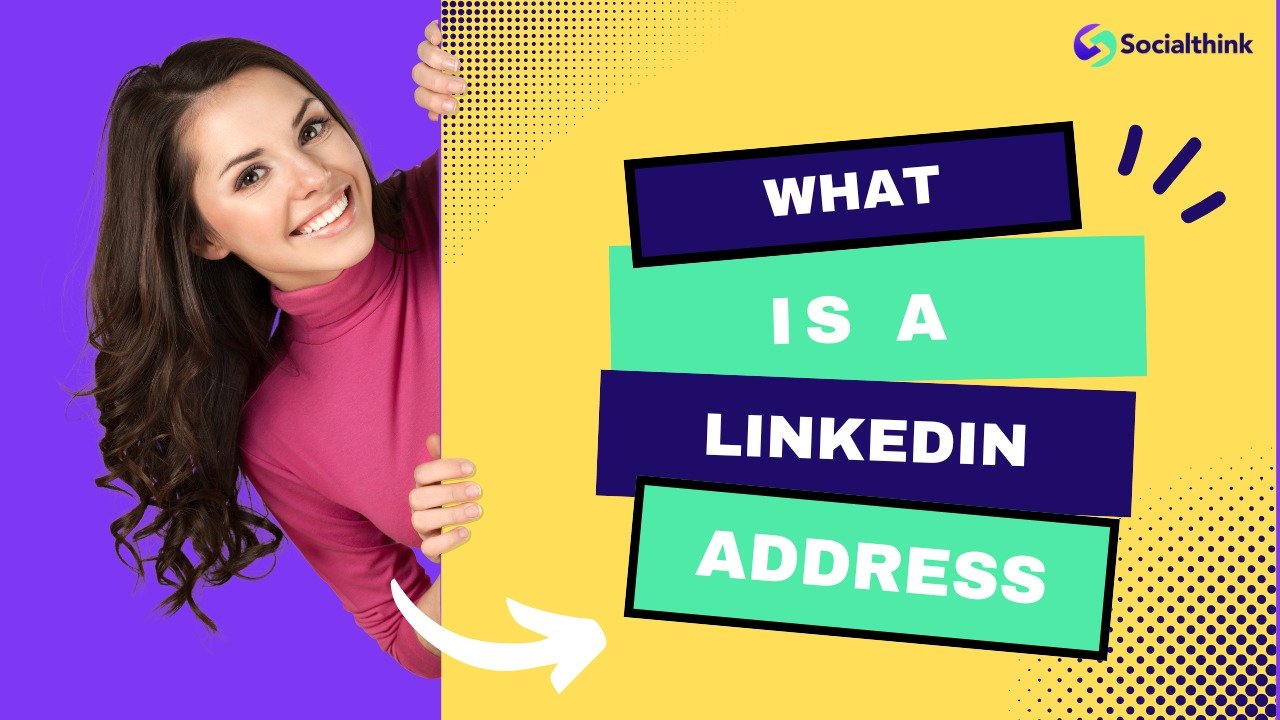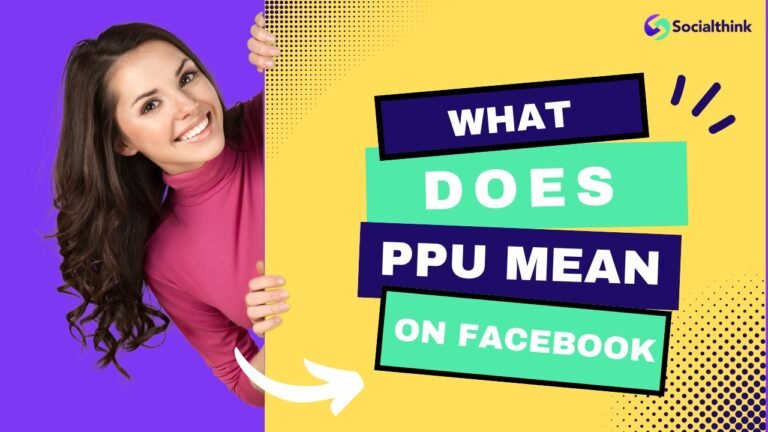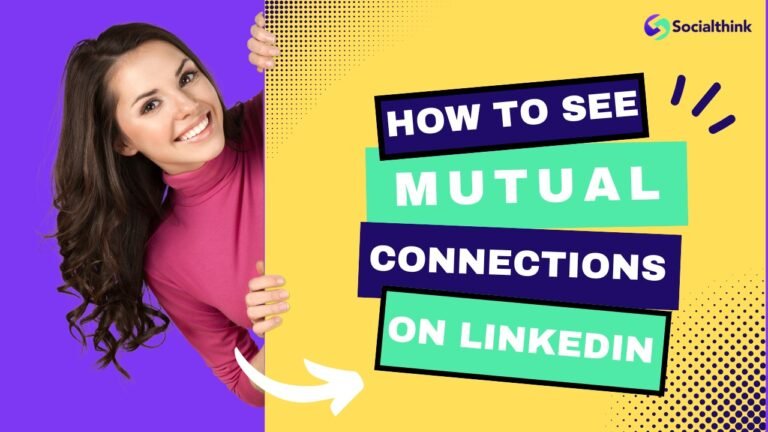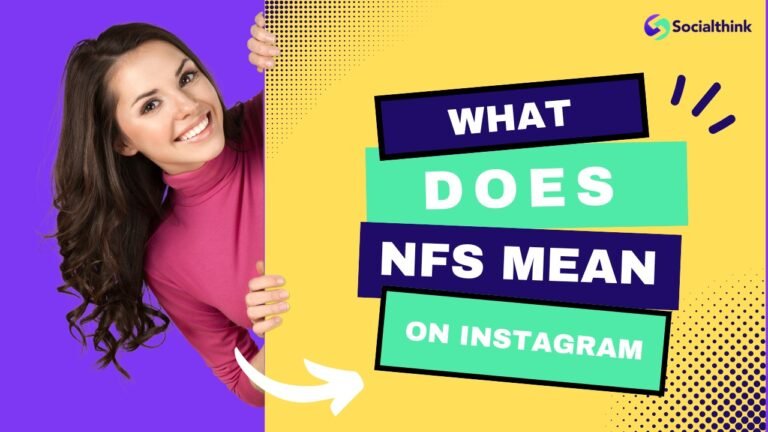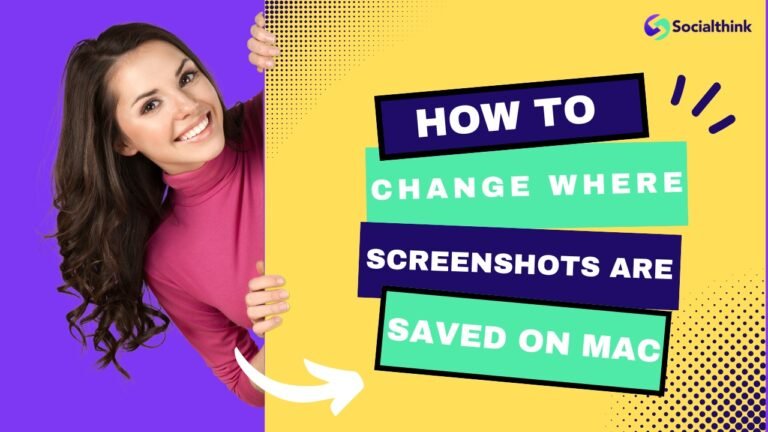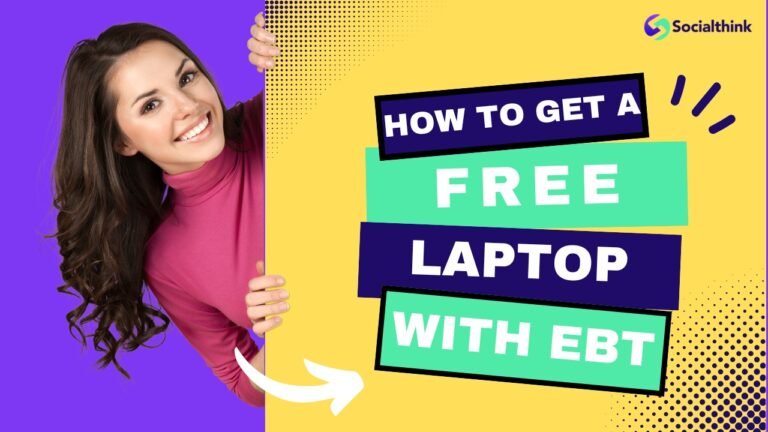What Is a LinkedIn Address, How To Find It & Create It?
In today’s digital age, having a strong online presence is important for professional success.
LinkedIn, the world’s largest professional networking platform, plays a vital role in connecting job seekers, employers, and industry experts.
One essential aspect of your LinkedIn profile is your LinkedIn address, also known as your LinkedIn URL.
In this comprehensive guide, we’ll explore what a LinkedIn address is, how to find it, and the importance of customizing it for your personal brand.
What is a LinkedIn URL (Address)?
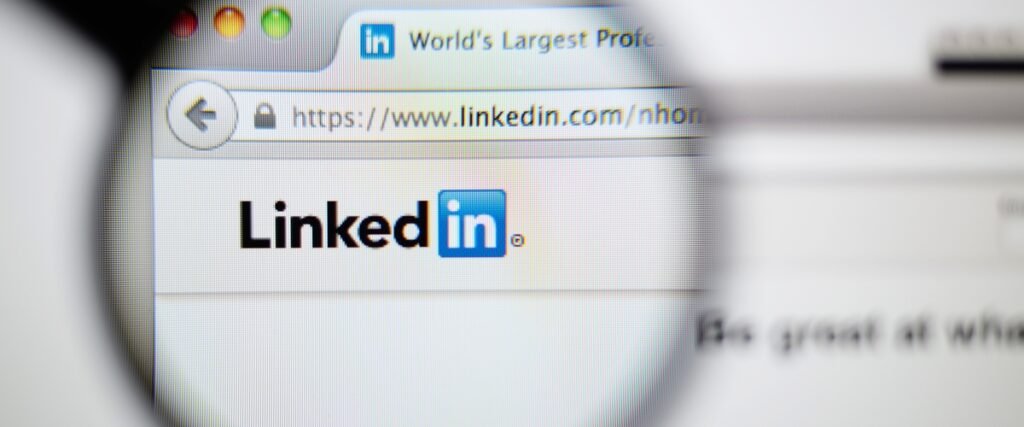
Your LinkedIn URL, also known as your LinkedIn address, is the unique web address that directs users to your LinkedIn profile page. It typically consists of your name or a variation of it, making it easier for people to find and connect with you on the platform.
When you create a LinkedIn account, the platform automatically assigns you a default URL that includes a combination of your name and random numbers. It is a good idea to customize your LinkedIn URL, or google your name and LinkedIn, to make it more professional and easily share it in job applications or on your resume.
How To Find LinkedIn Address?
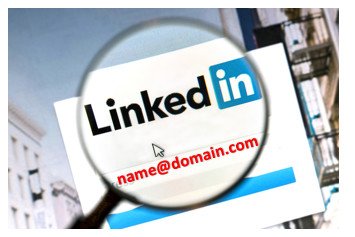
Finding your LinkedIn address is a simple process.
Here’s how you can locate it:
- Log into your LinkedIn account and navigate to your profile page.
- Look at the URL in your web browser’s address bar. This is your LinkedIn URL.
- You can also find your LinkedIn address by clicking on the “Edit public profile & URL” option on the right side of your profile page.
How Do I Find My URL Without Numbers? What is my LinkedIn Username?
By default, LinkedIn assigns you a URL that includes numbers. However, you can customize your LinkedIn URL to remove the numbers and create a more professional and memorable address. Your LinkedIn username is the part of your URL that comes after “www.linkedin.com/in/“. Customizing your username allows you to create a cleaner and more recognizable LinkedIn address.
How to Manage Your Personal URL on LinkedIn?
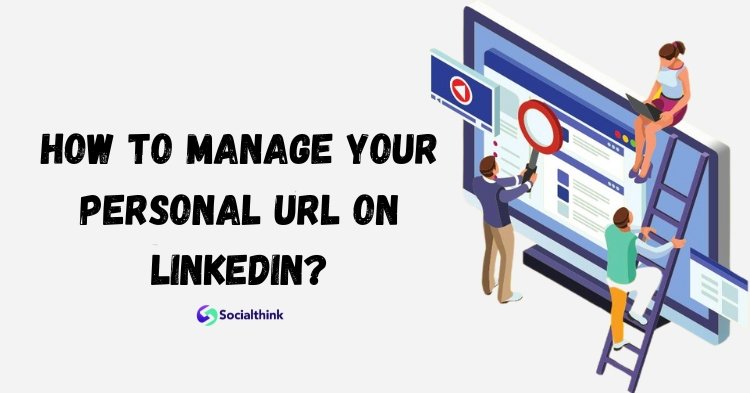
Managing your personal URL on LinkedIn is straightforward. Follow these steps:
- Click on the “Me” icon at the top of your LinkedIn homepage.
- Select “View profile” from the dropdown menu.
- Click on the “Edit public profile & URL” option on the right side of the page.
- Under the “Edit your custom URL” section, click on the pencil icon to modify your URL.
- Enter your desired URL and click “Save“.
How to Change LinkedIn Company Page URL?
Changing your LinkedIn company page URL follows a similar process to managing your personal URL. Here’s how:
- Navigate to your company page and click on the “Admin tools” dropdown menu.
- Select “Edit Page” from the options.
- Click on the pencil icon next to your company page URL.
- Enter your desired URL and click “Save“.
LinkedIn Custom URL Options
When customizing your LinkedIn URL, you have two main options:
Use Your Name
Using your name as your LinkedIn URL is a popular choice. It makes it easy for people to find you and associate your profile with your personal brand. For example, “www.linkedin.com/in/johndoe“.
Use a Phrase or Label
Another option is to use a phrase or label that describes your professional identity or expertise. For example, “www.linkedin.com/in/marketingexpert” or “www.linkedin.com/in/techrecruiter“.
How to Create a Custom LinkedIn URL?

Creating a custom LinkedIn URL is a simple process:
- Go to your LinkedIn profile page.
- Click on the “Edit public profile & URL” option on the right side of the page.
- Under the “Edit your custom URL” section, click on the pencil icon.
- Enter your desired URL and click “Save“.
Reason To Customize Your LinkedIn URL
Customizing your LinkedIn URL offers several benefits:
- It makes your profile more professional and memorable.
- It improves your search engine optimization (SEO), making it easier for people to find you online.
- It enhances your personal branding and online presence.
- It makes it easier to share your LinkedIn profile on business cards, email signatures, and other social media handles.
How to Make a Short LinkedIn URL?
To create a short LinkedIn URL, follow these steps:
- Customize your LinkedIn URL using a concise version of your name or a relevant keyword.
- Consider using a URL shortening service like Bitly or TinyURL to create an even shorter version of your LinkedIn URL.
How Do I Share My LinkedIn Profile?
Sharing your LinkedIn profile is easy and can be done in various ways:
- Copy your LinkedIn URL from your web browser’s address bar and paste it into emails, messages, or documents.
- Use the “Share Profile” button on your LinkedIn profile page to share your profile directly on LinkedIn or other social media platforms.
- Add your LinkedIn URL to your email signature, business cards, and other professional materials.
FAQ’s:
What Does a LinkedIn URL Look Like?
A LinkedIn URL typically looks like this: “www.linkedin.com/in/yourname” or “www.linkedin.com/in/yourusername“.
Is a LinkedIn Address the Same as a URL?
Yes, a LinkedIn address and URL refer to the same thing – the unique web address that directs users to your LinkedIn profile page.
How Do I Make My LinkedIn Address More Memorable?
Customize your LinkedIn URL using your name or a relevant keyword to make it more memorable and professional.
Can I Change My LinkedIn URL Multiple Times?
Yes, you can change your LinkedIn URL multiple times. However, it’s recommended to choose a URL that you’ll stick with long-term for consistency and to avoid confusion.
Why is Customizing my LinkedIn URL Important?
Customizing your LinkedIn URL enhances your personal branding, improves your online presence, and makes it easier for people to find and connect with you.
How Important is Having a Professional LinkedIn Address?
Having a professional LinkedIn address is important as it reflects your personal brand and can impact how potential employers, clients, and colleagues perceive you.
How Can You Share Your LinkedIn Address With Others Effectively?
You can share your LinkedIn address by adding it to your email signature, business cards, and other professional materials. You can also use the “Share Profile” button on your LinkedIn profile page to share your URL directly on LinkedIn or other social media platforms.
Are There Any Privacy Concerns Associated With Sharing Your LinkedIn Address?
While sharing your LinkedIn address is generally safe, be mindful of the information you include in your public profile. Adjust your privacy settings to control what information is visible to others.
How Can Having a Customized LinkedIn Address Impact Your Online Presence?
A customized LinkedIn address enhances your online presence by making your profile more professional, memorable, and easier to find. It can also improve your search engine rankings, increasing your visibility to potential employers and clients.
Conclusion
Your LinkedIn address is an important component of your professional online presence. Understanding what a LinkedIn URL is, how to find it, and the importance of customizing it, you can take control of your personal brand and make it easier for others to connect with you.
Don’t forget to choose a memorable and professional URL, share it effectively, and maintain a strong LinkedIn profile to maximize your opportunities in the digital landscape.
Other helpful LinkedIn resources from Social Think:
- Are LinkedIn Ads Worth It?
- LinkedIn Marketing
- Are LinkedIn Messages Private?
- LinkedIn Weekly Invitation Limit
- LinkedIn Photo Resizer
- Can People See Who Viewed Their LinkedIn Profile?
- How to Add Hashtags to LinkedIn Profile
- How Do I Tag Someone on LinkedIn?
- How to Delete a Message in LinkedIn
- How Do I Delete My LinkedIn Account?
- What Does the Green Dot Mean on LinkedIn?
- How to Post Carousels on LinkedIn
- LinkedIn Carousel Ad Examples